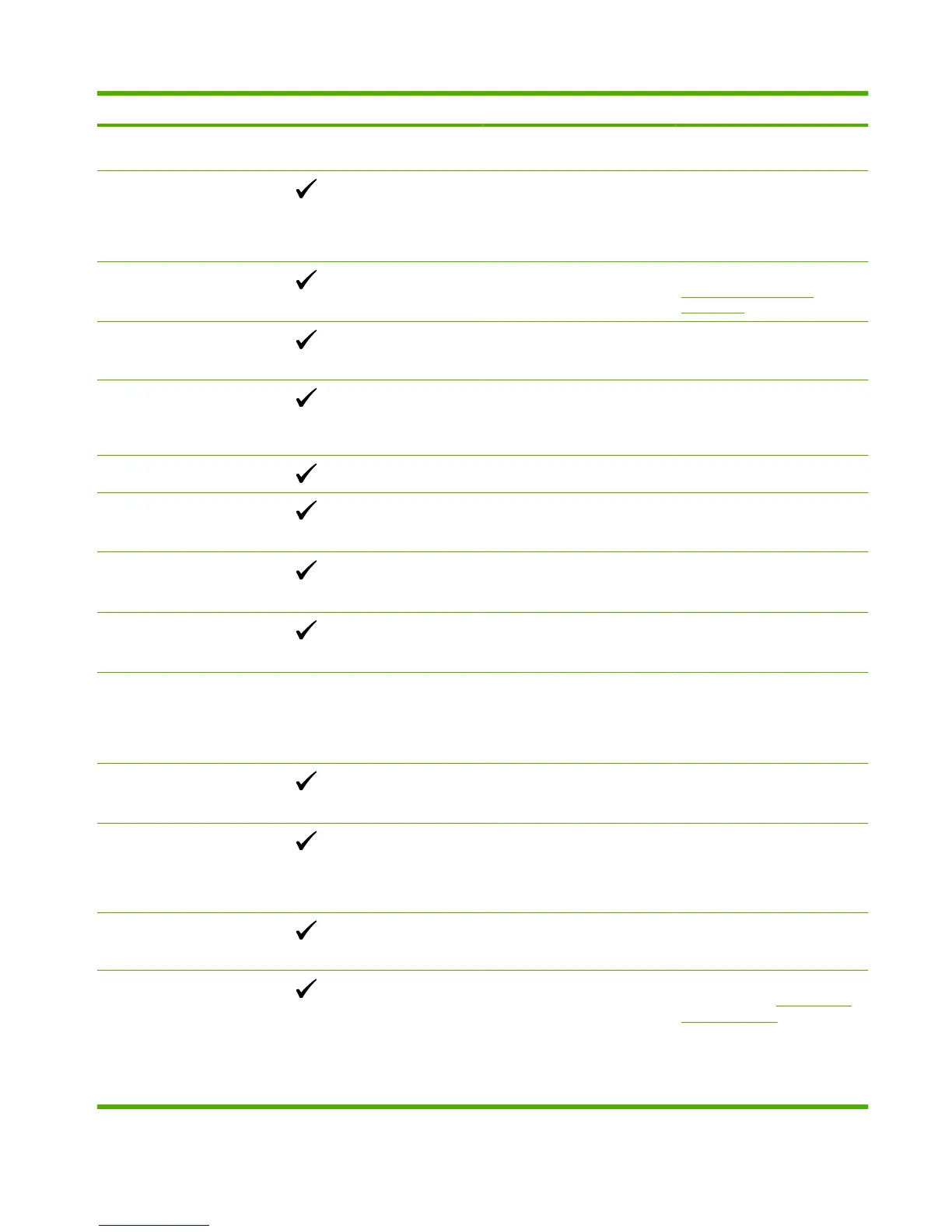Control-panel message Status alert Description Recommended action
installed, and then be replaced by
the message Ready.
Incorrect supplies More than one print cartridge is
installed in the incorrect slot.
Be sure that each print cartridge
is in the correct slot. From top to
bottom, the print cartridges are
installed in this order: yellow,
magenta, cyan, black.
Install <Color> Cartridge The cartridge is either not
installed or not correctly installed
in the product.
Install the print cartridge. See
Replace print cartridges
on page 63.
Invalid driver
Press [OK]
You are using an incorrect printer
driver.
Select the correct printer driver.
Jam in <location> The product has detected a jam. Clear the jam from the location
indicated. The job should
continue to print. If it does not, try
reprinting the job.
Load Paper <Type> Tray 2 is empty. Load print media into Tray 2.
Load tray # <TYPE> <SIZE> A tray is configured for the media
type and size that the print job is
requesting, but that tray is empty.
Load the correct media into the
tray, or press OK to use media in
a different tray.
Load tray 1 plain <SIZE>
Cleaning mode [OK] to start
The product is ready to process
the cleaning operation.
Load Tray 1 with plain paper in
the size indicated, and then press
OK.
Load tray 1 <TYPE> <SIZE> No trays are configured for the
media type and size that the print
job is requesting.
Load the correct media into
tray 1, or press OK to use media
in a different tray.
Manual duplex
Load tray # Press [OK]
The first side of a manual duplex
job has printed, and the page
needs to be loaded to process the
second side.
Load the page in the indicated
tray with the side to be printed
face up, and the top of the page
away from you, and then press
OK.
Manual feed <TYPE> <SIZE>
Press [OK] for available media
The product is set for manual
feed mode.
Press OK to clear the message
or load the correct media into
Tray 1.
Memory is low
Press [OK]
The product memory is almost
full.
Press OK to finish the job, or
press X to cancel the job.
Break the job into smaller jobs
that contain fewer pages.
Misprint
Press [OK]
Print media has been delayed as
it moves through the product.
Press OK to clear the message.
Non HP supply installed A non-HP supply is installed. If you believe you purchased an
HP supply, go to
www.hp.com/
go/anticounterfeit.
Service or repairs that are
required as a result of using non-
HP supplies are not covered
under HP warranty.
ENWW Control-panel messages (HP Color LaserJet CP1510 Series Printer only) 181
