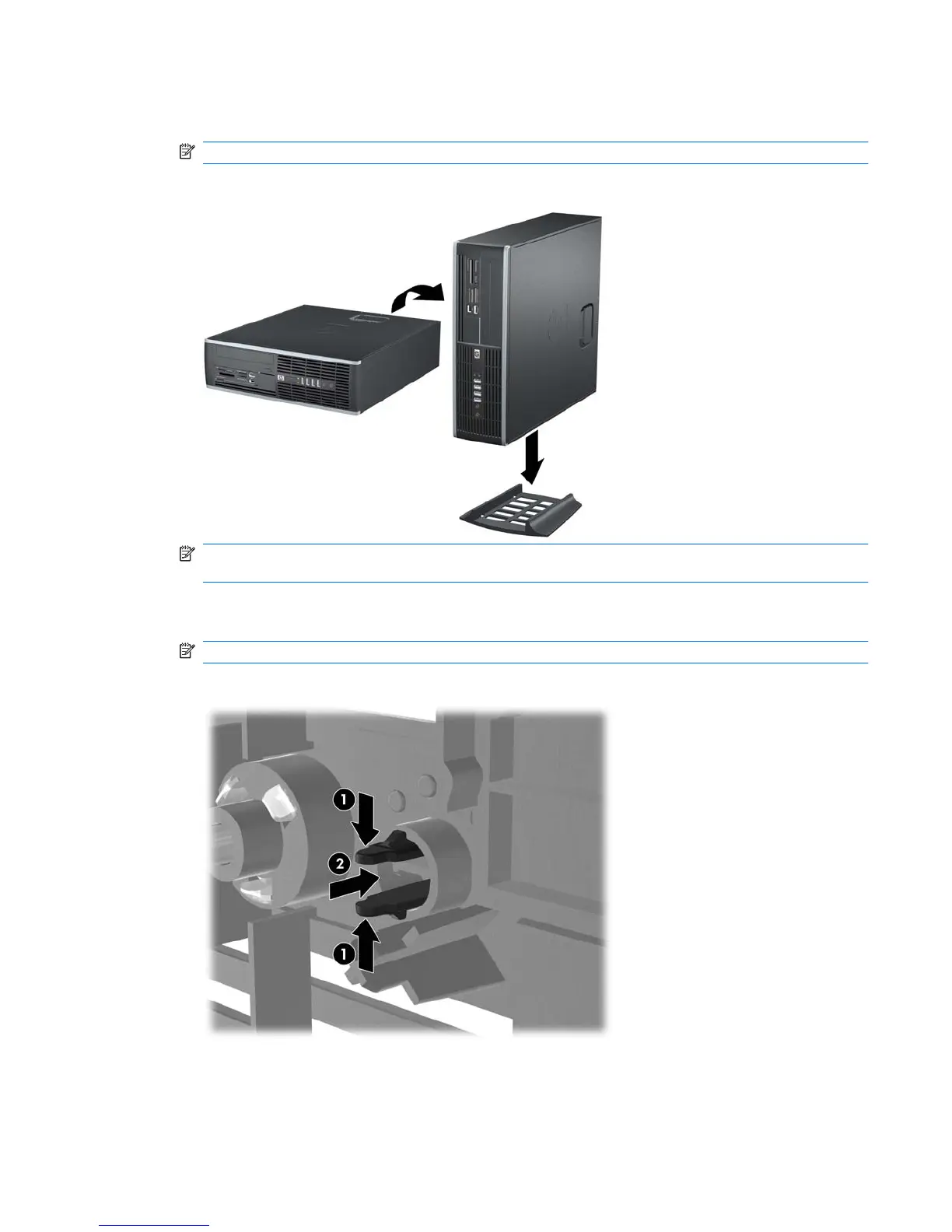5. Orient the computer so that its right side is facing down and place the computer in the optional
stand.
NOTE: Your computer may look different than the illustration shown below.
Figure 7 Changing from Desktop to Tower Orientation
NOTE: To stabilize the computer in a tower orientation, HP recommends the use of the optional
tower stand.
6. On the back of the Z200 Small Form Factor (SFF) Workstation front bezel, squeeze the HP logo
mounting tabs (1) and press the logo outward (2) as shown in the following illustration.
NOTE: Your computer may look different than the illustration shown below.
Figure 8 Rotating the Z200 SFF Logo
Rotate the HP logo 90 degrees counterclockwise, and then release the logo and press it back into
place in the front bezel.
7. Reconnect the power cord and any external devices, then turn on the computer.
ENWW Using the Small Form Factor Computer in a Tower Orientation 9
