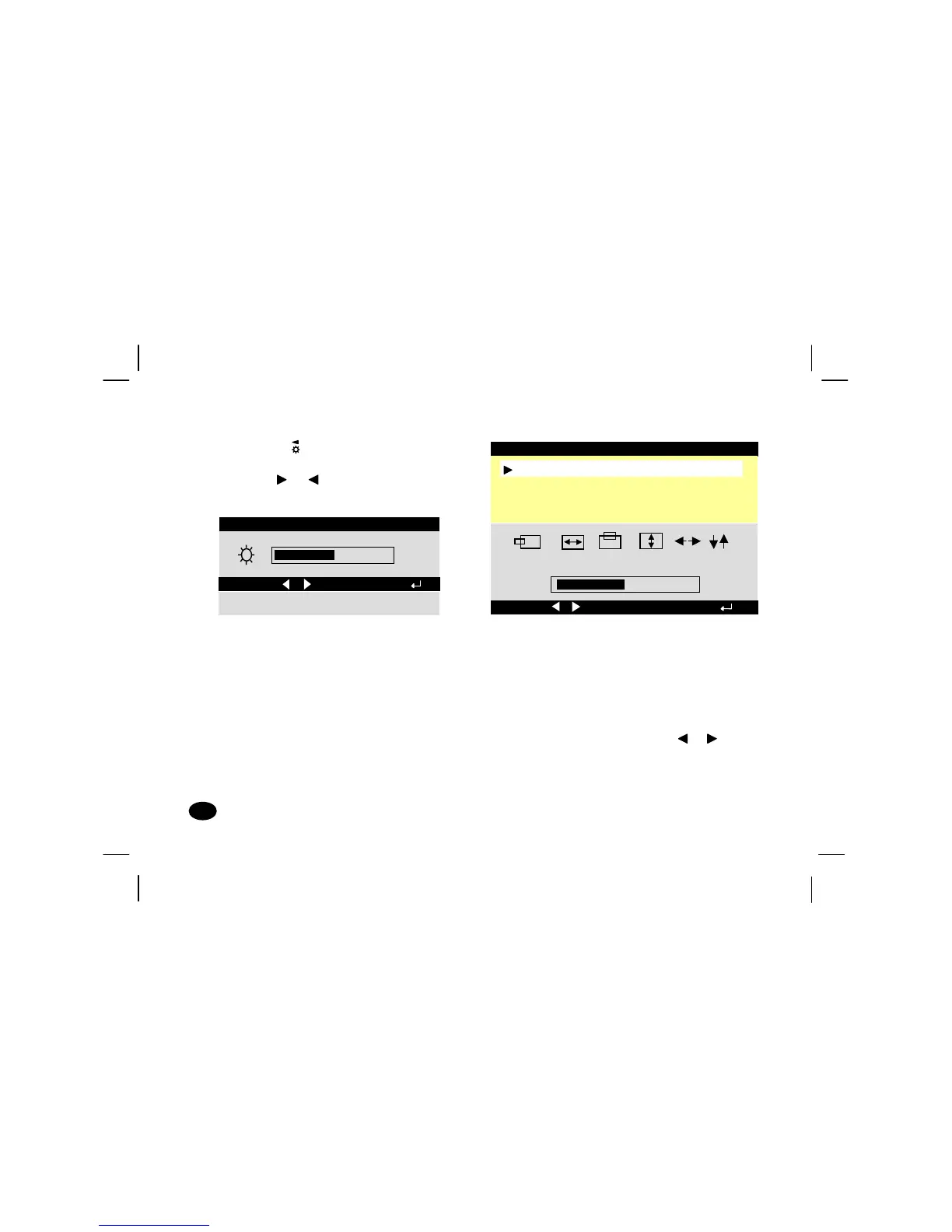b. Press the button, a “brightness”
horizontal bar graph will appear, press
either or button to adjust upward
or downward on brightness.
4.
4.4.
4. OSD MENU
Press “select” button to reveal the OSD main
menu, all adjustments and settings are covered
in the following main menu display:
The adjustment items written in the upper section
of the menu display and the lower section icon
contain a property which belongs to the arrowed
adjustment item.
You can select the adjustment items or its
property which you may adjust or perform
settings by simply pressing either or button
to move the yellow graph to the desired item.
BRIGHTNESS 20 SEC
BRIGHTNESS 20 SECBRIGHTNESS 20 SEC
BRIGHTNESS 20 SEC
50%
ADJUST:
ADJUST: ADJUST:
ADJUST: / OK:
/ OK:/ OK:
/ OK:
10
1010
10
v
vv
v70s Monitor Guide
70s Monitor Guide70s Monitor Guide
70s Monitor Guide
1024
10241024
1024
768 68.7KHZ 85HZ
768 68.7KHZ 85HZ768 68.7KHZ 85HZ
768 68.7KHZ 85HZ
MOVE:
MOVE: MOVE:
MOVE: / SELECT:
/ SELECT:/ SELECT:
/ SELECT:
50%
SHAPE
COLOR 9300K
MISCELLANEOUS
EXIT MENU 20SEC
HORIZONTAL CENTERING
SIZE & POSITION
