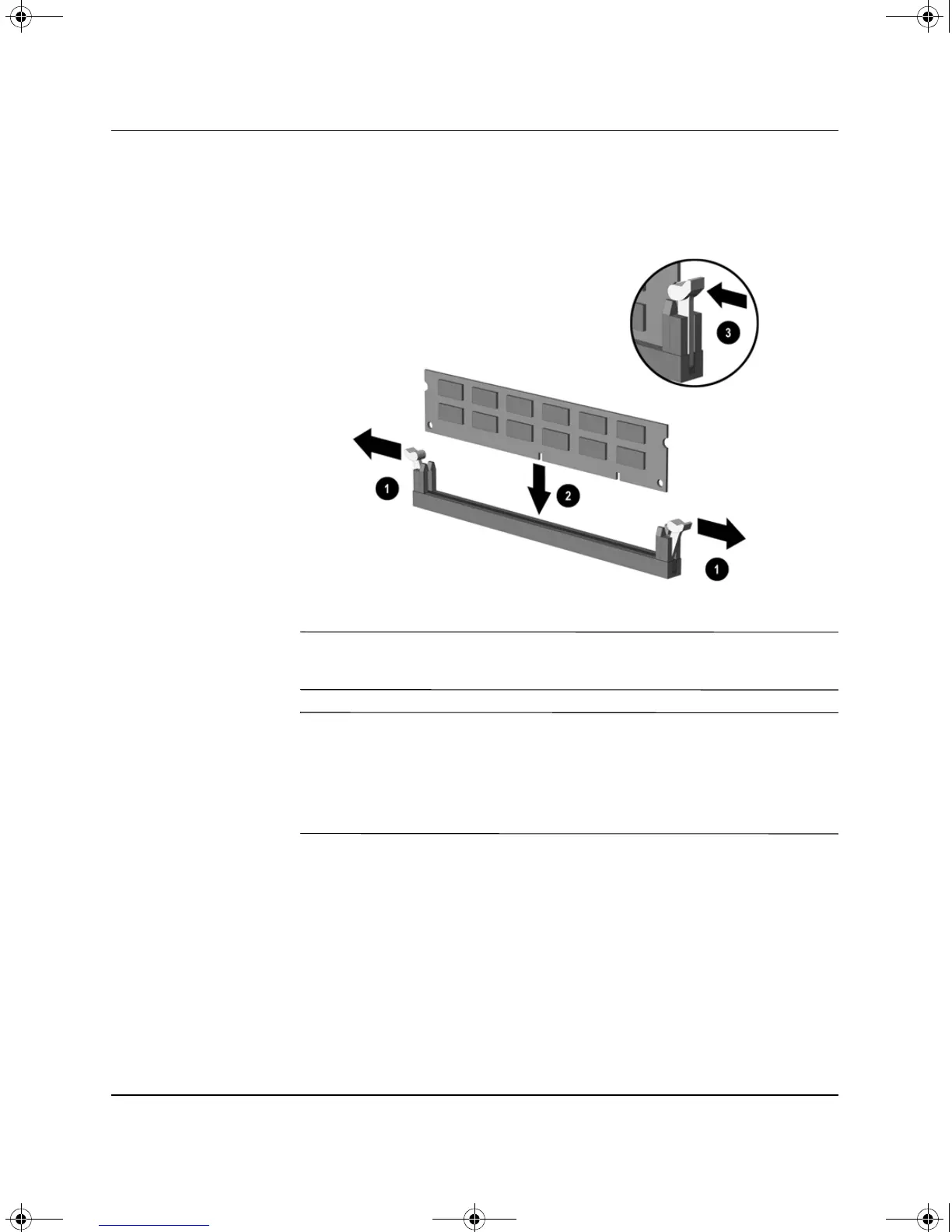Hardware Reference Guide www.hp.com 2-9
Hardware Upgrades
5. Open both latches of the memory module socket 1, then insert
the memory module into the socket 2.
Installing a DIMM
✎
A memory module can be installed in only one way. Match the notch
on the module with the tab on the memory socket.
✎
For maximum performance, populate the sockets so that the memory
capacity of Channel A is equal to the memory capacity of Channel B.
For example, if you have one preinstalled DIMM in socket XMM1
and are adding a second DIMM, it is recommended that you install a
DIMM of equal memory capacity into the XMM3 or XMM4 socket.
6. Push the module down into the socket, ensuring that the module
is fully inserted and properly seated. Make sure the latches are in
the closed position 3.
7. Repeat steps 5 and 6 for any additional modules that you want to
install.
8. Replace the computer cover.
The computer automatically recognizes the additional memory the
next time you power on the computer.
376293-002.book Page 9 Friday, February 18, 2005 3:02 PM