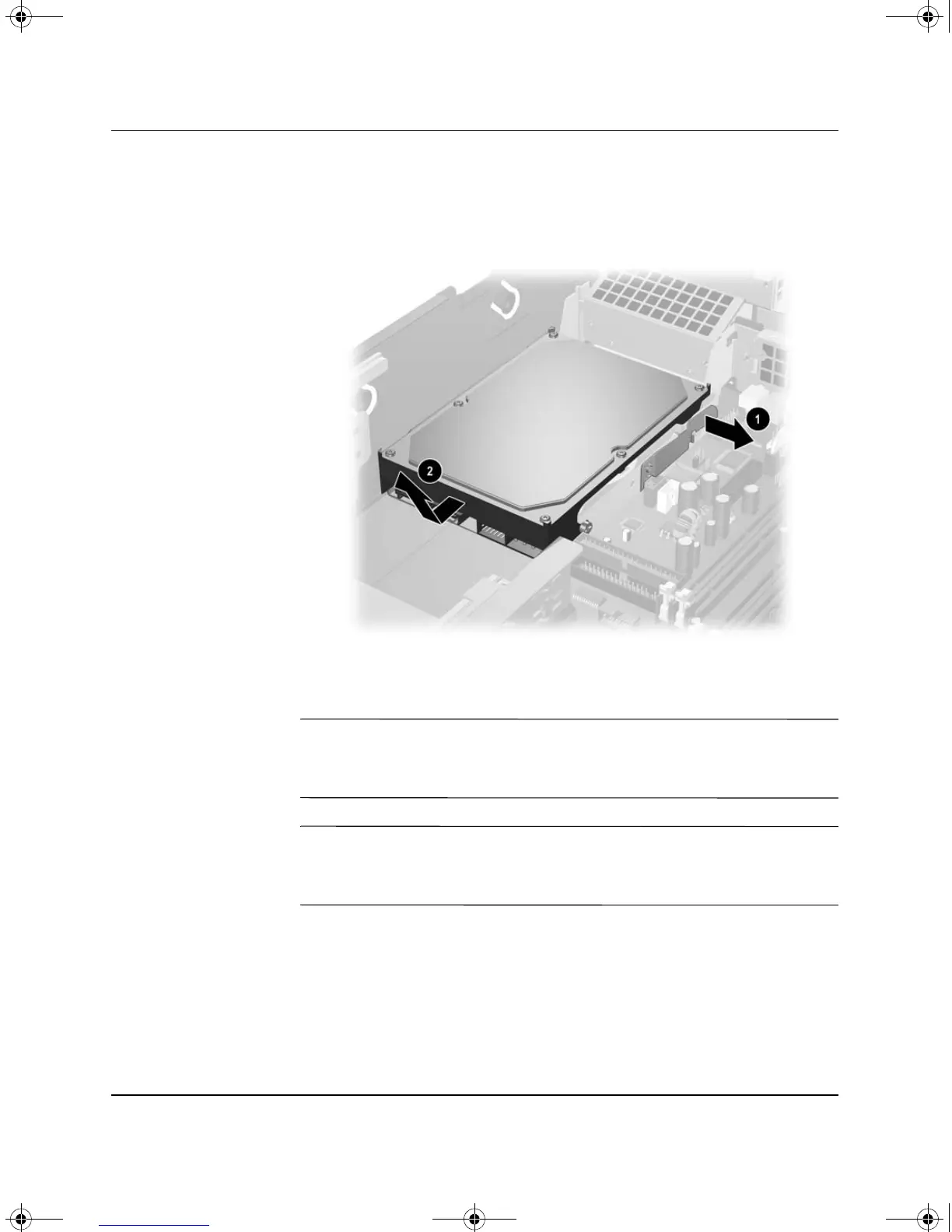2-24 www.hp.com Hardware Reference Guide
Hardware Upgrades
7. Pull the tab that locks the drive in place away from the drive 1,
slide the hard drive toward the front of the computer, then lift the
drive up and out of the bay 2.
Removing the Hard Drive
8. To install a hard drive, reverse the above procedure.
✎
The replacement hard drive kit includes several data cables. Make
sure to use the cable that is exactly the same as the factory-installed
cable.
✎
If the system has only one SATA hard drive, the data cable must be
connected to the connector labeled P60 SATA 0 first to avoid any hard
drive performance problems.
376293-002.book Page 24 Friday, February 18, 2005 3:02 PM