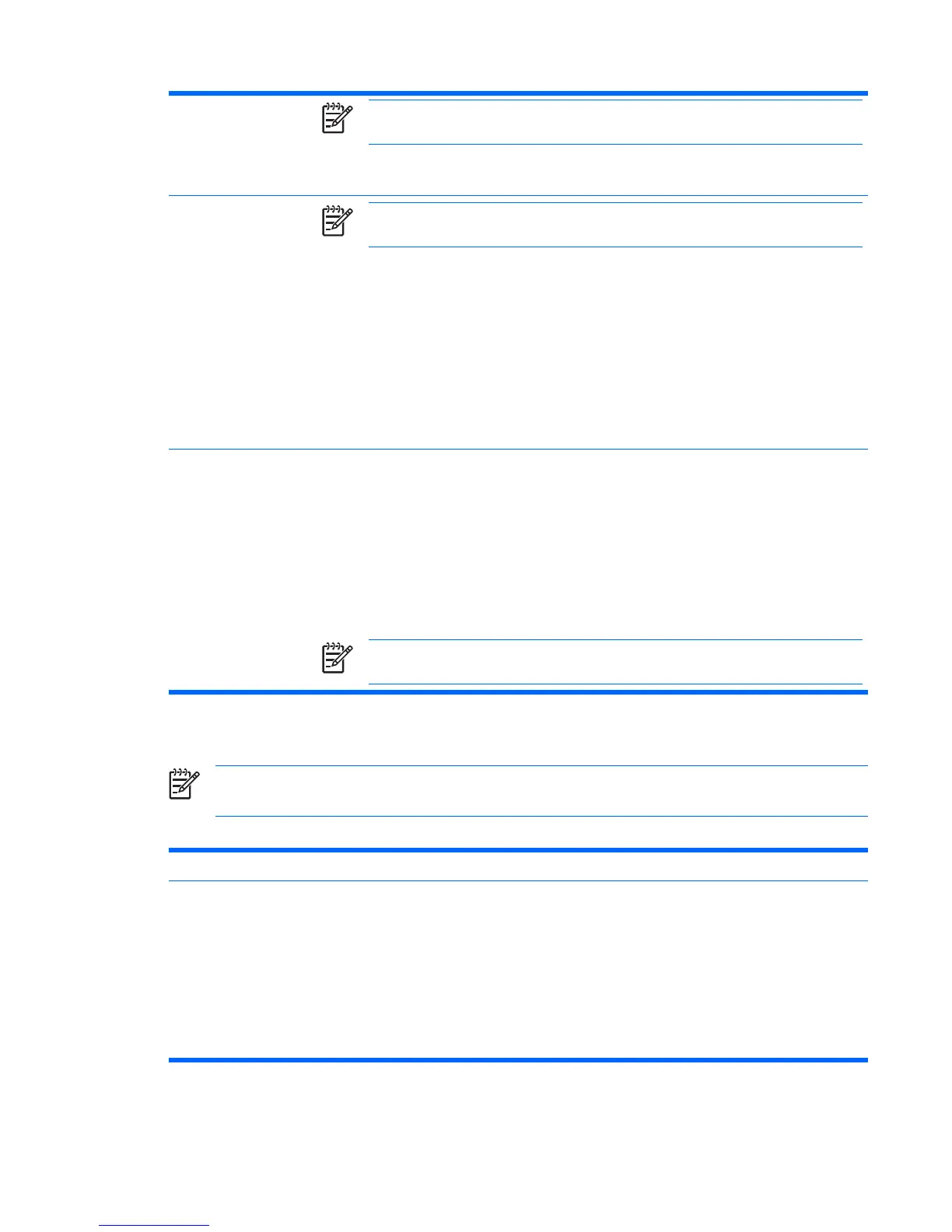NOTE: This selection will only appear when at least one drive that supports the DriveLock
feature is attached to the system.
See the Desktop Management Guide on the Documentation and Diagnostics CD for more
information.
OS Security (some
models)
NOTE: An OS Security selection is in effect only if the processor and operating system
being used comprehend and utilize the security feature.
●
Data Execution Prevention (some models) (enable/disable) Helps prevent OS security
breaches.
●
OS Management of Embedded Security Device (enable/disable). Enabling this option allows
the OS the ability to manage the Embedded Security Device.
●
Reset of Embedded Security Device though OS (enable/disable). A Setup Password is required
to change this setting. Enabling this option allows the OS the ability to reset the Embedded
Security Device back to its factory defaults.
●
Virtualization Technology (some models) (enable/disable) Changing this setting requires
turning the computer off and then back on.
Setup Security Level Provides a method to allow end-users limited access to change specified setup options, without
having to know the Setup Password.
This feature allows the administrator the flexibility to protect changes to essential setup options,
while allowing the user to view system settings and configure nonessential options. The administrator
specifies access rights to individual setup options on a case-by-case basis via the Setup Security
Level menu. By default, all setup options are assigned Setup Password, indicating the user must
enter the correct Setup Password during POST to make changes to any of the options. The
administrator may set individual items to None, indicating the user can make changes to the specified
options when setup has been accessed with invalid passwords. The choice, None, is replaced by
Power-On Password if a Power-On Password is enabled.
NOTE: Setup Browse Mode must be set to Enable in order for the user to enter Setup
without knowing the setup password.
Computer Setup—Power
NOTE: Support for specific Computer Setup options may vary depending on the hardware
configuration.
Table 5 Computer Setup—Power
Option Description
OS Power
Management
●
Runtime Power Management— Enable/Disable. Allows certain operating systems to reduce
processor voltage and frequency when the current software load does not require the full
capabilities of the processor.
●
Idle Power Savings—Extended/Normal. Allows certain operating systems to decrease the
processors power consumption when the processor is idle.
●
ACPI S3 Hard Disk Reset—Enabling this causes the BIOS to ensure hard disks are ready to
accept commands after resuming from S3 before returning control to the operating system.
●
ACPI S3 PS2 Mouse Wakeup—Enables or disables waking from S3 due to PS2 mouse activity.
Table 4 Computer Setup—Security (continued)
ENWW Computer Setup (F10) Utilities 9
