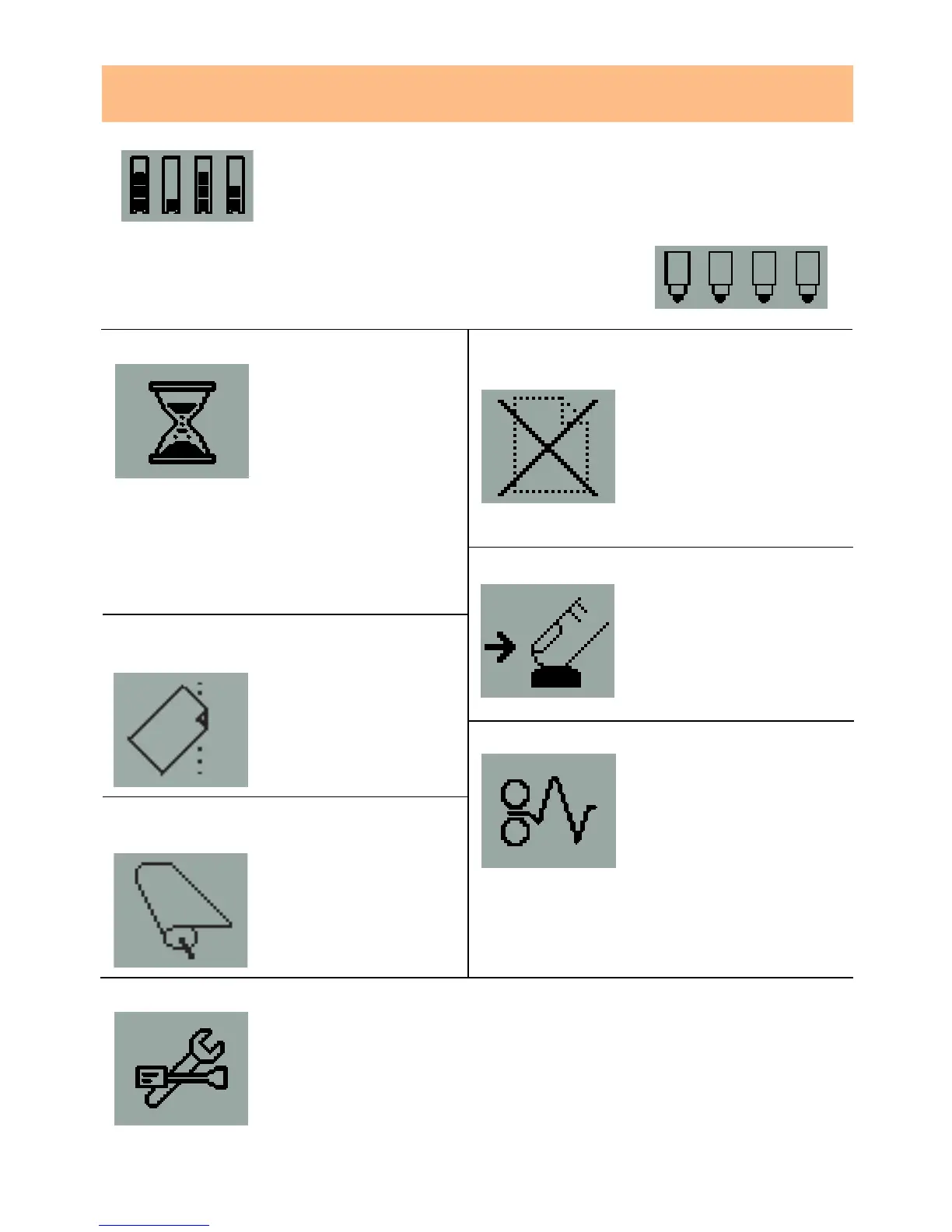HP Designjet 70/110plus Printer series—Quick Reference Guide
44
Press a Key: When flashing:
Printer waiting.
Action: Press the OK
key.
When off: Normal.
Paper jam: When flashing:
Paper jammed, paper
stalled or carriage
stalled.
Action: Clear the
paper jam.
See page 32.
When off: Normal.
The four icons shown here refer to the amount of ink in each of
the ink cartridges.
Hardware error:
When flashing: Hardware error.
Action: See page 39.
When off: Normal.
Tell me about the icons on the front panel
Busy: When flashing:
Printing, cancelling
job, drying, powering
off. The icon flickers if
the top or side cover is
open. Action: close the
top cover or close the
side cover.
When off: Printer is
powered off, idle, or
awaiting user action.
Paper When flashing:
misaligned: The paper is
misaligned and must
be reloaded to print.
Action: Reload the
paper.
When off: Normal.
Status of When flashing:
Sheet Paper: Out of paper or
paper stalled.
Action: Add paper or
clear the paper path.
When off: Normal.
A flashing printhead icon (at the bottom) indicates a
problem with that printhead.
Status of the When on:
roll: The roll is loaded.
When flashing: The
roll is empty or stuck.
Action: Load roll.
When off: There is no
roll loaded.