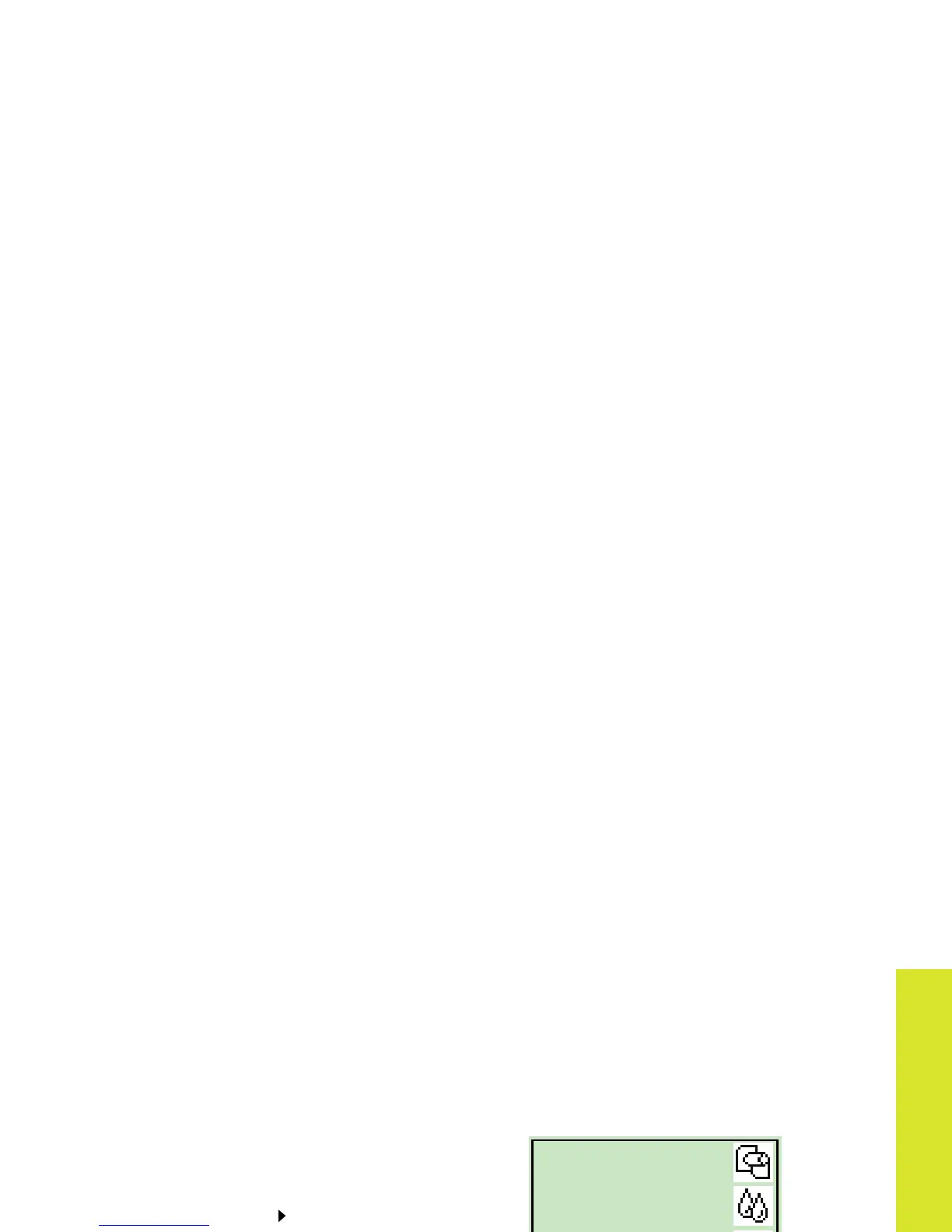navigate the front panel
The Front-Panel Display 5
Display-Area Keys
• Up (Δ) and Down (∇) let you navigate
through the items in a menu list. If there
are more options than can be shown on
the front panel, a vertical scroll bar
appears on the right side of the panel.
If further choices can be made for a menu
item, the symbol “ ” appears to its right. A
selected setting is shown by a tick (“√”).
• Menu takes you to the main screen. It
cancels
any choices that have not yet been
selected by pressing Enter.
• Back takes you to the previous screen,
also cancelling
any choices not yet
selected with Enter.
• Enter selects the item in the menu list and
makes it current. If there are further
selections to be made, Enter takes you to
them, shown by the arrows (
→) in the table
that starts on page 6.
Display-Area Screen: Menu Icons
Action Keys
• Cancel cancels the current operation
(printing or preparing for printing).
• Form Feed and Cut causes a sheet to be
ejected or the roll to be advanced and cut.
Paper
Ink
Job man-
Set-up
agement
There are four main
front-panel menus,
each with a different
icon highlighted.
You can always reach
a main menu by
pressing Menu and
then scrolling (Δ or ∇).
