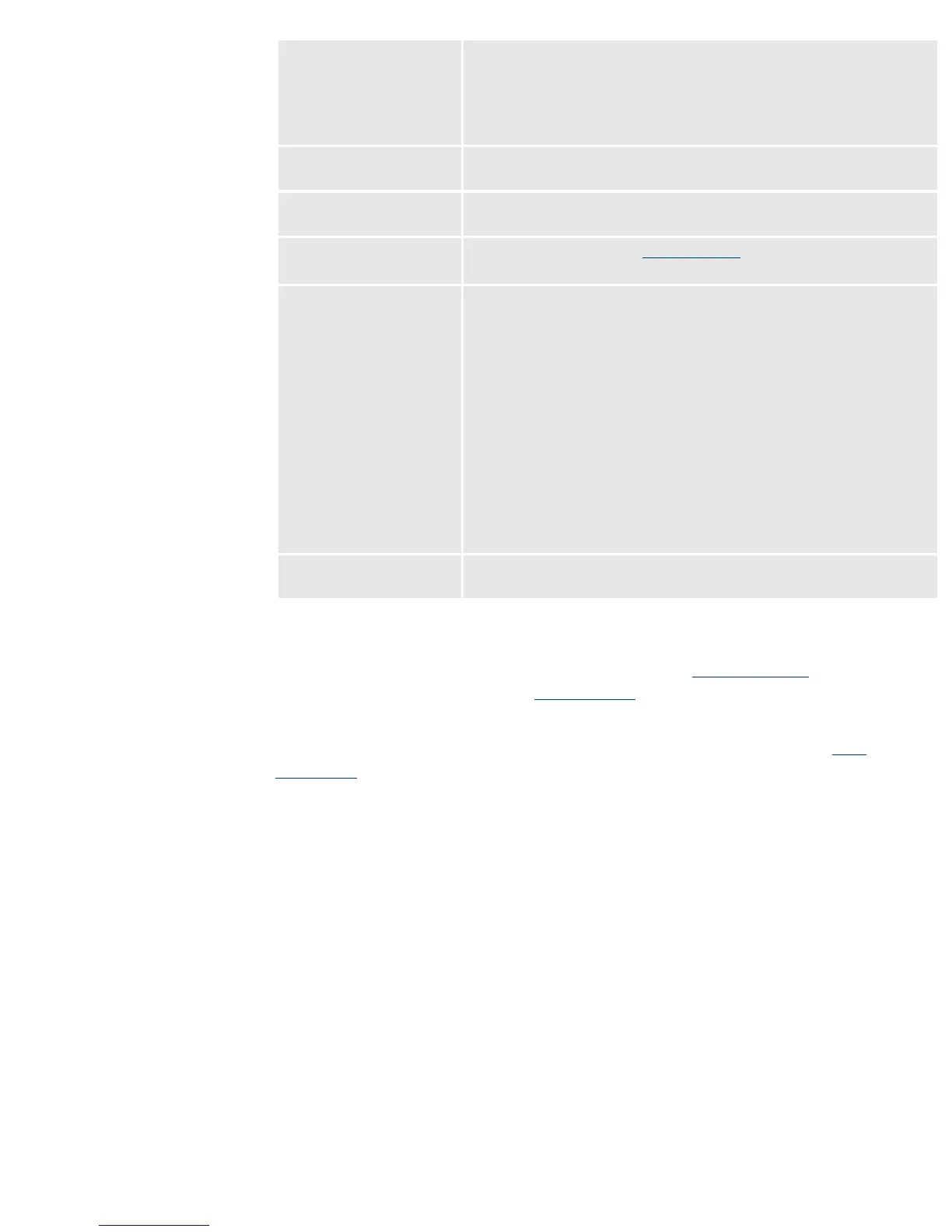Page size You can select a Standard or a Custom page size. The
checking the Standard selection allows you to select
any of the standard paper sizes your printer supports.
The Custom page size allows you to define the width
and height of the page size (inches or cm).
Orientation Allows you to select the paper orientation, Portrait or
Landscape.
Scaling Allows you to select if you want to scale to: a paper
size, a percentage or custom value (width or height.
Color Management Provides: Automatic
PANTONE® Calibration or
Standard emulation (CMYK or RGB).
Job control settings Allows you to select the number of Copies that will be
printed and whether you want to Hold them
(PostScript or PDF jobs only). When you select the
Hold option, the job is submitted to the printer, but it’s
not printed. Instead it is just rasterized, and a preview
is provided to check is everything is correct. This
function is really useful if you want to make sure that
what is going to be sent to print is correct, with the
right paper size and orientation. Once you have seen
in the preview that everything is correct, you can
request the printer to print it. Because the job is
already rasterized, the print will start printing
immediately and without carriage stops.
Miscellaneous setting These setting allow you to control: Mirror image,
Inked area, Small margins, and Rotate.
print zone
Once you have selected the file to print with the
Job submitter and applied
the required settings with the
Job settings, you just have to press the Print
button and the file will be printed.
When the job is sent to print, a new Web page will appear in the
Job
submitter. With this page you can check the status of the upload of the file to
the printer.
file:///C|/Documents%20and%20Settings/---/Desktop/HP/html/p0010a.htm (7 of 8) [8/5/2002 2:30:12 PM]
