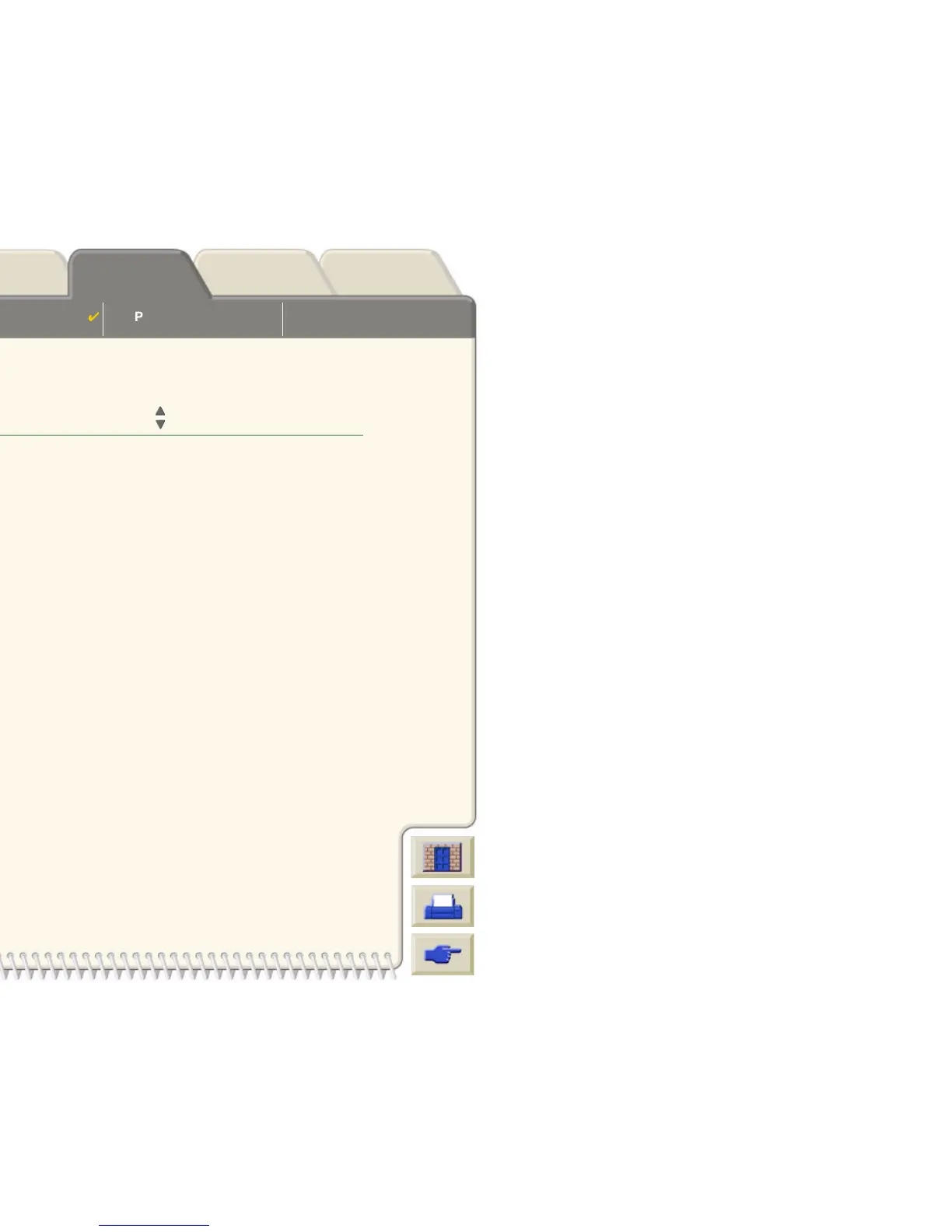Page Format
Setting Page Size in the
Front Panel
Image Appearance
Print Management Printer Configuration
Media & InkIntroduction Front Panel Other
Printer
Options
Index
Solutions
How to define Palette A
The following steps explain how to define Palette A.
Repeat this procedure to define each of the other pens.
NOTE: The palette you have just defined will take effect only when you select it to be the
current palette, as explained on To Select a Palette.
Instructions
Select (using the keys)
Then Press:
1.
Select Palette A
Set-up menu Enter
2. HP-GL/2 Enter
3. Define palette Enter
4. Palette A Enter
5. Select pen to change (in this example 3). Pen 3 Enter
6.
The current width assigned to this pen is
displayed, for example Width=0.13mm.
Width = 0.13mm Enter
7.
Scroll to the width you want.
0.35mm Enter > Back
8.
Scroll to Color. The current color
assigned to the pen is displayed (in this
example 4)
Color = 4 Enter
9.
Scroll to the color you want. Color = 110 Enter > Back
10.
If both width and color are correct (for
Pen 3), press Back four times
Pen 3 Top
