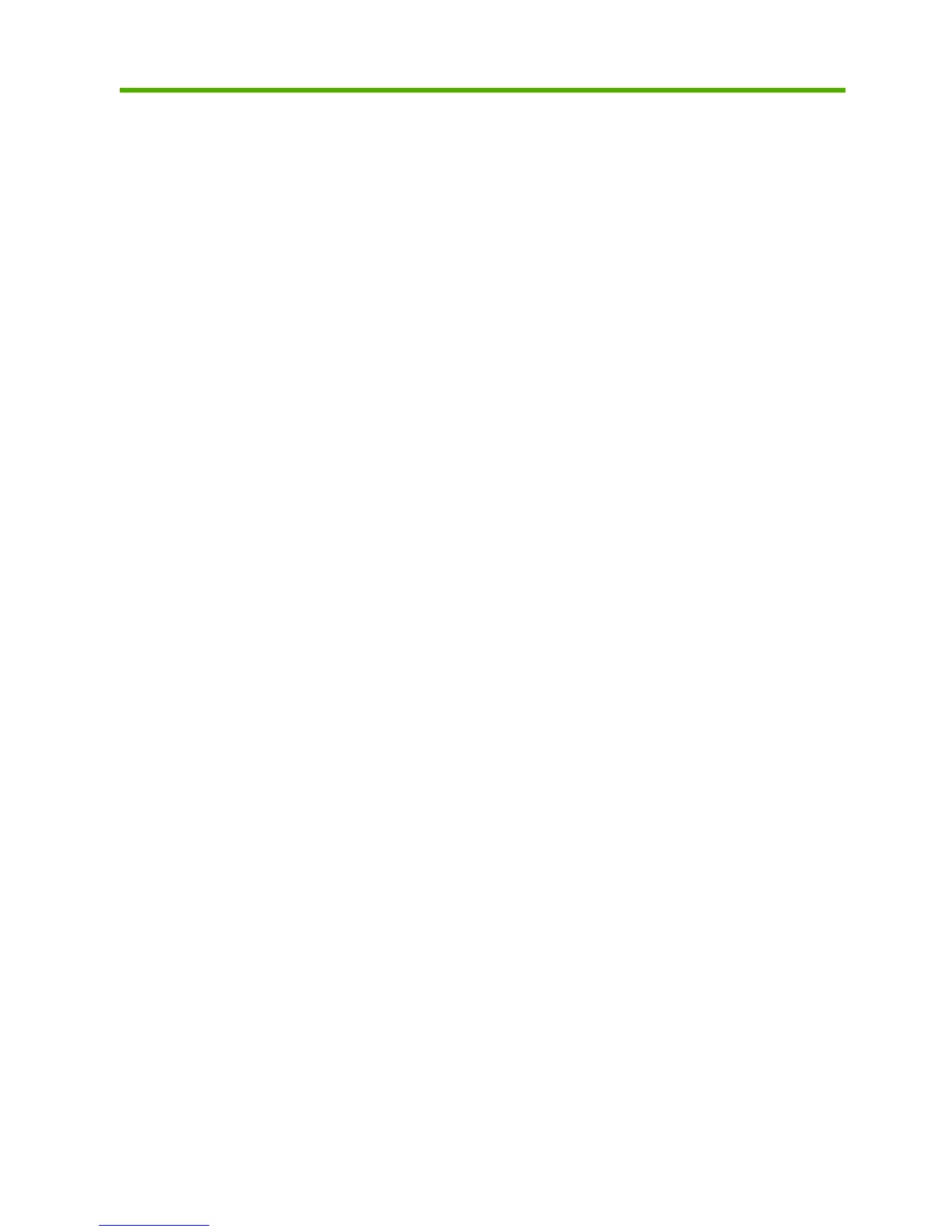Table of contents
1 Introduction
Safety precautions ................................................................................................................................ 2
HP Start-Up Kit ..................................................................................................................................... 2
Using this guide .................................................................................................................................... 2
Introduction .......................................................................................................................... 2
Use and maintenance .......................................................................................................... 3
Troubleshooting ................................................................................................................... 3
Accessories, support, and specifications ............................................................................. 3
Glossary ............................................................................................................................... 3
Index .................................................................................................................................... 3
Warnings and Cautions ....................................................................................................... 3
The printer's main features ................................................................................................................... 4
The printer's main components ............................................................................................................ 4
Front view ............................................................................................................................ 5
Rear view ............................................................................................................................. 6
The front panel ..................................................................................................................................... 6
Printer software .................................................................................................................................... 8
The printer's internal prints ................................................................................................................... 8
2 Installing the software
Choose which connection method to use ........................................................................................... 12
Connect to a network (Windows) ....................................................................................................... 12
Connect directly to a computer (Windows) ......................................................................................... 13
Printer sharing considerations ........................................................................................... 14
Uninstall the printer software (Windows) ............................................................................................ 14
Connect to a network (Mac OS) ......................................................................................................... 14
Bonjour/Rendezvous connection ....................................................................................... 14
TCP/IP connection ............................................................................................................. 16
Connect directly to a computer (Mac OS) .......................................................................................... 18
Sharing the printer ............................................................................................................. 19
Uninstall the printer software (Mac OS) ............................................................................................. 19
3 Setting up the printer
Introduction ......................................................................................................................................... 22
Handle paper conflicts ........................................................................................................................ 22
Turn nesting on and off ...................................................................................................................... 22
Turn usage information on and off ..................................................................................................... 23
Turn alerts on and off ......................................................................................................................... 24
Set or delete the security password ................................................................................................... 24
Require account ID ............................................................................................................................. 25
Set Windows driver preferences ........................................................................................................ 25
ENWW iii
