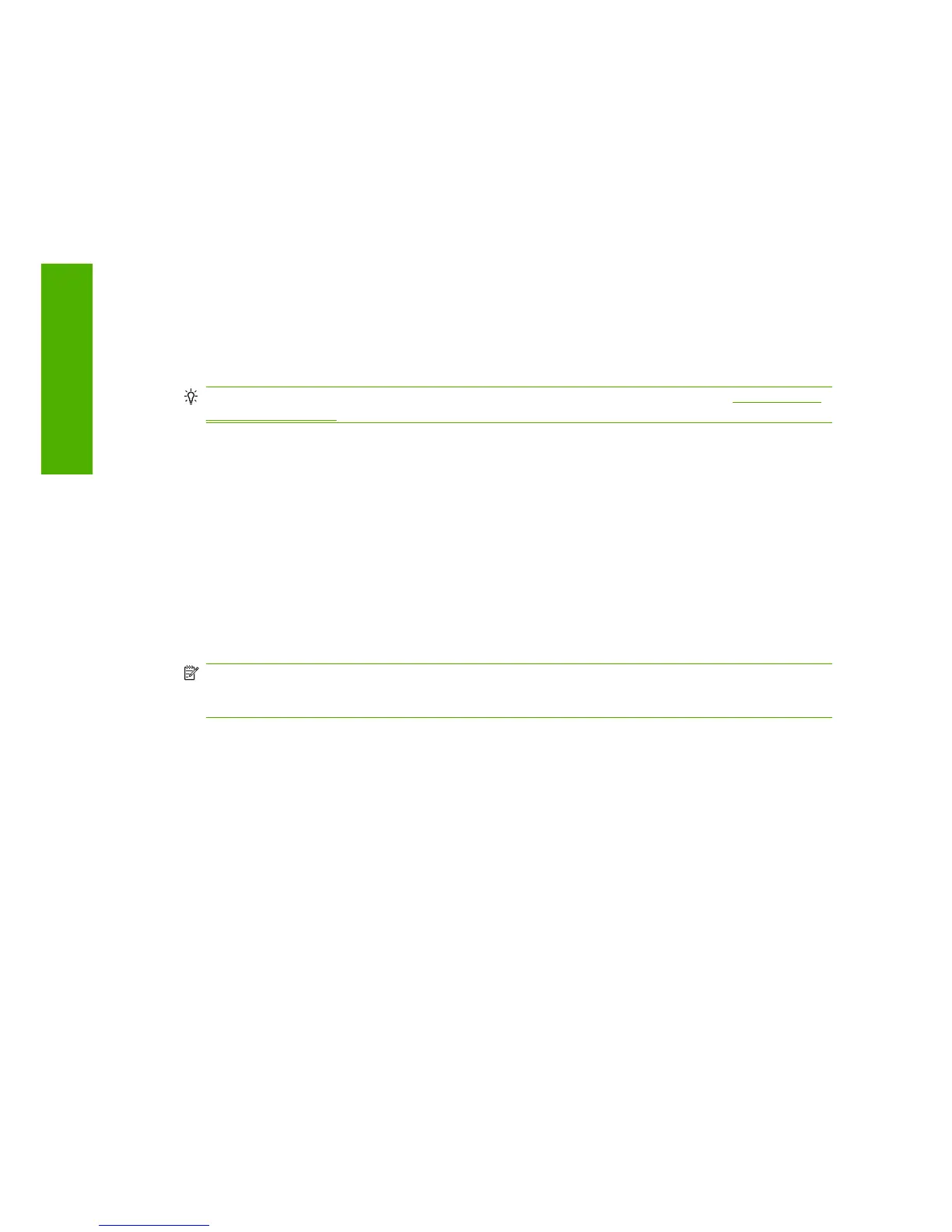Printer alerts
Your printer can communicate two types of alerts:
●
Errors: Mainly alerting you to the fact that the printer is unable to print. However, in the driver,
errors can also alert you to conditions that could ruin the print, such as clipping, even if the printer
is able to print.
●
Warnings: Alert you when the printer needs attention either for an adjustment, such a calibration
or for a possible unprintable situation, such a preventive maintenance or low ink.
There are four different alerts communicators within your printer's system.
●
Front-panel display: The front panel only shows the most relevant alert at a time. It generally
requires the user to press the OK key for confirmation, but in the case of a warning, it disappears
after a timeout. There are permanent alerts, such as "ink cartridge low on ink", that reappear when
the printer becomes idle and there is not another more severe alert.
TIP: From the front panel display you can configure paper mismatch alerts, see Handle paper
conflicts on page 22.
●
Embedded Web Server: The upper-right corner of the EWS screen shows the Printer status. If
there is an alert in the printer, the status shows the alert text.
●
Driver: The driver shows alerts. The driver warns about job configuration settings that may produce
a problem in the final output. If the printer is not ready to print, it displays a warning.
●
HP Printer Utility: To see alerts, go to the Overview tab and review the Items needing
attention list on the right-hand side.
By default, alerts are only displayed when you are printing and there are printing problems, for
example: cartridge low or out of ink or printer out of paper. If alerts are enabled and there is a
problem that prevents printing, you see a pop-up window, which explains why the printer is not
going to print. Follow the instructions to achieve your required result.
NOTE: There are environments that do not support bidirectional communication, for example: a
shared Mac OS computer or a Windows computer connected to the printer with USB. In those
cases, alerts do not reach the job owner.
180 Chapter 17 Troubleshooting general printer issues ENWW
General printer issues
