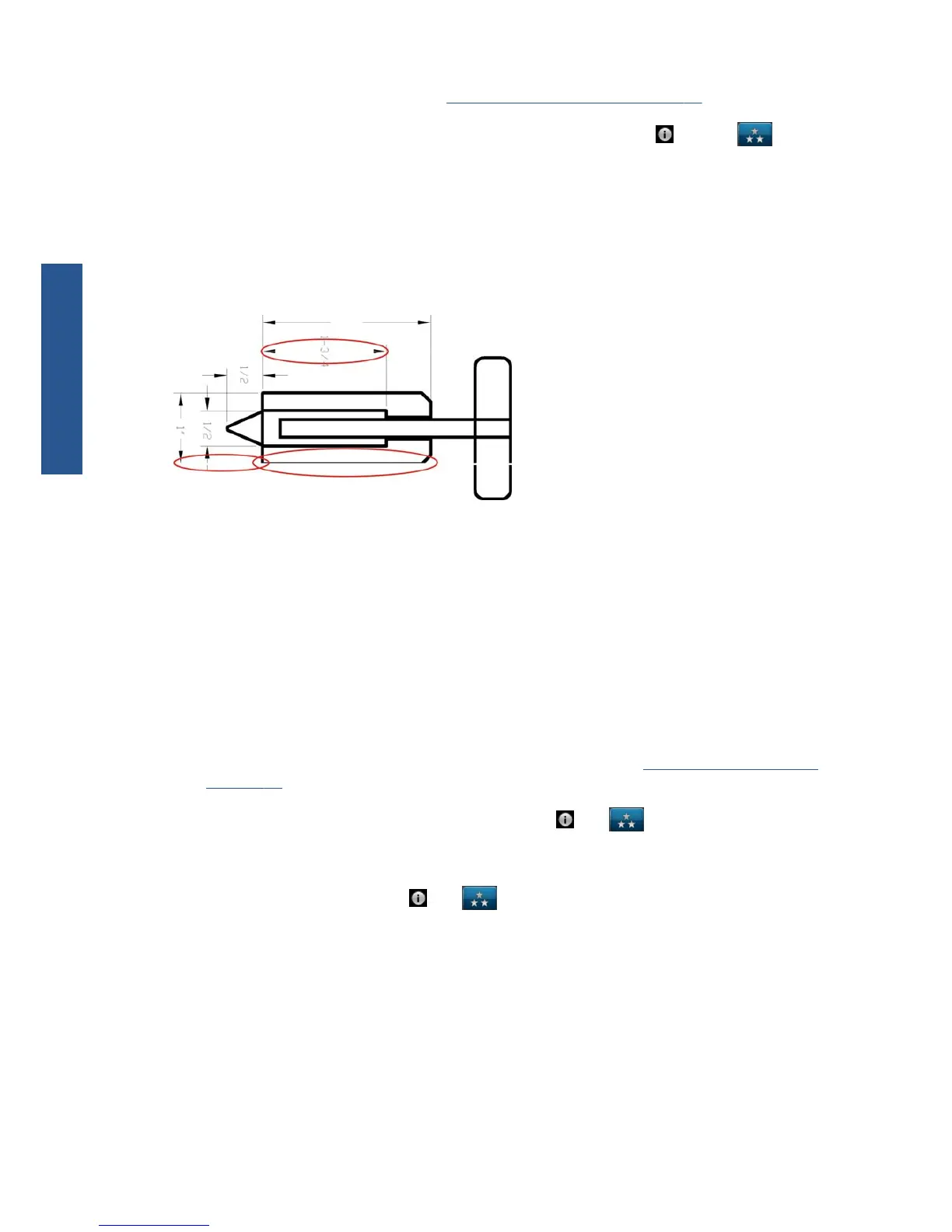3. Print the Image Diagnostics Print. See The Image Diagnostics Print on page 16.
4.
If the printheads are working correctly, go to the front panel and press
and then to see
the paper advance calibration status. If the status is DEFAULT, try performing paper advance
calibration: see Using your printer.
If the problem persists despite all the above actions, contact your customer service representative for
further support.
Lines are too thick, too thin or missing
1. Check that the paper type you have loaded corresponds to the paper type selected in the front
panel and in your software.
2. Check that you are using appropriate print-quality settings for your purposes (see Using your
printer). Select the custom print-quality options in the driver dialog, and try turning on the
Maximum detail option (if available). You may wish to reprint your job at this point in case the
problem has been solved.
3. If the resolution of your image is greater than the printing resolution, you may notice a loss of line
quality. If you are using the PCL or the HP-GL/2 and HP RTL driver for Windows, you can find the
Max. Application Resolution option in the driver dialog's Advanced tab, under
Document Options > Printer Features. If you change this option, you may wish to reprint
your job at this point in case the problem has been solved.
4. If lines are too thin or missing, print the Image Diagnostics Print. See
The Image Diagnostics Print
on page 16.
5.
If the problem remains, go to the front panel and press
then to see the printhead
alignment status. If the status is PENDING, you should align the printheads. See Using your
printer. After alignment, you may wish to reprint your job in case the problem has been solved.
6.
Go to the front panel and press
then to see the paper advance calibration status. If the
status is DEFAULT, you should perform paper advance calibration: see Using your printer.
If the problem persists despite all the above actions, contact your customer service representative for
further support.
Lines appear stepped or jagged
If lines in your image appear stepped or jagged when printed:
6 Chapter 2 Troubleshooting print-quality issues ENWW
Print-quality issues
