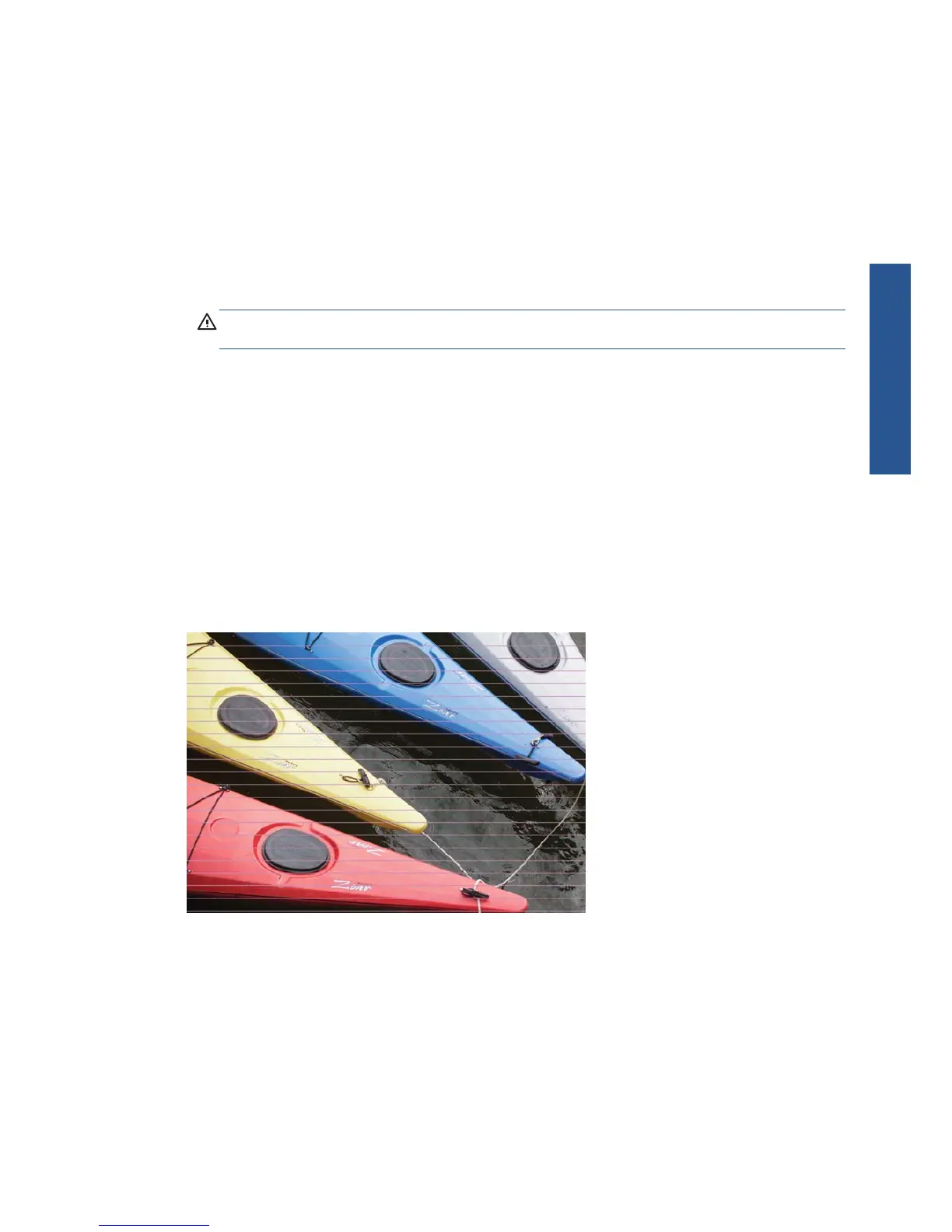General advice
When you have any print-quality problem:
●
To achieve the best performance from your printer, use only genuine manufacturer's supplies and
accessories, whose reliability and performance have been thoroughly tested to give trouble-free
performance and best-quality prints. For details of recommended papers, see Using your printer.
●
Make sure that the paper type selected in the front panel is the same as the paper type loaded
into the printer. At the same time, check that the paper type has been calibrated. Also make sure
that the paper type selected in your software is the same as the paper type loaded into the printer.
CAUTION: If you have the wrong paper type selected, you could experience poor print quality
and incorrect colors, and perhaps even damage to the printheads.
●
Check that you are using the most appropriate print-quality settings for your purposes (see Using
your printer). You are likely to see lower print quality if you have moved the print-quality slider to
the 'Speed' end of the scale, or set the custom quality level to Fast.
●
Check that your environmental conditions (temperature, humidity) are in the recommended range.
See Using your printer.
●
Check that your ink cartridges and printheads have not passed their expiration dates: see Using
your printer.
Horizontal lines across the image (banding)
If your printed image suffers from added horizontal lines as shown (the color may vary):
1. Check that the paper type you have loaded corresponds to the paper type selected in the front
panel and in your software.
2. Check that you are using appropriate print-quality settings for your purposes (see Using your
printer). In some cases, you can overcome a print-quality problem merely by selecting a higher
print-quality level. For instance, if you have set the Print Quality slider to Speed, try setting it to
Quality. If you change the print-quality settings, you may wish to reprint your job at this point in
case the problem has been solved.
ENWW
General advice
5
Print-quality issues
