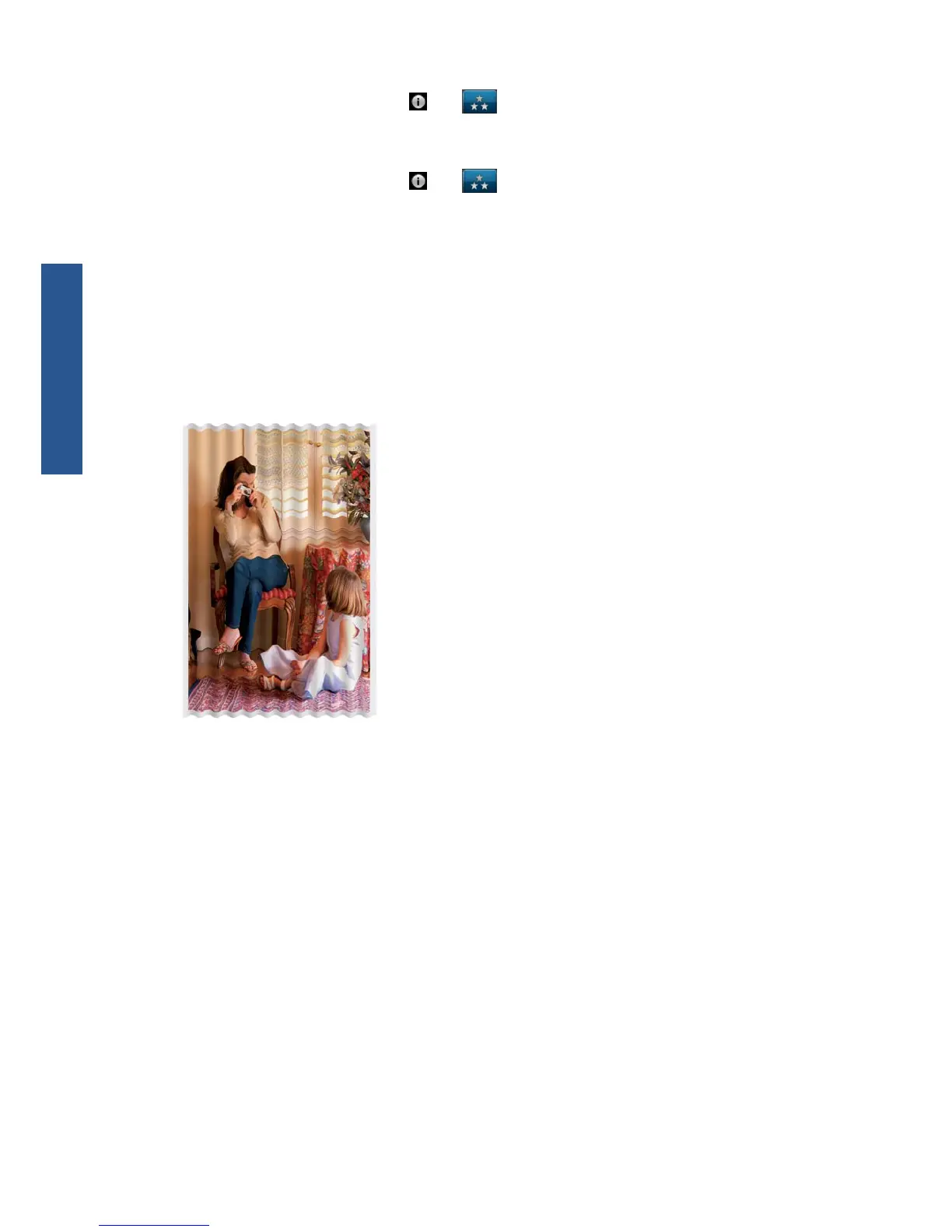4.
Go to the front panel and press
then to see the printhead alignment status. If the status is
PENDING, you should align the printheads. See Using your printer. After alignment, you may
wish to reprint your job in case the problem has been solved.
5.
Go to the front panel and press
then to see the paper advance calibration status. If the
status is DEFAULT, you should perform paper advance calibration: see Using your printer.
If the problem persists despite all the above actions, contact your customer service representative for
further support.
The paper is not flat
If the paper does not lie flat when it comes out of the printer, but has shallow waves in it, you are likely
to see defects in the printed image, such as vertical stripes. This can happen when you use thin paper
that becomes saturated with ink.
1. Check that the paper type you have loaded corresponds to the paper type selected in the front
panel and in your software.
2. Try changing to a thicker paper type, such as HP Heavyweight Coated Paper or HP Super
Heavyweight Plus Matte Paper.
3. Select a paper type that is slightly thinner than the paper you have loaded; this will persuade the
printer to use less ink. Here are some example paper types in ascending order of thickness: Plain
Paper, Coated Paper, Heavyweight Coated Paper, Super Heavyweight Plus Matte Paper.
The print is scuffed or scratched
The black ink pigment can be scuffed or scratched when touched by a finger, a pen or some other
object. This is particularly noticeable on coated paper.
Glossy paper may be extremely sensitive to the basket or to anything else that it contacts soon after
printing, depending on the amount of ink used and the environmental conditions at the time of printing.
10 Chapter 2 Troubleshooting print-quality issues ENWW
Print-quality issues
