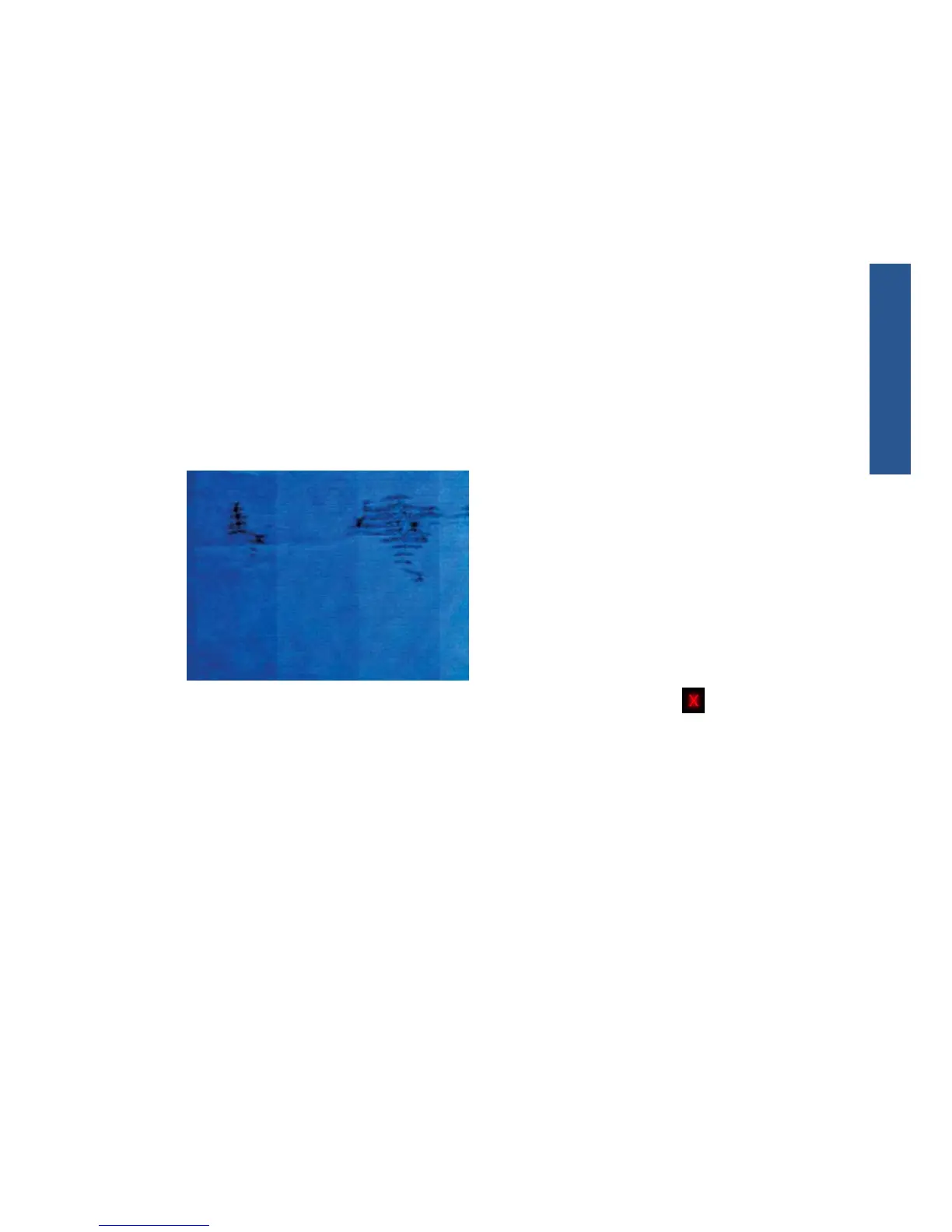To reduce the risk of scuffs and scratches:
●
Handle prints carefully.
●
Avoid stacking prints on top of each other.
●
Catch your prints as they are cut from the roll and do not let them fall into the basket. Alternatively,
leave a sheet of paper in the basket so that freshly printed sheets do not make direct contact with
the basket.
Ink marks on the paper
This problem can occur for several different reasons.
Horizontal smears on the front of coated paper
If a lot of ink is used on plain or coated paper, the paper absorbs the ink quickly and expands. As the
printheads move over the paper, the printheads may come into contact with the paper and smear the
printed image. This problem is normally seen only on cut sheets of paper (not on roll paper).
Whenever you notice this problem, cancel the printing job immediately. Press and also cancel the
job from your computer application. Soaked paper can damage the printheads.
Try the following suggestions to avoid this problem:
1. Check that the paper type you have loaded corresponds to the paper type selected in the front
panel and in your software.
2. Use a recommended paper type (see Using your printer) and the correct print settings.
3. If using sheet paper, try rotating the sheet 90 degrees. The orientation of the paper fibers may
affect performance.
4. Try changing to a thicker paper type, such as HP Heavyweight Coated Paper and HP Super
Heavyweight Plus Matte Paper.
5. Select a paper type that is slightly thinner than the paper you have loaded; this will persuade the
printer to use less ink. Here are some example paper types in ascending order of thickness: Plain
Paper, Coated Paper, Heavyweight Coated Paper, Super Heavyweight Plus Matte Paper.
6. Try to increase the margins by relocating the image to the center of the page using your software
application.
ENWW
Ink marks on the paper
11
Print-quality issues
