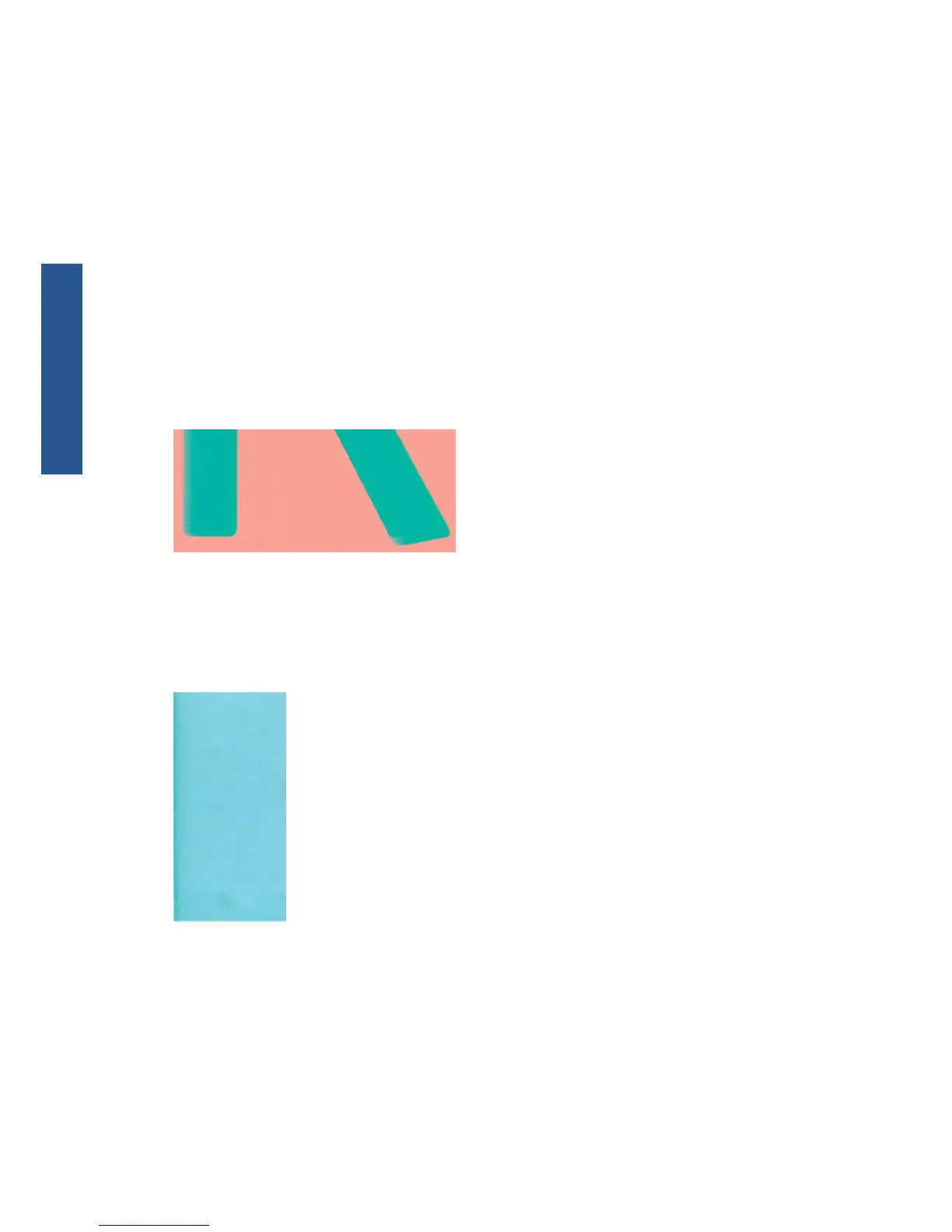Ink marks on the back of the paper
This can happen after a lot of borderless printing, especially with non-standard paper sizes. Ink
residues on the platen are likely to mark the back of the paper.
Clean the platen with a soft cloth. Clean each rib separately without touching the foam between the
ribs.
Black ink comes off when you touch the print
This problem may be caused by printing with matte black ink on glossy paper. The printer will not use
matte black ink if it knows that the paper will not retain it. To be sure of avoiding matte black ink, you
can select Photo Glossy Paper as the paper type (in the Photo Paper category).
Edges of objects are stepped or not sharp
If edges of objects or lines appear to be poorly defined or lighter in density, and you have already set
the print-quality slider to Quality in the driver dialog, select the custom print-quality options, and try
setting the quality level to Normal. See Using your printer.
Edges of objects are darker than expected
If edges of objects seem darker than expected, and you have already set the print-quality slider to
Quality in the driver dialog, select the custom print-quality options, and try setting the quality level to
Normal. See Using your printer.
Horizontal lines at the end of a cut sheet print
This type of defect affects only the end of a print, within approximately 30 mm of the trailing edge of
the paper. You may see some very thin horizontal lines across the print.
12 Chapter 2 Troubleshooting print-quality issues ENWW
Print-quality issues
