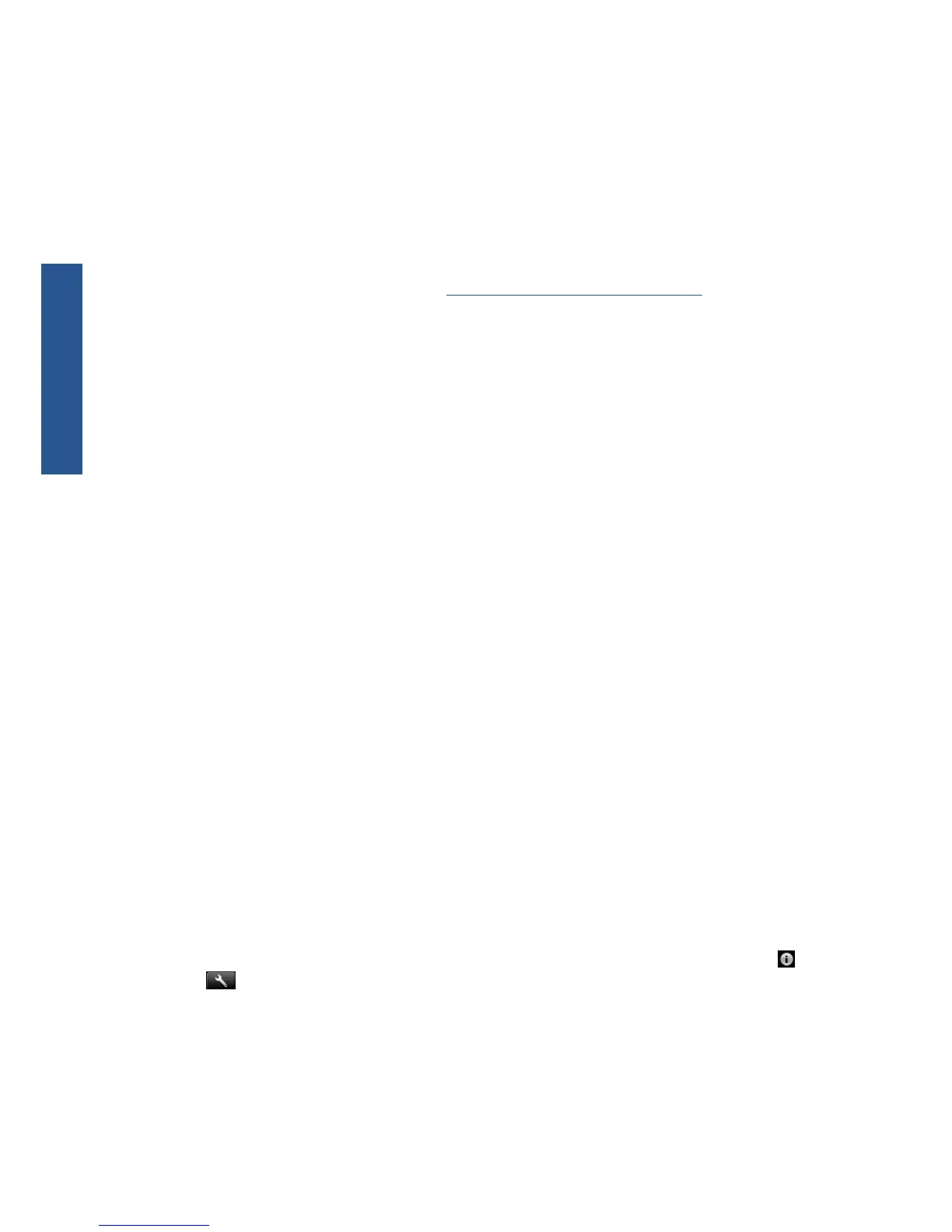print-quality settings, you may wish to reprint your job at this point in case the problem has been
solved.
4. If you are using Application Color Management, check that the color profile you are using
corresponds to the selected paper type and print-quality settings. If you have doubts about which
color settings to use, see Using your printer.
5. If the problem consists of color differences between your print and your monitor, please follow the
instructions in the “How to calibrate your monitor” section of the HP Color Center. At this point,
you may wish to reprint your job in case the problem has been solved.
6. Print the Image Diagnostics Print. See
The Image Diagnostics Print on page 16.
7. Try using the color adjustment options to produce the colors you want. See Using your printer.
If the problem persists despite all the above actions, contact your customer service representative for
further support.
Color accuracy using EPS or PDF images in page layout
applications
Page layout applications such as Adobe InDesign and QuarkXPress do not support color management
of EPS, PDF or grayscale files.
If you have to use such files, try to ensure that the EPS, PDF or grayscale images are already in the
same color space that you intend to use later on in Adobe InDesign or QuarkXPress. For instance, if
your final goal is to print the job in a press that follows the SWOP standard, convert the image into
SWOP when you create it.
Colors are fading
If you print on instant-dry photo paper, your prints will fade rapidly. If you plan to display the prints for
more than two weeks, you should laminate them to achieve longer life.
Prints on swellable coated papers will fade much less rapidly. However, lamination will increase the life
of prints (depending on the type of lamination) with all paper types. For more information, consult your
laminate provider.
The image is incomplete (clipped at the bottom)
●
Did you press Cancel before all the data were received by the printer? If so, you have ended the
data transmission and will have to print the page again.
●
The I/O timeout setting may be too short. This setting determines how long the printer waits for
the computer to send more data, before deciding that the job is finished. From the front panel,
increase the I/O timeout setting to a longer period and then send the print again. Press
, then
, then Setup > Connectivity > Advanced > I/O timeout.
●
There may be a communications problem between your computer and the printer. Check your USB
or network cable.
●
Check to make sure that your software settings are correct for your current page size (for example,
long-axis prints).
●
If you are using network software, make sure it has not timed out.
14 Chapter 2 Troubleshooting print-quality issues ENWW
Print-quality issues
