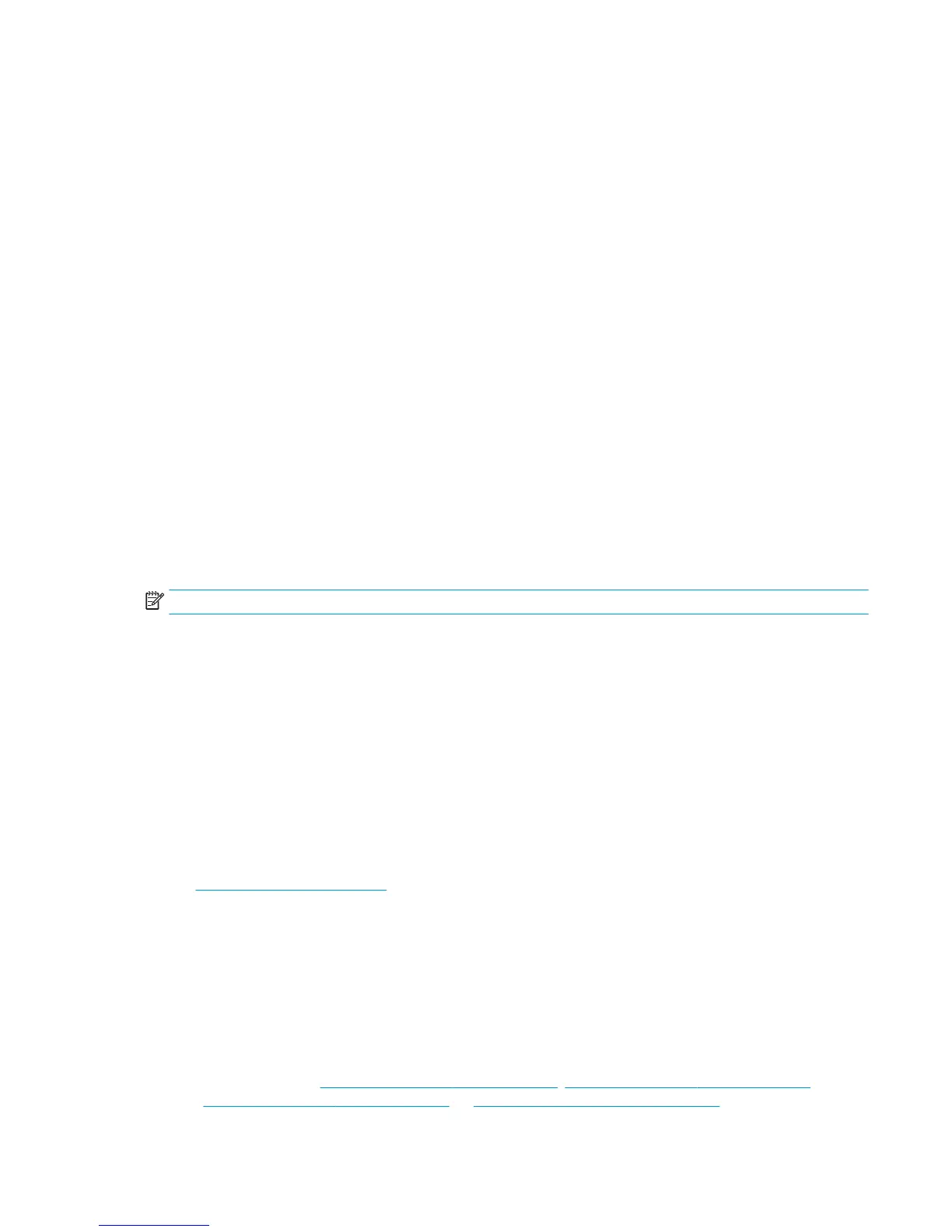●
Try using the PostScript printer driver to print your job, if you have not already tried it.
●
The Windows HP-GL/2 driver dialog includes an option called Max. application resolution, which
enables you to print successfully in this situation. You will not normally need to change the default
setting, which is Auto. However, you can find the option in the Advanced tab, under Document Options
> Printer Features.
●
Save the file in another format, such as TIFF or EPS, and open it with another application.
●
Use a RIP to print the file.
Some objects are missing from the printed image
Large quantities of data may be necessary to print a high-quality large-format print job, and in some specific
workflows there may be issues that can lead to some objects missing from the output. Here are some
suggestions to help you to avoid this problem.
●
Try using the PostScript printer driver to print your job, if you have not already tried it.
●
Select a smaller page size and scale to the desired final page size in the driver or in the front panel.
●
Save the file in another format, such as TIFF or EPS, and open it with another application.
●
Use a RIP to print the file.
●
Reduce the resolution of bitmap images in your application software.
●
Select a lower print quality in order to reduce the resolution of the printed image.
NOTE: If you are working under Mac OS X, not all of these options are available.
These options are suggested for troubleshooting purposes and may adversely affect the final output quality
or the time necessary to generate the print job. Therefore, they should be cancelled if they do not help to
solve the problem.
A PDF file is clipped or objects are missing
In older versions of Adobe Acrobat or Adobe Reader, large PDF files could be clipped or lose some objects
when printing with the HP-GL/2 driver at high resolution. In order to avoid such problems, update your Adobe
Acrobat or Adobe Reader software to the latest version. From version 7 onwards, these problems should be
solved.
The Image Diagnostics Print
See Diagnostics Print on page 183.
If you still have a problem
If you still experience print-quality problems after applying the advice in this chapter, here are some further
things that you can do:
●
Try using a higher print-quality option. See users guide.
●
Check the driver you are using to print with. If it is a non-HP driver, consult the driver vendor about the
problem. You could also try using the correct HP driver, if feasible. The latest HP drivers can be
downloaded from http://www.hp.com/go/T920/drivers, http://www.hp.com/go/T1500/drivers,
http://www.hp.com/go/T2500/drivers,.or http://www.hp.com/go/T3500/drivers.
ENWW Print-quality problems 91
