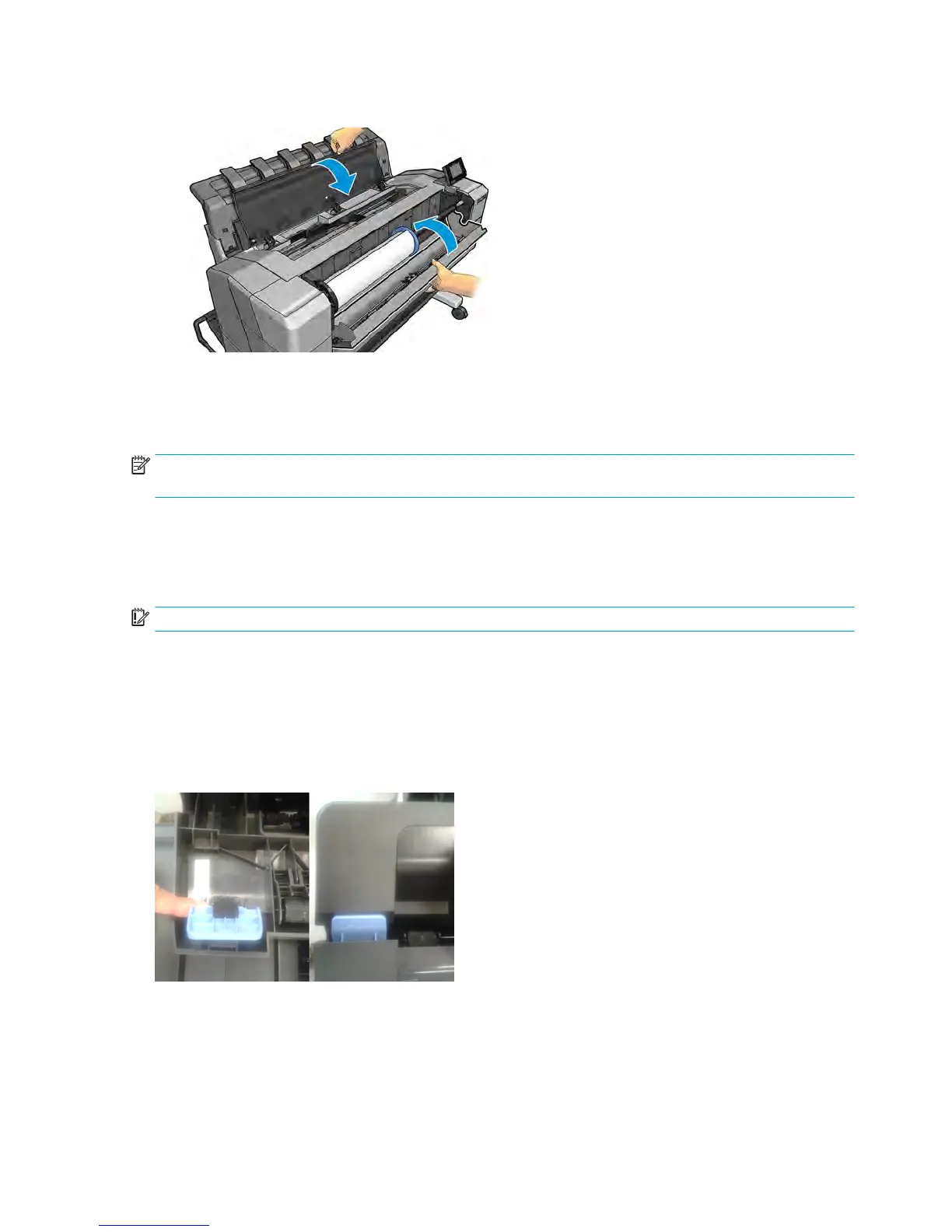10. Close the window and the roll cover.
11. Restart the printer by holding down the power button for a few seconds, or by turning the power switch
at the rear off and then on.
12. Reload the roll, or load a new sheet.
NOTE: If you find that there is still some paper causing an obstruction within the printer, restart the
procedure and carefully remove all pieces of paper.
The paper has jammed in the stacker
When a stacker jam is detected, printing is paused, and the front panel asks you to open the stacker cover
and clear the jam by pulling out the paper.
IMPORTANT: Remove remaining paper by carefully pulling it out in the direction of the paper axis.
When the stacker arms cover is closed and the printer detects no jammed paper, the front panel requests
confirmation to continue printing.
Thin paper is jamming in the stacker
When using a media thinner than 75gsm, the blue lever needs to be pulled forwards so that there is a larger
gap between the arms and stacker tray when the arms are closed.
52 Chapter 2 Troubleshooting ENWW
