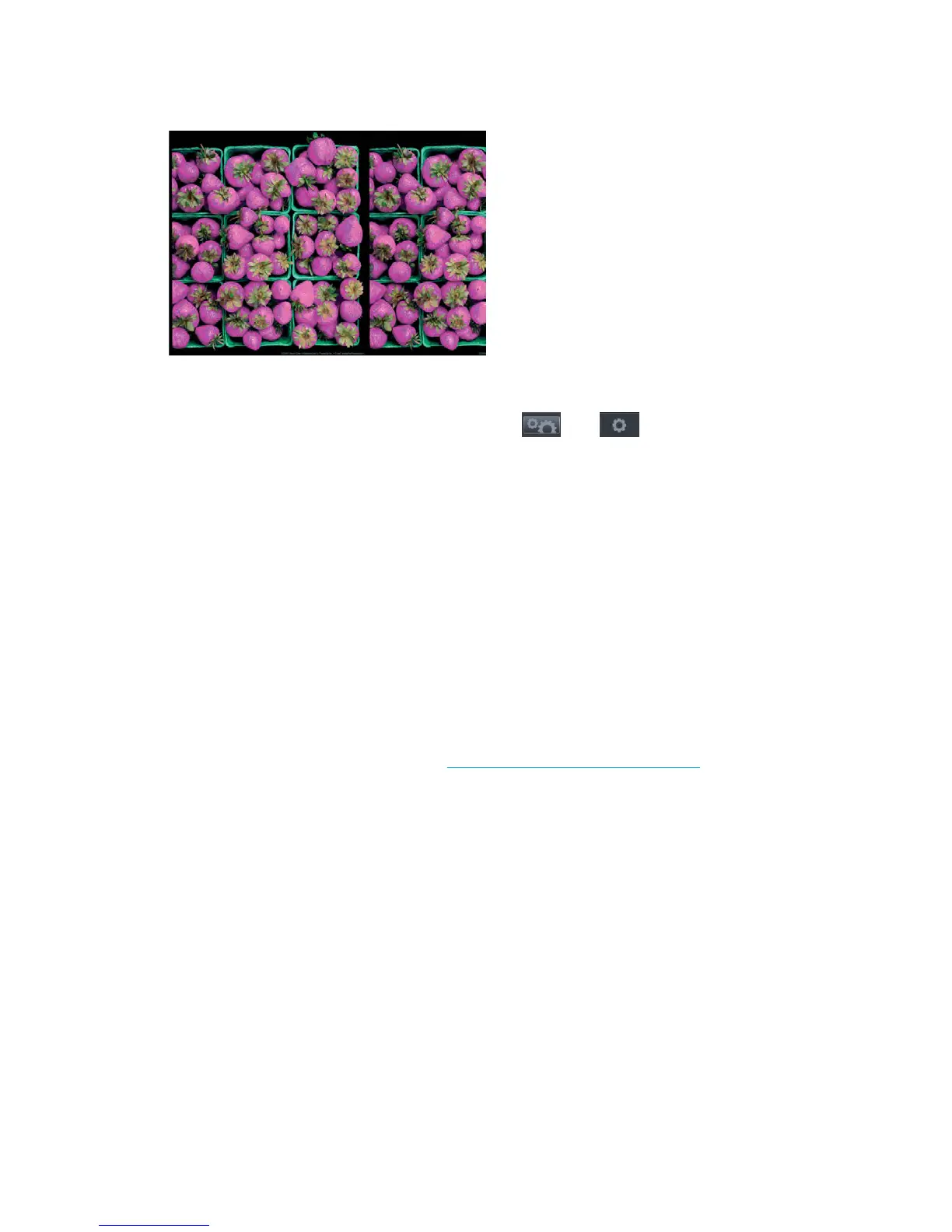Colors are inaccurate
If the colors of your print do not match your expectations, try the following:
1. Check that the paper type you have loaded corresponds to the paper type selected in the front panel
and in your software. See users guide. Also, press , then , then Image quality maintenance
>
Calibration status to check the color calibration status. If the status is PENDING or OBSOLETE, you
should perform color calibration: see users guide. If you have made any changes, you may wish to
reprint your job in case the problem has been solved.
2. Check that you are printing on the correct side of the paper.
3. Check that you are using appropriate print-quality settings (see users guide). If you have selected the
Speed
or Fast options, you may not get the most accurate colors. If you change the print-quality
settings, you may wish to reprint your job at this point in case the problem has been solved.
4. If you are using Application Color Management, check that the color profile you are using corresponds
to the selected paper type and print-quality settings. If you have doubts about which color settings to
use, see users guide.
5. If the problem consists of color differences between your print and your monitor, please follow the
instructions in the “How to calibrate your monitor” section of the HP Color Center. At this point, you may
wish to reprint your job in case the problem has been solved.
6. Print the Image Diagnostics Print. See The Image Diagnostics Print on page 91.
7. Try using the color adjustment options to produce the colors you want. See users guide.
If the problem persists despite all the above actions, contact your customer service representative for
further support.
Color accuracy using EPS or PDF images in page layout applications
Page layout applications such as Adobe InDesign and QuarkXPress do not support color management of EPS,
PDF or grayscale files.
If you have to use such files, try to ensure that the EPS, PDF or grayscale images are already in the same
color space that you intend to use later on in Adobe InDesign or QuarkXPress. For instance, if your final goal
is to print the job in a press that follows the SWOP standard, convert the image into SWOP when you create it.
Colors are fading
If you print on instant-dry photo paper, your prints will fade rapidly. If you plan to display the prints for more
than two weeks, you should laminate them to achieve longer life.
ENWW Print-quality problems 89
