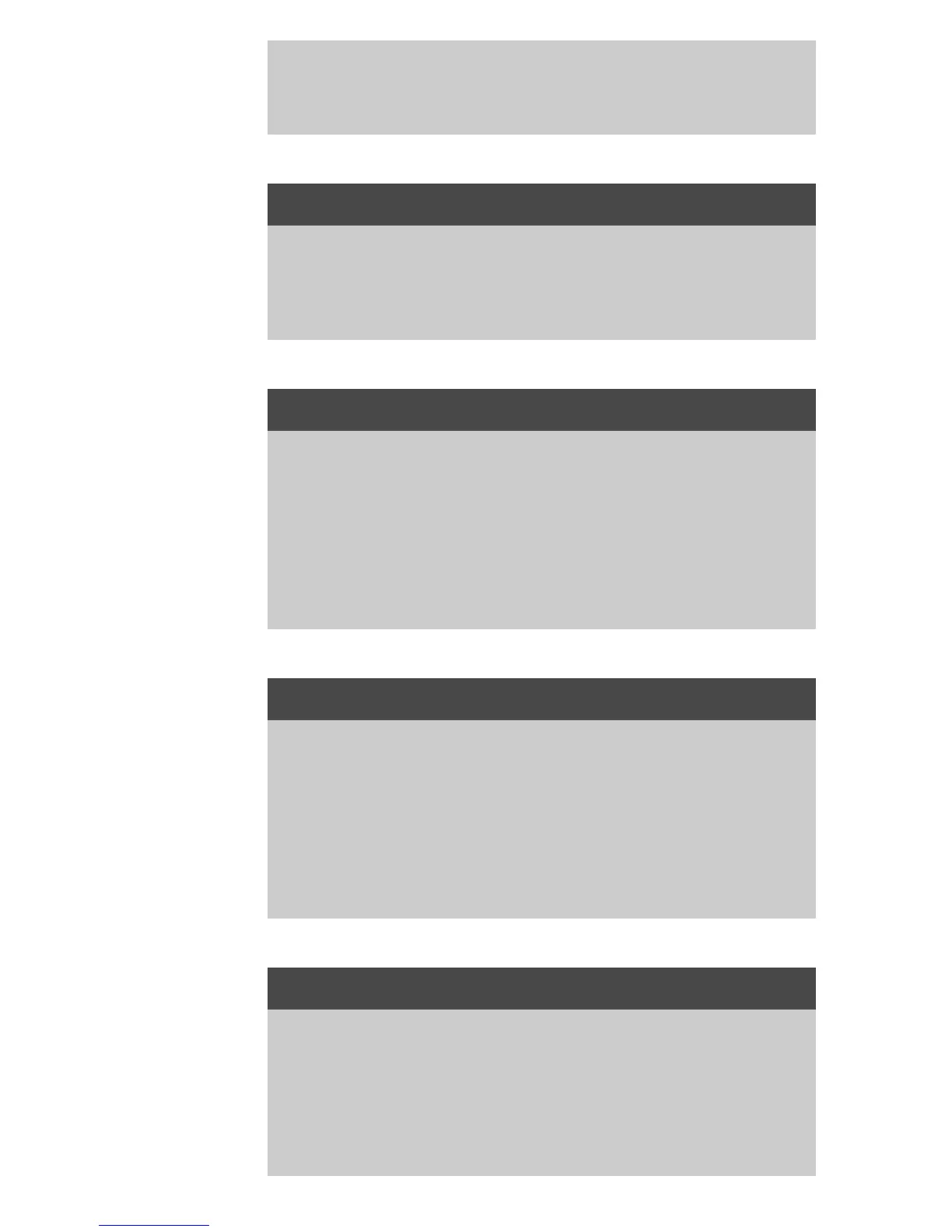Setting scan options and preferences
djcc-85.htm[28/10/2014 15:50:10]
Use this option to make the scanner eject the paper automatically
after each scan.
auto preview
Setup Tab > Options > Scanning > Auto preview
Use this option to automatically run a preview of the output as soon
as an original is loaded in the scanner.
scan speed - fixing backups
Setup Tab > Options > Scanning > Scan speed
Sometimes, the performance of your workstation will cause the
scanner to make repeated "back-ups" during scanning in order to
ensure correct and continuous processing of scanned data. Back-ups
can be avoided by reducing the maximum scanning speed thus
refitting the scanner's performance to that of your workstation. The
Default button can be used to restore the default scan speed value.
rewind paper
Setup Tab > Options > Scanning > Rewind paper
After scanning, your original will normally be found hanging at the
back of the scanner. If the scanner is placed close to a wall, it may be
difficult to access the original in order to remove it from the scanner.
However, if the Rewind Paper option is selected, the original will be
rewound back to its starting position after scanning. In this case, it
can be ejected and removed from the front of the scanner.
height auto-size method
Setup Tab > Options > Scanning > Height auto-size method
There are two methods the scanner software can use to detect the
height (length) of the image: Paper detects the end of the paper by
mechanical means, while Image performs a prescan of the image
and uses software to work out the length of the prescanned image.
The Paper method is quicker because it doesn't require a prescan;
