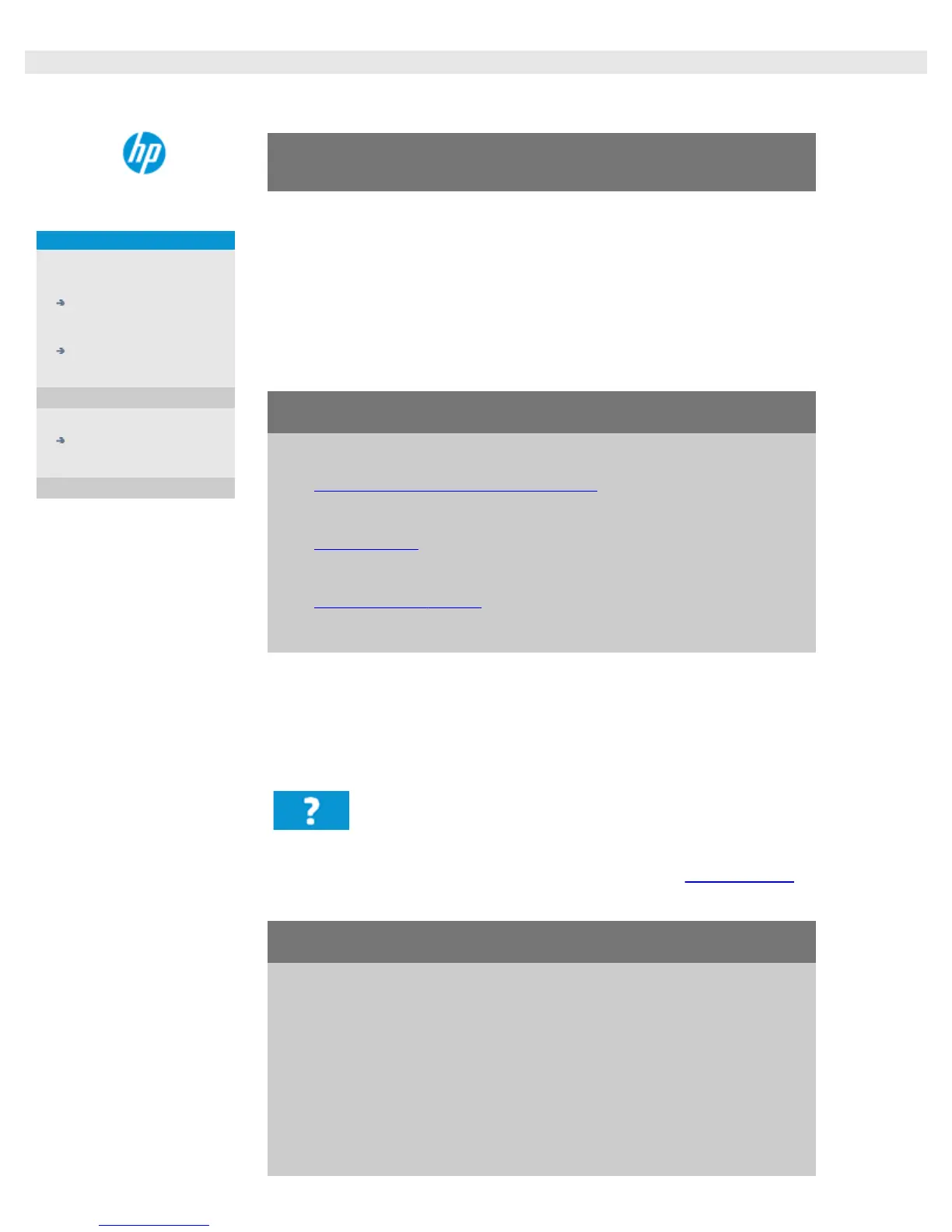Getting Started - HP designjet scanner
djcc-100.htm[28/10/2014 15:45:07]
you are here: getting started
< To the help welcome page
HP Designjet Scanner
how do I...?
the problem is...
alphabetical index
Getting Started with your HP Designjet Scanner
Congratulations on choosing the HP Designjet Scanner.
This help page will guide you through the necessary final steps to get
your system running.
After completing these steps, you can use this help system to find
answers to any questions about operation.
Getting Started involves the following steps:
1. Install your
printer and printer drivers.
2. Run Calibrate.
3. Create a Media Profile.
About viewing instructions in the help system: You do not need to
print this page. While viewing a help topic, you can press the HIDE button
to close the help window, freeing the whole screen for carrying out the
Getting Started instructions. The system will remember your last help
topic and it will reappear on your screen when you press the ? button
once again.
After completing these steps, you can use this help system to find
answers to any questions on operation. Go to the help welcome page
for information about using this help system.
step 1: install your printer and printer drivers
Your HP designjet scanner system must recognize the printer
before the scanner, software and printer can operate together.
Your printer must be connected through the LAN and the right
driver is selected and installed during setup.
Follow the link below for instructions on setting up your printer
and printer drivers.
