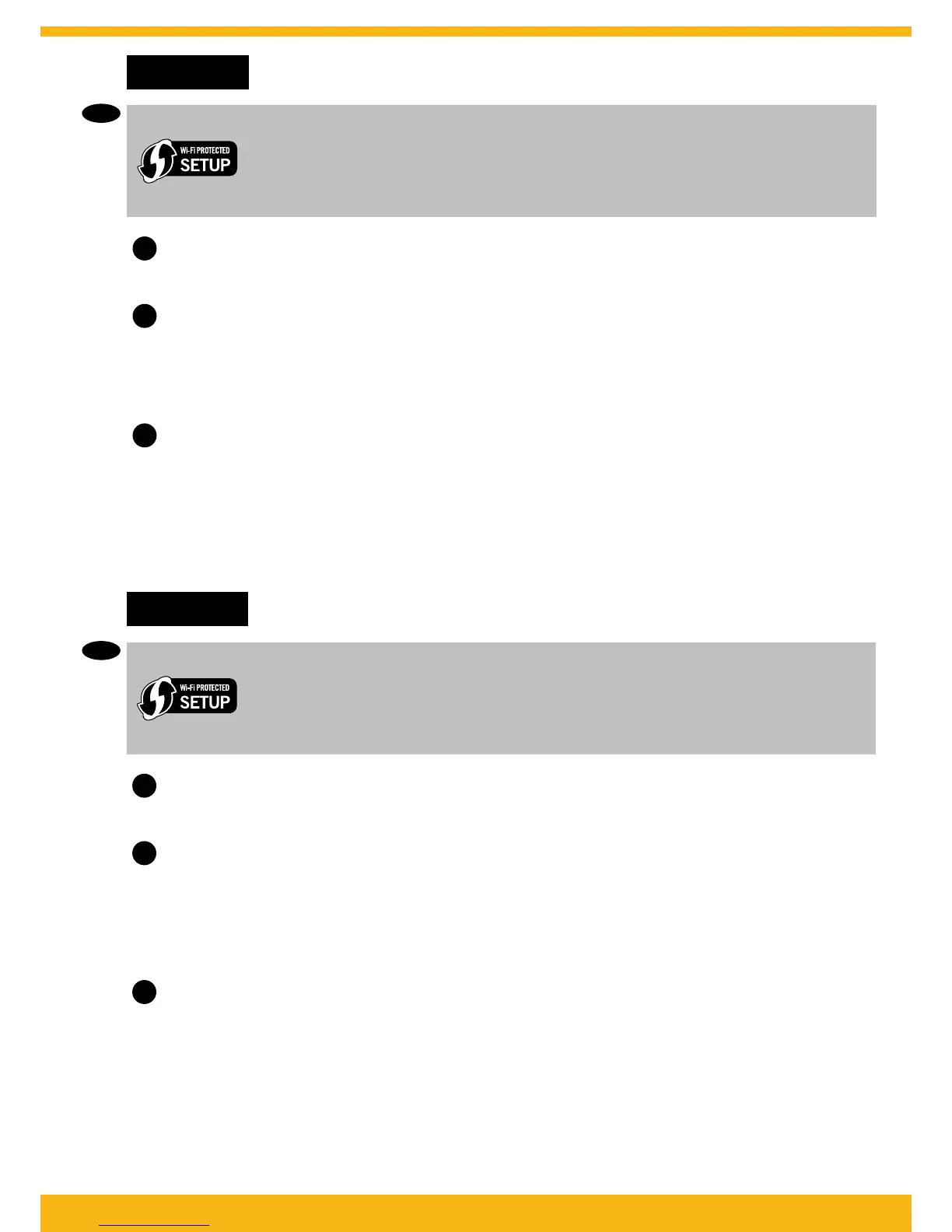6 • HP DESKJET 3000 PRINTER J310 SERIES
9
Windows: Install software
• If you have a Wi-Fi Protected Setup (WPS) router with a push button, press the button
on the router now. The blue wireless light on the printer will turn on when the printer is
connected. Then continue with the steps below.
• If you are not certain your router has this feature, or the blue wireless light on the
printer does not turn on, continue with the steps below.
1
Insert the software CD, and then follow the onscreen instructions.
Important! Do not connect the USB cable unless prompted during the software install. Not all
installations will require using a USB cable.
2
3
Continue following onscreen instructions to complete the setup.
• Select USB if you want to directly connect your printer to your computer with a USB cable.
When you reach the Connection Type screen, select Network or USB.
• Select Network if you want to connect your printer using a wireless connection.
Note: You may be asked to press the wireless button on the printer, and then read the printer
display. If you do not see an IP address (a series of numbers such as 192.168.0.3) on the printer
display, select “I see a status such as Not Connected or Wireless Disabled (or I am not sure)” when
asked by the software.
EN
Windows: 安装软件
• 如果您使用的路由器具备“Wi-Fi 保护设置”(WPS) 功能并带有相应按钮,则立即按
路由器的该按钮。当打印机连接到网络后,其上的蓝色无线指示灯将变亮。然后继续
执行以下步骤。
• 如果您不能确定路由器是否具有该功能,或者打印机上的蓝色无线指示灯没有变亮,
则继续执行以下步骤。
当到达连接类型屏幕时,选择网络或 USB。
• 如果要使用无线连接方式连接打印机,则选择网络。
2
按照屏幕上的说明继续操作来完成安装。
3
插入软件 CD,然后按照屏幕上的说明进行操作。
重要提示!软件安装期间,请勿在没有提示的情况下连接 USB 电缆。因为并非所有安装都需要使用
USB 电缆。
1
• 如果要使用 USB 电缆将打印机直接连接到计算机上,则选择 USB。
注意:可能要求您按下打印机上的无线按钮,然后阅读打印机显示的内容。如果您没有在打印机
显示屏上看到 IP 地址(一串数字,例如 192.168.0.3),请在软件要求您时选择“我看到诸如
“未连接”或“已禁用无线”的状态(或者我不确定)”。
ZHCN