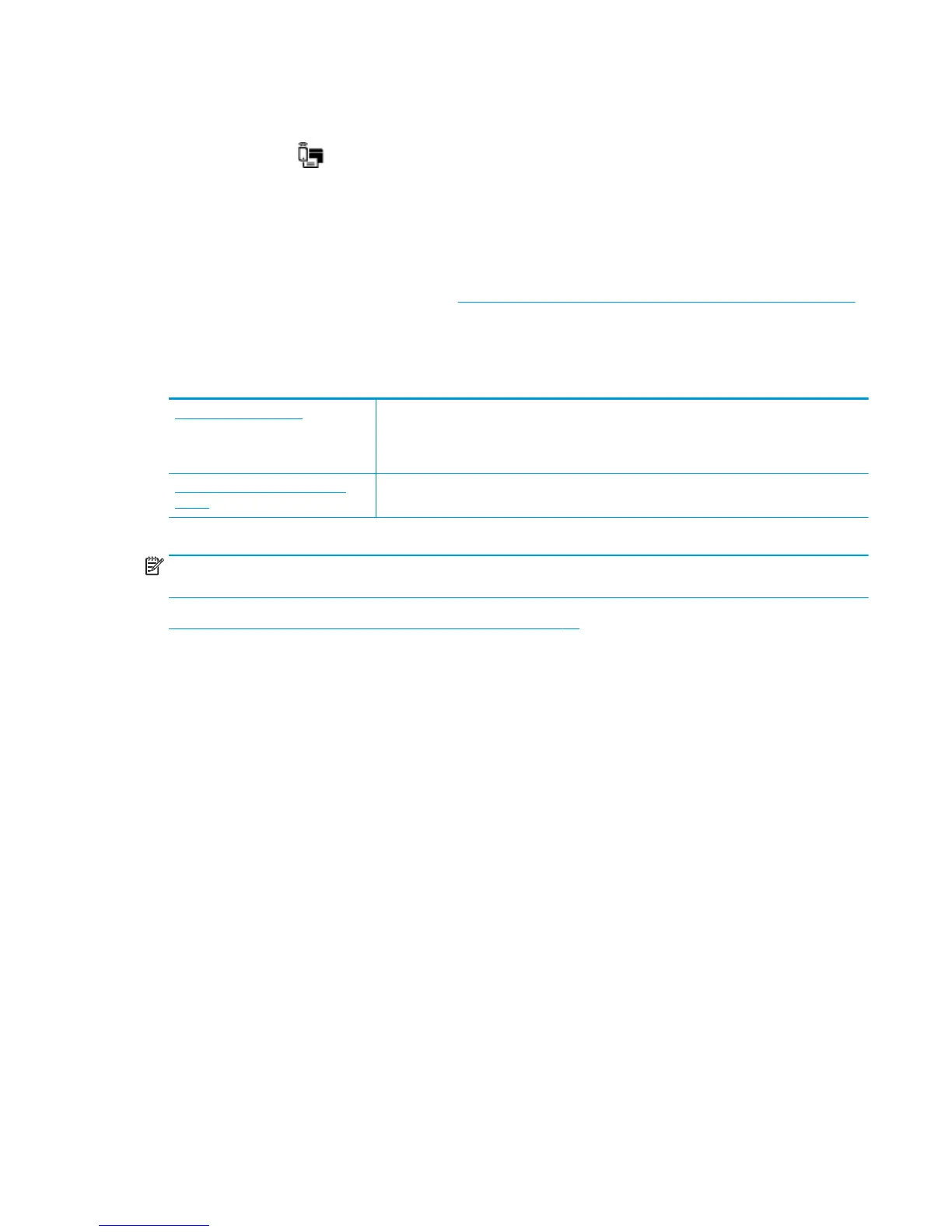Read general instructions in the Help for Wi-Fi Direct troubleshooting
1. Make sure that the Wi-Fi Direct light on the printer control panel is on. If the light is off, press the Wi-Fi
Direct button (
) to turn it on.
2. From your wireless computer or mobile device, turn on the Wi-Fi connection, and then search for and
connect to the Wi-Fi Direct name of your printer.
3. Enter the Wi-Fi Direct password when prompted.
4. If you are using a mobile device, make sure you have installed a compatible printing app. For more
information about mobile printing, visit
www.hp.com/global/us/en/eprint/mobile_printing_apps.html.
Convert USB connection to wireless
Choose one of the following troubleshooting options.
HP Print and Scan Doctor The HP Print and Scan Doctor is a utility that will try to diagnose and fix the issue
automatically.
NOTE: This utility is only available for Windows operation system.
Use an HP online troubleshooting
wizard
Convert a USB connection to wireless or Wi-Fi Direct.
NOTE: The HP Print and Scan Doctor and the HP online troubleshooting wizards may not be available in all
languages.
Change from a USB connection to a wireless network on page 76
ENWW Network and connection issues 101
