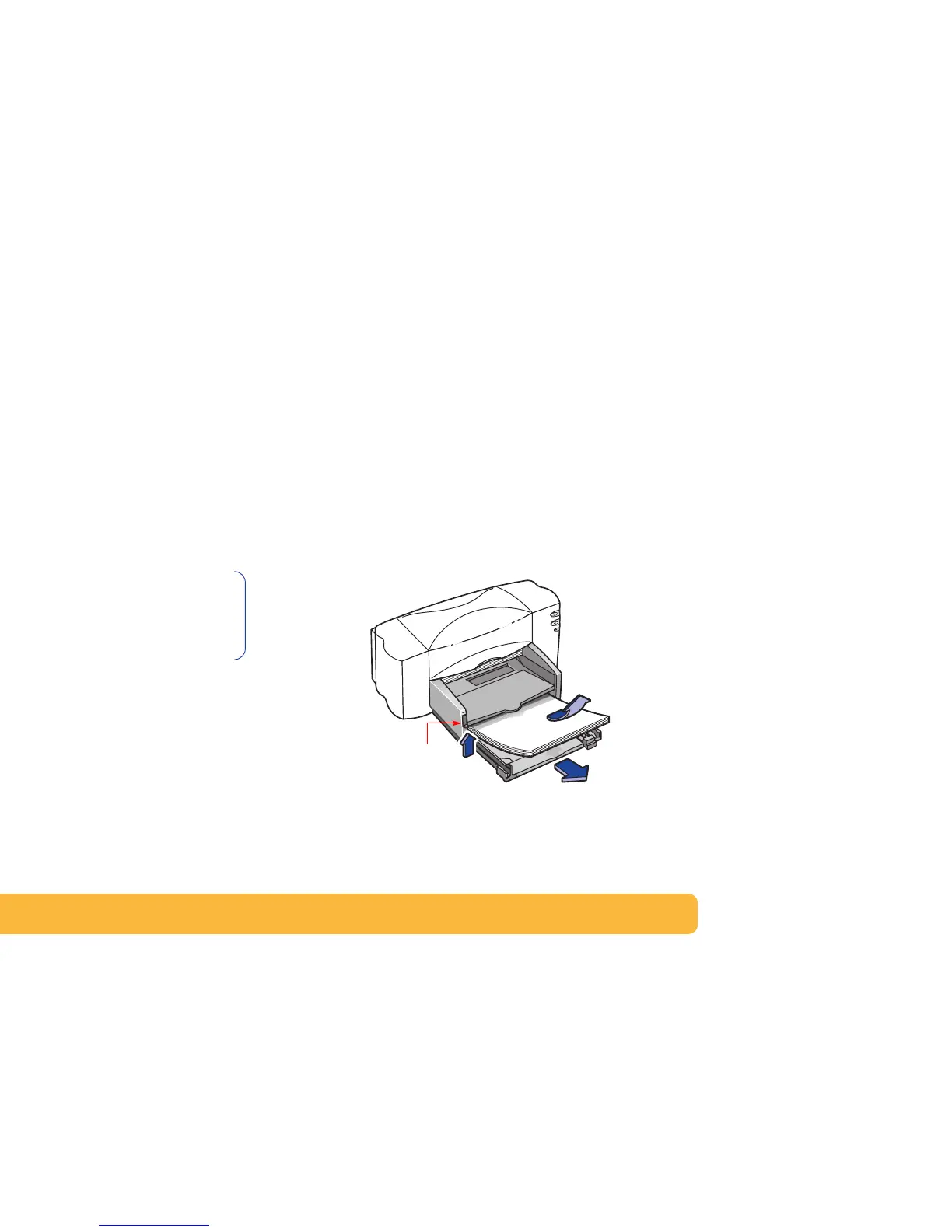43
Printing Banners
We encourage you to use HP Banner Paper for
the very best results. When you use HP Banner Paper, your
banners print with brighter color and denser blacks than if you
use other banner paper. It’s easy to use, too—you don’t have to
tear off those pesky perforated strips! Look for it at a large
office supply store.
However, if you use computer or z-fold paper for your banners,
we recommend that you use 20-pound or 75-g/m
2
paper.
Always fan the paper to fluff it before loading it.
Follow your software instructions:
The software program you’re using might require special
settings before it prints banners correctly on your printer.
Check the HP DeskJet 840C Series Printer Release Notes (which
were installed on your computer with the printer software) for
information regarding your specific software program.
1 In the HP print settings box, click the Setup tab and then click
Banner Printing.
2 Make sure that HP Banner Paper is selected as the Paper
Type. When you click Banner Printing, HP Banner Paper is
automatically selected.
3 Select Banner [(Letter (8.5 x 11 in.)] or Banner [(A4 (210 x
297 mm)] as the Paper Size. (Go to “Finding the HP print
settings box” on page 30.)
4 Flip the banner switch up.
The OUT tray lifts slightly, enabling the printer to pick up the
banner paper.
5 Remove all paper from the IN tray.
Note:You must select the Banner setting on the Setup
tab of the HP print settings box, and flip the banner switch
to the up position, when printing an banner paper.
Flip the banner
switch up
