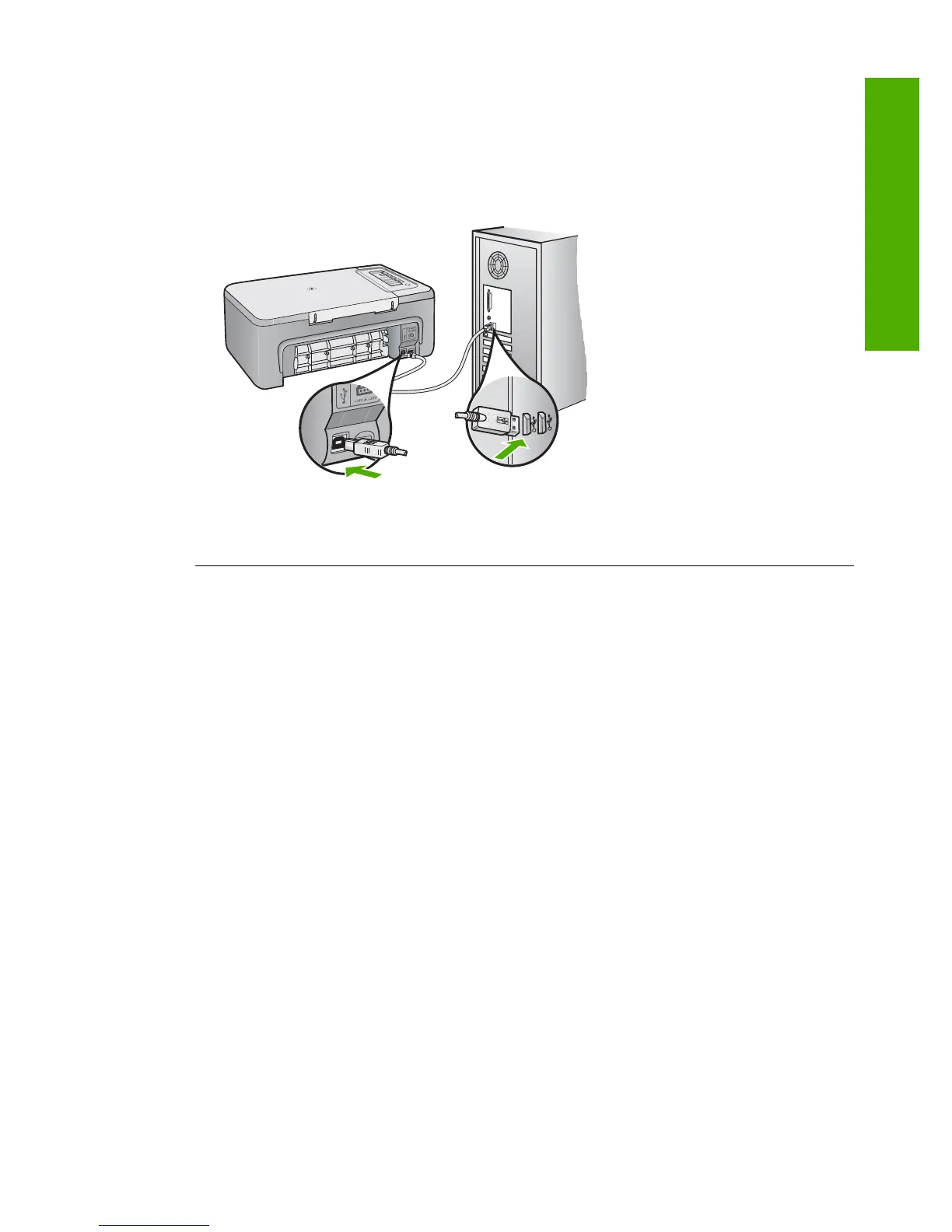other into the back of the product. You can connect to any USB port on the back of your
computer.
For more information on installing the software and connecting the USB cable, see the Setup
Guide that came with the HP All-in-One.
The HP All-in-One does not print
Solution: If the HP All-in-One and computer are not communicating with each other, try the
following:
• Look at the On button located on the product. If it is not lit, the product is turned off. Make
sure the power cord is firmly connected to the product and plugged into a power outlet.
Press the On button to turn on the product.
• Make sure the print cartridges are installed.
• Make sure you have paper loaded in the input tray.
• Make sure that the product does not have a paper jam.
• Check that the print carriage is not jammed.
Open the front access door to access the print carriage area. Remove any objects that are
blocking the print carriage, including any packing materials. Turn the product off and then
turn it on again.
• Print a test page to see if the product can print and is communicating with the computer.
• Make sure that the print queue is not paused. If it is, choose the appropriate setting to
resume printing. For more information about accessing the print queue, see the
documentation that came with the operating system installed on your computer.
• Check the USB cable. If you are using an older cable, it might not be working properly. Try
connecting it to another product to see if the USB cable works. If you experience problems,
the USB cable might need to be replaced. Also verify that the cable does not exceed 3
meters (9.8 feet) in length.
• Make sure your computer is USB ready and that you are using a supported operating
system. For more information, see the Readme file.
• Check the connection from the product to your computer. Verify that the USB cable is
securely plugged into the USB port on the back of the product. Make sure the other end of
the USB cable is plugged into a USB port on your computer. After the cable is connected
properly, turn the product off and then on again.
Hardware setup troubleshooting 9
English
