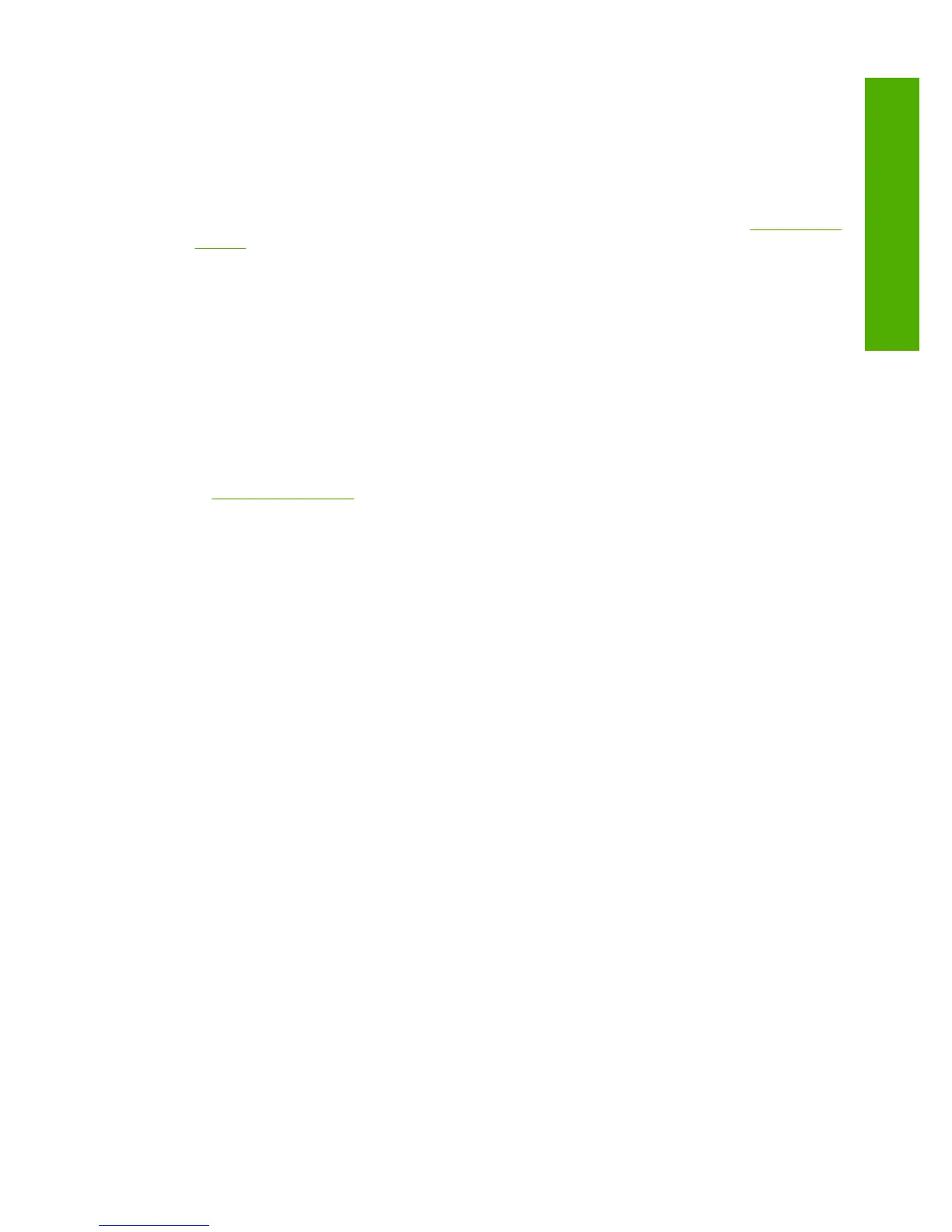To access the onscreen Help
• Windows: Click Start > All Programs > HP > Deskjet F2200 All-in-One series > Help.
To install the onscreen Help, insert the software CD in your computer and follow the onscreen
instructions.
• Macintosh: Click Help > Mac Help > Library > HP Product Help.
HP Web site
If you have Internet access, you can get help and support from the HP Web site at www.hp.com/
support. This Web site offers technical support, drivers, supplies, and ordering information.
HP support
You can contact HP Support by phone and online. Support options and availability vary by product,
country/region, and language.
HP support by phone
For a list of support phone numbers, see the inside back cover of this guide.
Support options and availability vary by product, country/region, and language.
Phone support period
One year of phone support is available in Latin America (including Mexico). To determine the duration
of phone support in North America, Eastern Europe, the Middle East, Asia Pacific, and Africa, go
to
www.hp.com/support.
Standard phone company charges apply.
After the phone support period
After the phone support period, help is available from HP at an additional cost.
Contact your HP dealer or call the support phone number for your country/region to learn more about
support options.
Before calling HP Support
1. Make sure that:
a. The HP All-in-One is plugged in and turned on.
b. The specified print cartridges are installed correctly.
c. The recommended paper is properly loaded in the input tray.
2. Reset the HP All-in-One:
a. Turn off the HP All-in-One by pressing the On button.
b. Unplug the power cord from the back of the HP All-in-One.
c. Plug the power cord back into the HP All-in-One.
d. Turn on the HP All-in-One by pressing the On button.
3. Have the following information available:
a. Specific name of the HP All-in-One, as it appears on the control panel.
b. Print a self-test report. (For more information, see the User Guide.)
c. Be prepared to describe your problem in detail.
d. Have your serial number and service ID ready, found on the self-test report.
e. Be near the HP All-in-One printer when you call HP Support.
Technical information
The technical specifications and international regulatory information for the HP All-in-One are
provided in this section. For additonal regulatory and environmental specifications, see the onscreen
Help.
For additional regulatory and environmental information, including the Declaration of Conformity
statement, see the onscreen Help.
Technical information 11
English
