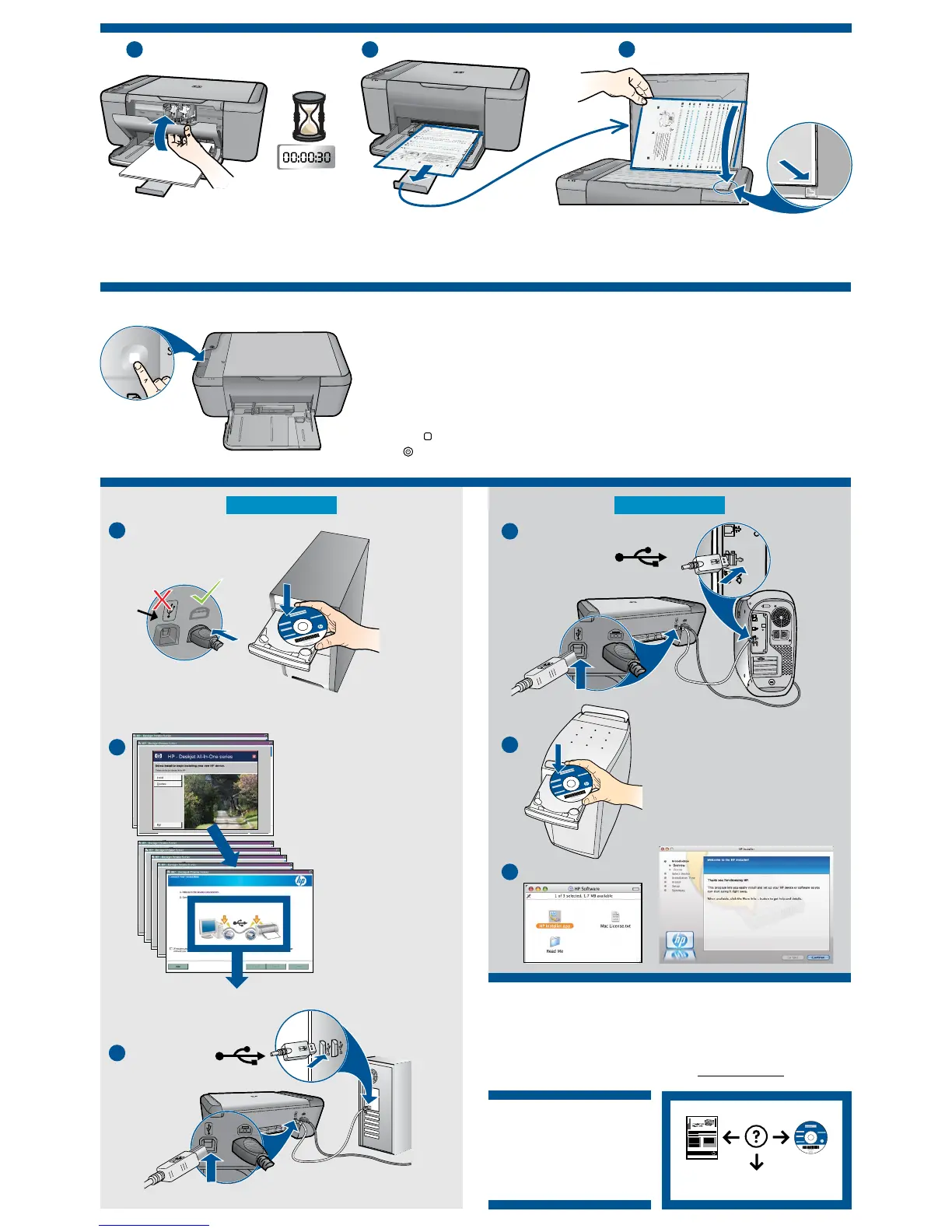© 2009 Hewlett-Packard Development Company, L.P.
www.hp.com
Printed in English
9
Mac:
Windows:
8
10
www.hp.com/support
2
USB
2
3
1 2
3
1
USB
3
1
USB
Close lid. Press Start Copy Black button.
Close cartridge door. Wait 30 seconds for alignment page to automatically print. Open lid. Place alignment page face down.
Wait until On button light stops blinking, this means the alignment has been completed. Completing the alignment ensures
better print quality.
IMPORTANT: Do not connect USB
until prompted on screen.
For computers without a CD/DVD drive, please go to www.hp.com/support to download
and install the printer software.
