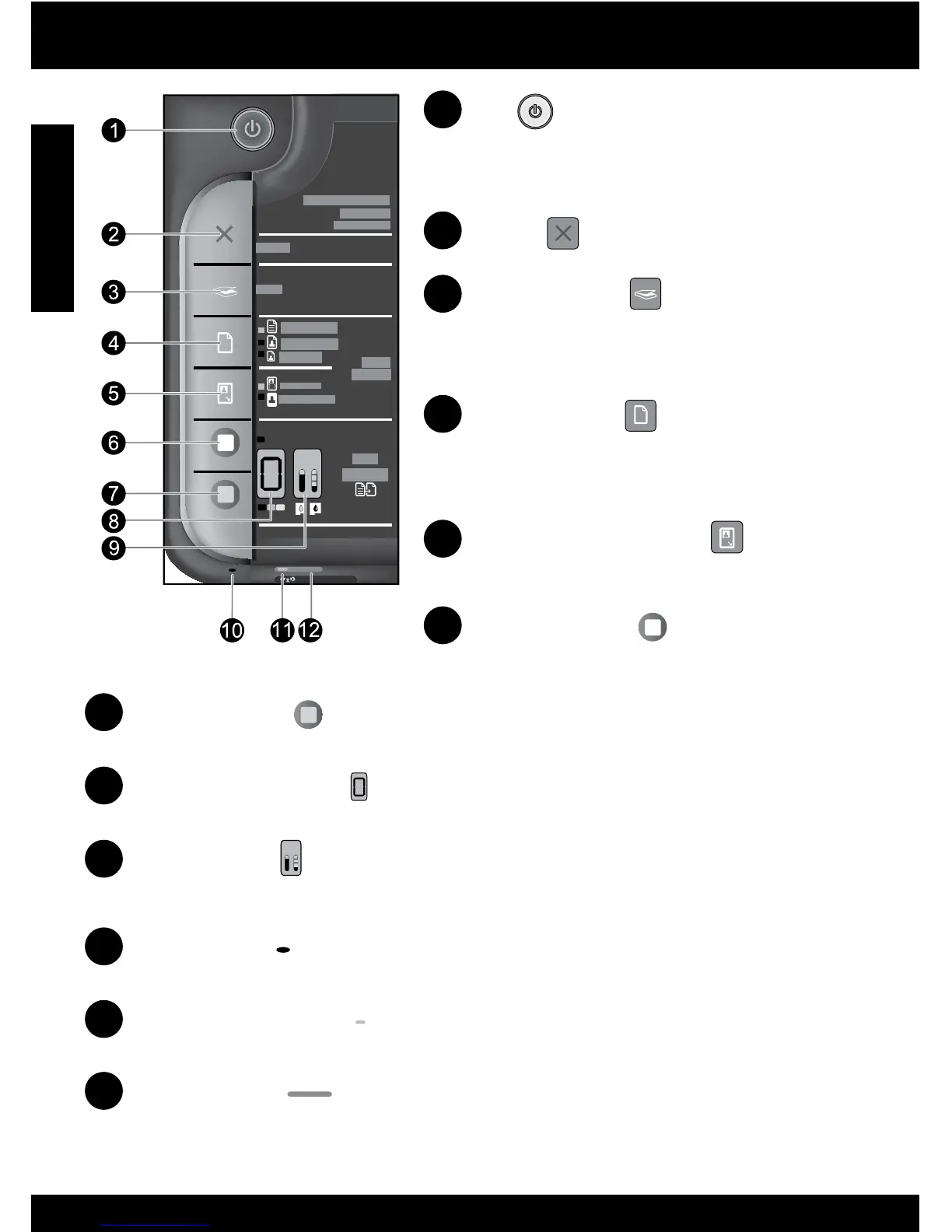2
4
1
2
5
3
6
7
8
9
10
11
12
Control panel
On:
Turns the HP All-in-One on or off. When the HP All-in-
One is off, a minimal amount of power is still used. To
completely remove power, turn off the HP All-in-One,
then unplug the power cord.
Cancel:
Stops the current operation.
Scan (USB only):
To use the Scan (USB only) button, the computer must be turned on and
connected to the HP All-in-One with a USB cable. To scan wirelessly in Windows,
click the HP Solution Center icon on the computer’s desktop, and then click Scan.
To scan wirelessly on the Mac, open HP Scan, and then click Scan.
Paper Selection:
Changes the paper type setting for copying to either
plain or photo paper. The Paper Selection lights indicate
the currently selected paper size and type. The default
paper type setting is Plain.
Actual Size/ Resize to Fit:
Scales the original to the maximum size to t within the
margins of the selected paper size for copying.
Start Copy Black:
Starts a black-and-white copy job. Press this button
multiple times to specify multiple black copies.
Start Copy Color:
Starts a color copy job. Press this button multiple times to specify multiple color copies.
Ink Level lights:
Show approximate ink level information for each print cartridge. Ink level warnings and indicators
provide estimates for planning purposes only.
Number of Copies LCD:
Displays the number of copies to be made. Also displays a warning when the device is out of paper.
Attention light:
Amber light ashes if there is an error or if some user action is required.
Wireless indicator light:
Blue light indicates that the wireless radio is on.
Wireless button:
Turns the wireless radio on or off. Press and hold the button to initiate WPS.
Note: All buttons, except Power, act as Resume button for carriage or paper jam errors.
