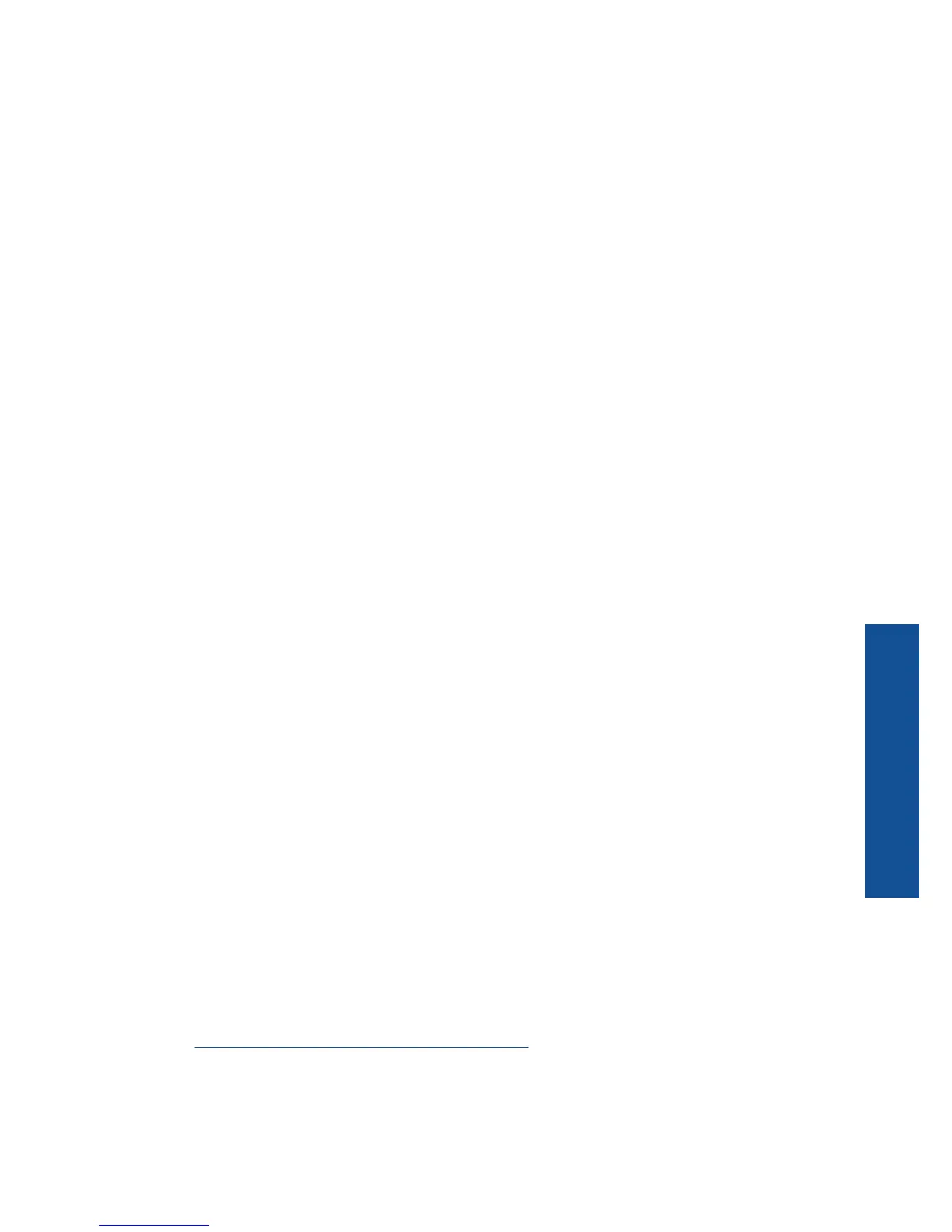You can also change the printer's default language, using the HP Solution Center, to print
the Network Configuration Page and Network Test Report in your desired language.
Change the default language using HP Solution Center
1. Connect the product to the computer.
2. Open HP Solution Center to access the embedded web server.
a. Click Start, and then Programs.
b. Click HP Deskjet F4500 All-in-One series, and then click Solution Center.
c. In the HP Solution Center, click Settings.
d. On the Settings page, click Network Configuration. The embedded web server
window opens.
e. Click Settings.
f.In the Preferences area, click International.
g. Select the desired language, and then click Apply.
Traditional Wireless Connection
To connect the HP All-in-One to an integrated wireless WLAN 802.11 network, you will
need the following:
❑
A wireless 802.11 network that includes a wireless router or access point.
If you connect the HP All-in-One on a wireless network that has Internet access, HP
recommends that you use a wireless router (access point or base station) that uses
Dynamic Host Configuration Protocol (DHCP).
❑
A desktop computer or laptop with either wireless networking support, or a network
interface card (NIC). The computer must be connected to the wireless network that
you intend to install the HP All-in-One on.
❑
Network name (SSID).
❑
WEP key or WPA Passphrase (if needed).
To connect the product
1. Insert the product Software CD in the computer CD-ROM drive.
2. Follow the instructions on the screen.
When you are prompted, connect the product to the computer using the USB setup
cable included in the box. The product will attempt to connect to the network. If the
connection fails, follow the prompts to correct the problem, and then try again.
3. When the setup is finished, you will be prompted to disconnect the USB cable and
test the wireless network connection. Once the product connects successfully to the
network, install the software on each computer that will use the product over the
network.
Related topics
Install the software for a network connection
USB Connection
The HP All-in-One supports a rear USB 2.0 High Speed port for connection to a computer.
USB Connection 7
Finish setting up the HP All-in-One
