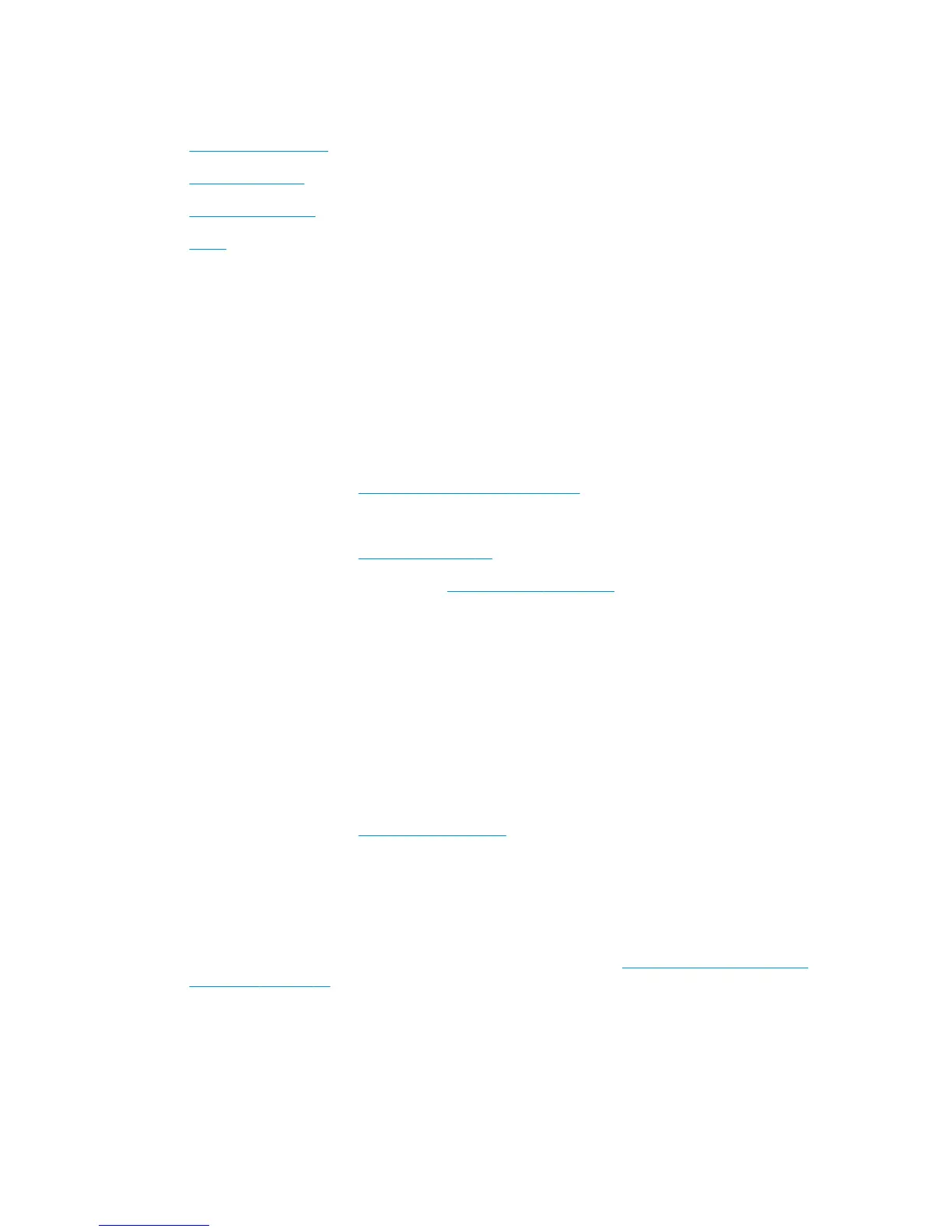Tips for print success
●
Printhead and ink tips
●
Paper loading tips
●
Printer settings tips
●
Notes
To print successfully, the HP printheads should be functioning properly, the ink tanks should be lled with
sucient ink, the ink valve should be at the unlocked position, the paper should be loaded correctly, and the
printer should have the appropriate settings.
Print settings do not apply to copying or scanning.
Printhead and ink tips
●
Use original HP printheads.
●
Install both the black and tri-color printheads correctly.
For more information, see Fix printhead problems on page 59.
●
Check the ink levels on the ink tanks to make sure there is sucient ink.
For more information, see Ink levels on page 41.
●
If the print quality is not acceptable, see Printing issues on page 65 for more information.
Paper loading tips
●
Load a stack of paper (not just one page). All of the paper in the stack should be in the same size and
type to avoid a paper jam.
●
Load the paper with side to be printed on facing up.
●
Ensure that paper loaded in the input tray lays at, and the edges are not bent or torn.
●
Adjust the paper-width guide in the input tray to t snugly against all paper. Make sure the paper-width
guide does not bend the paper in the input tray.
For more information, see Load media on page 13.
Printer settings tips
Printer settings tips (Windows)
●
To change default print settings, open the HP printer software, click Print & Scan , and then click Set
Preferences. For information how to open the printer software, see Open the HP printer software
(Windows) on page 20.
●
To select the number of pages to print per sheet, on the Layout tab, select the appropriate option from
the Pages per Sheet drop-down list.
●
To view more printing settings, on the Layout or Paper/Quality tab, click the Advanced button to open
the Advanced Options dialog box.
30 Chapter 3 Print ENWW
