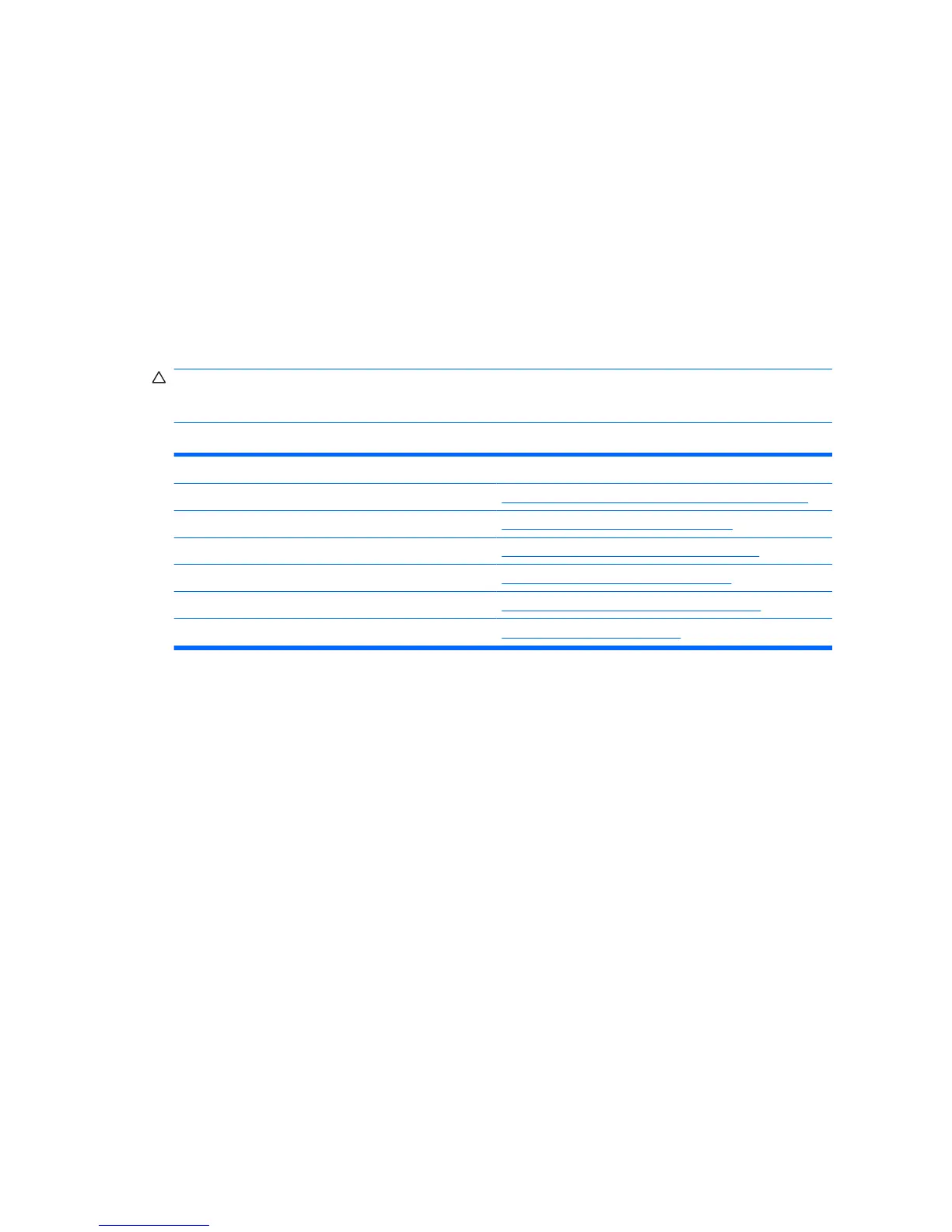●
Advanced
●
Boot
●
PC Health
●
Exit
Use the arrow keys to select the appropriate heading, then press Enter. Use the arrow (up and
down) keys to select the option you want, then press Enter. To return to the previous screen, press
Esc.
4. To apply and save changes, press the F10 key.
If you have made changes that you do not want applied, press the F9 key to exit without saving.
To load optimized default values, press the F7 key.
CAUTION: Do NOT turn the computer power OFF while the ROM is saving the Computer Setup (F10)
changes because the CMOS could become corrupted. It is safe to turn off the computer only after exiting
the F10 Setup screen.
Table 1-1 Computer Setup (F10) Utility Main Menu
Heading Table
System Information Table 1-2 Computer Setup—System Information on page 3
Main Table 1-3 Computer Setup—Main on page 4
Advanced Table 1-4 Computer Setup—Advanced on page 6
Boot Table 1-5 Computer Setup—Boot on page 8
PC Health Table 1-6 Computer Setup—PC Health on page 9
Exit Computer Setup—Exit on page 10
2 Chapter 1 Computer Setup (F10) Utilities ENWW
