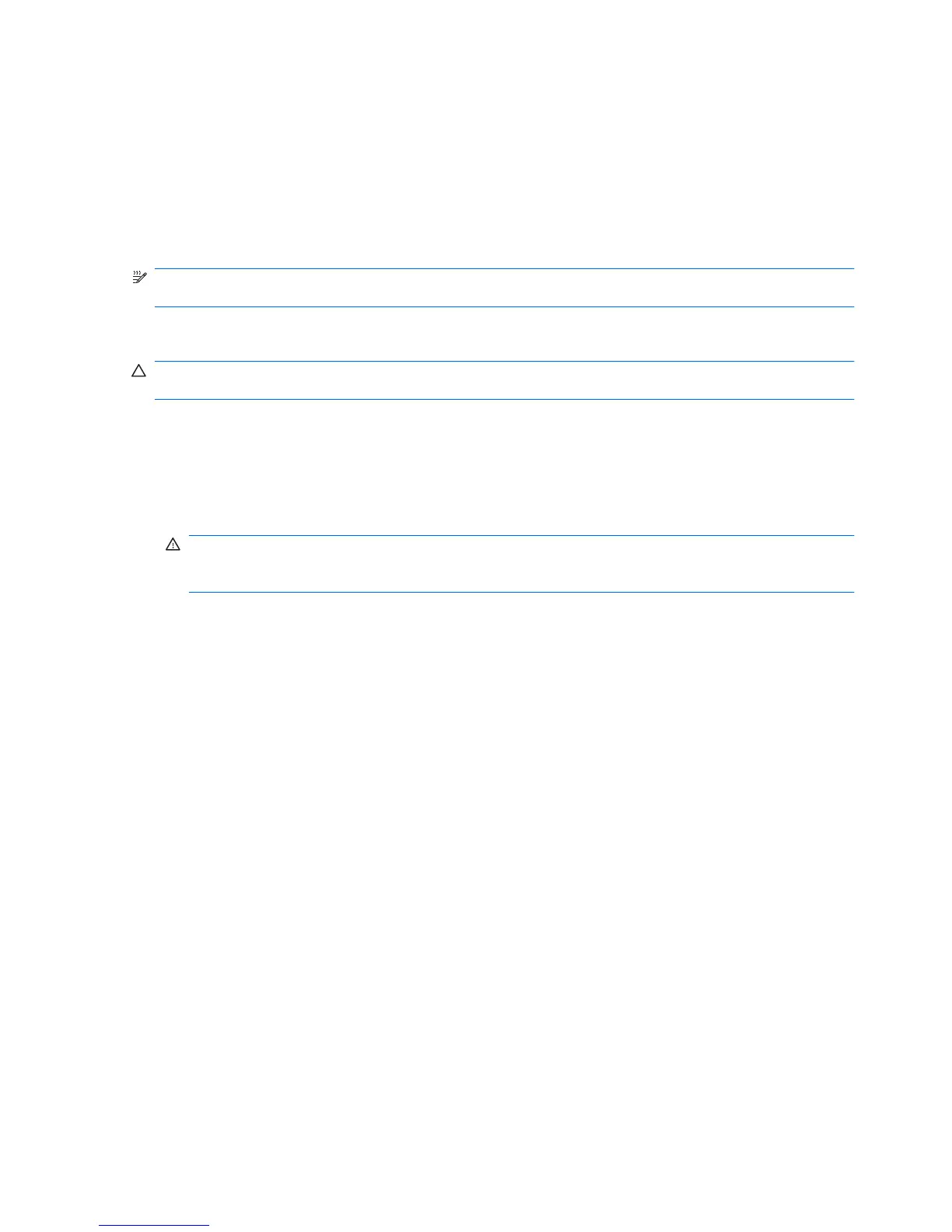Cleaning the display
Gently wipe the display using a soft, lint-free cloth moistened with an alcohol-free glass cleaner. Be sure
that the display is dry before closing the display.
Cleaning the sides and cover
To clean and disinfect the sides and cover, use a soft microfiber cloth or chamois moistened with one
of the cleaning solutions listed previously or use an acceptable germicidal disposable wipe.
NOTE: When cleaning
the cover of the notebook, use a circular motion to aid in removing dirt and
debris.
Cleaning the TouchPad and keyboard
CAUTION: When cleaning the TouchPad and keyboard, do not let liquids drip between the keys. This
can permanently damage internal components.
●
To clean and disinfect the TouchPad and keyboard, use a soft microfiber cloth or chamois
moistened with one of the cleaning solutions listed previously or use an acceptable germicidal
disposable wipe.
●
To prevent keys from sticking and to remove dust, lint, and particles from the keyboard, use a can
of compressed air with a straw extension.
WARNING! To reduce the risk of e
lectric shock or damage to internal components, do not use a
vacuum cleaner attachment to clean the keyboard. A vacuum cleaner can deposit household debris
on the keyboard surface.
50 Chapter 6 Maintenance
