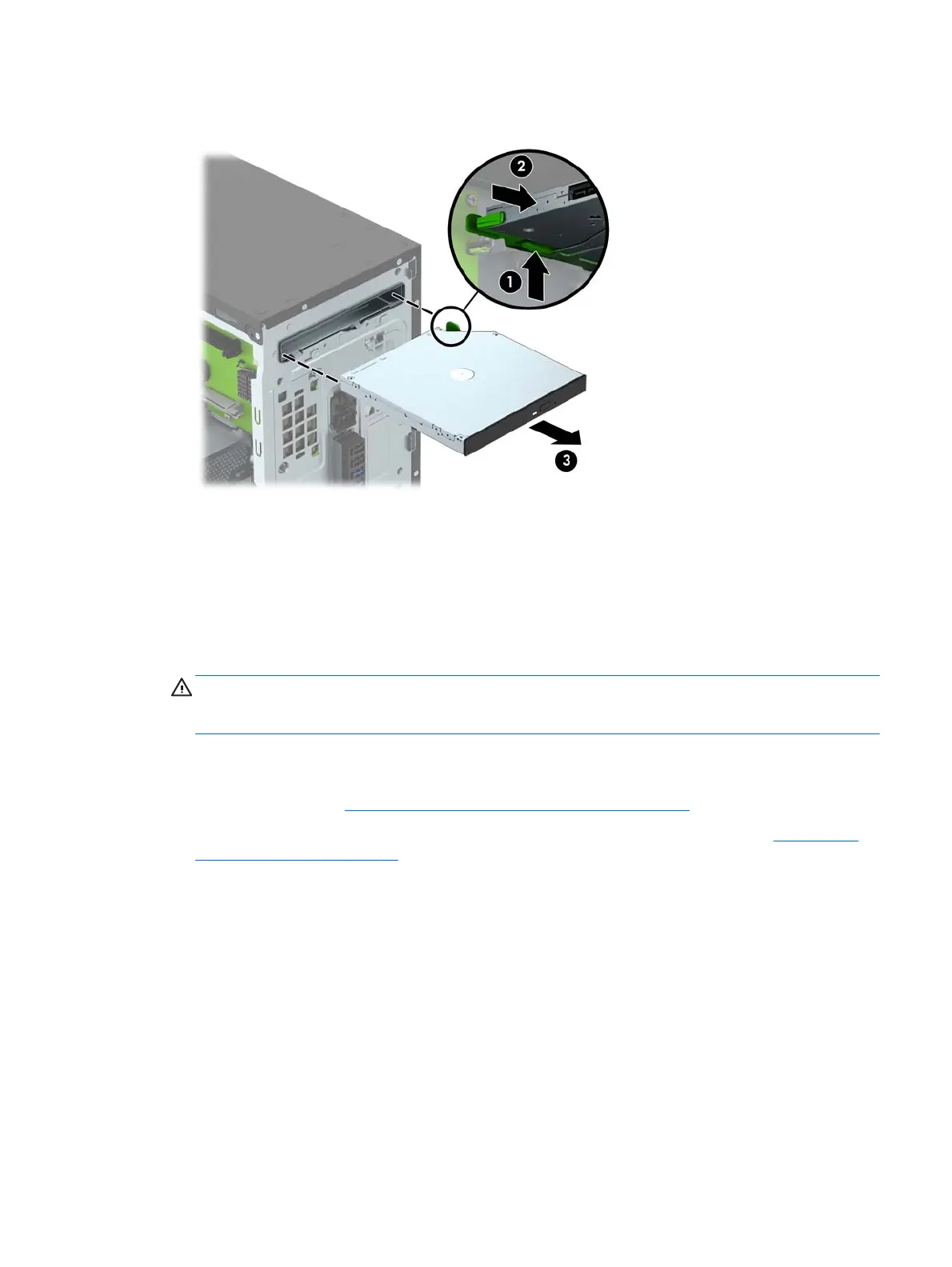7. Push inward on the green release latch on the underside of the drive (1) and push the rear of the
drive forward to unlock it (2), and then slide the drive out of the drive bay (3).
Installing a slim optical drive
1. Remove/disengage any security devices that prohibit opening the computer.
2. Remove all removable media, such as compact discs or USB flash drives, from the computer.
3. Turn off the computer properly through the operating system, then turn off any external devices.
4. Disconnect the power cord from the power outlet and disconnect any external devices.
CAUTION: Regardless of the power-on state, voltage is always present on the system board
as long as the system is plugged into an active AC outlet. You must disconnect the power cord
to avoid damage to the internal components of the computer.
5. Remove the computer access panel.
6. Remove the front bezel. If you are installing a device in a bay covered by a bezel blank, remove
the bezel blank. See
Removing an optical drive bezel blank on page 9 for more information.
7. Follow the instructions for removing the optical drive if one was installed. Refer to
Removing a
slim optical drive on page 20.
Installing and removing drives 21
