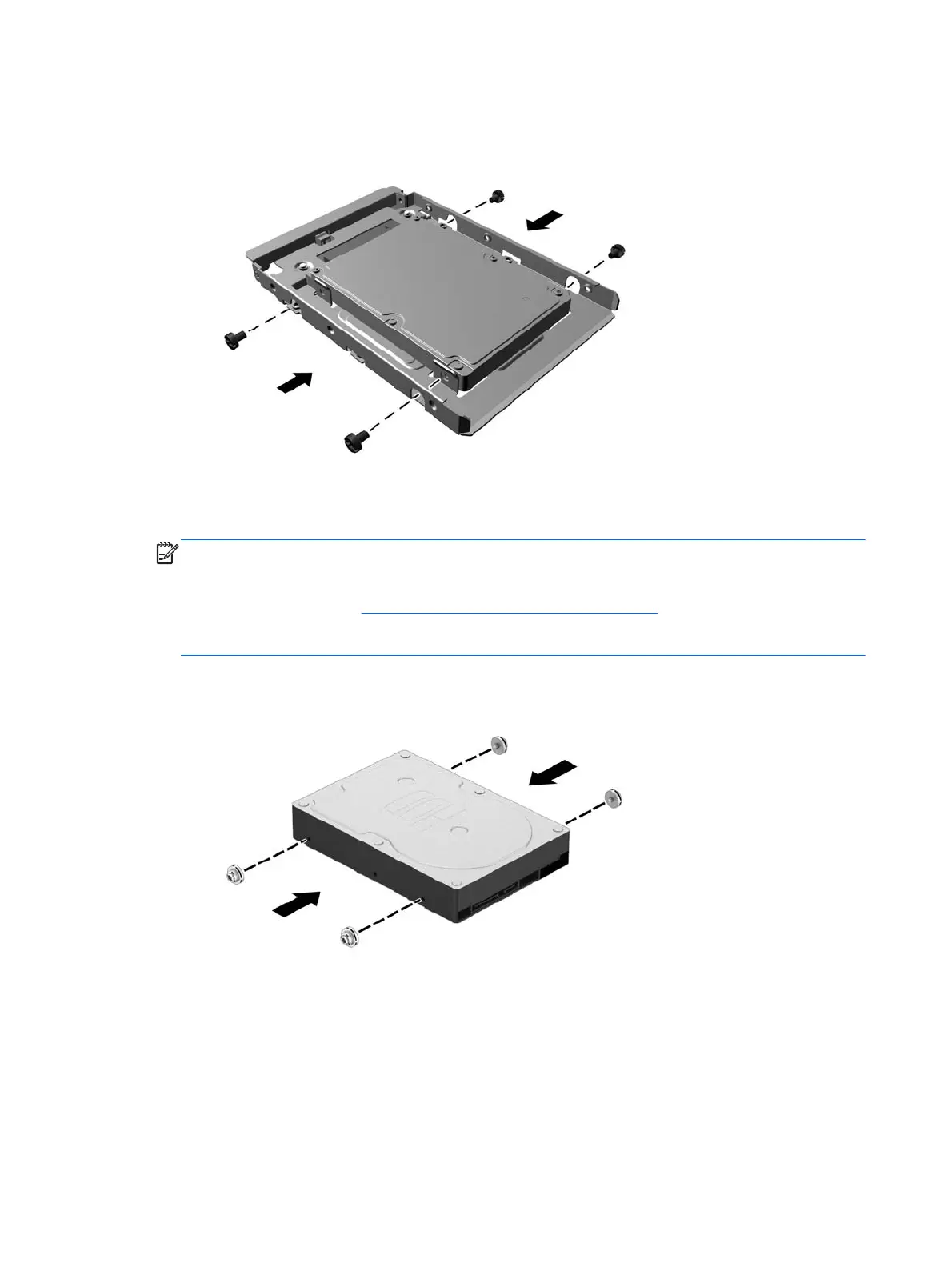●
Secure the drive to the bay adapter bracket by installing four black M3 adapter bracket
screws through the sides of the bracket into the drive.
7. Install four mounting screws into the sides of the drive (two on each side).
NOTE: The lower hard drive bay requires silver and blue mounting screws. The upper hard
drive bay requires all silver mounting screws. HP has supplied four extra silver mounting screws
installed on the chassis next to the hard drives that are used when installing a hard drive in the
upper drive bay. Refer to
Installing and removing drives on page 19 for an illustration of the
location of the extra mounting screws. When replacing a hard drive in the lower bay, use the four
silver and blue mounting screws that were removed from the old drive to install the new drive.
●
If installing a hard drive in the upper (secondary) drive bay, use the extra silver mounting
screws that can be retrieved from the chassis next to the hard drive bays.
26 Chapter 2 Hardware upgrades
