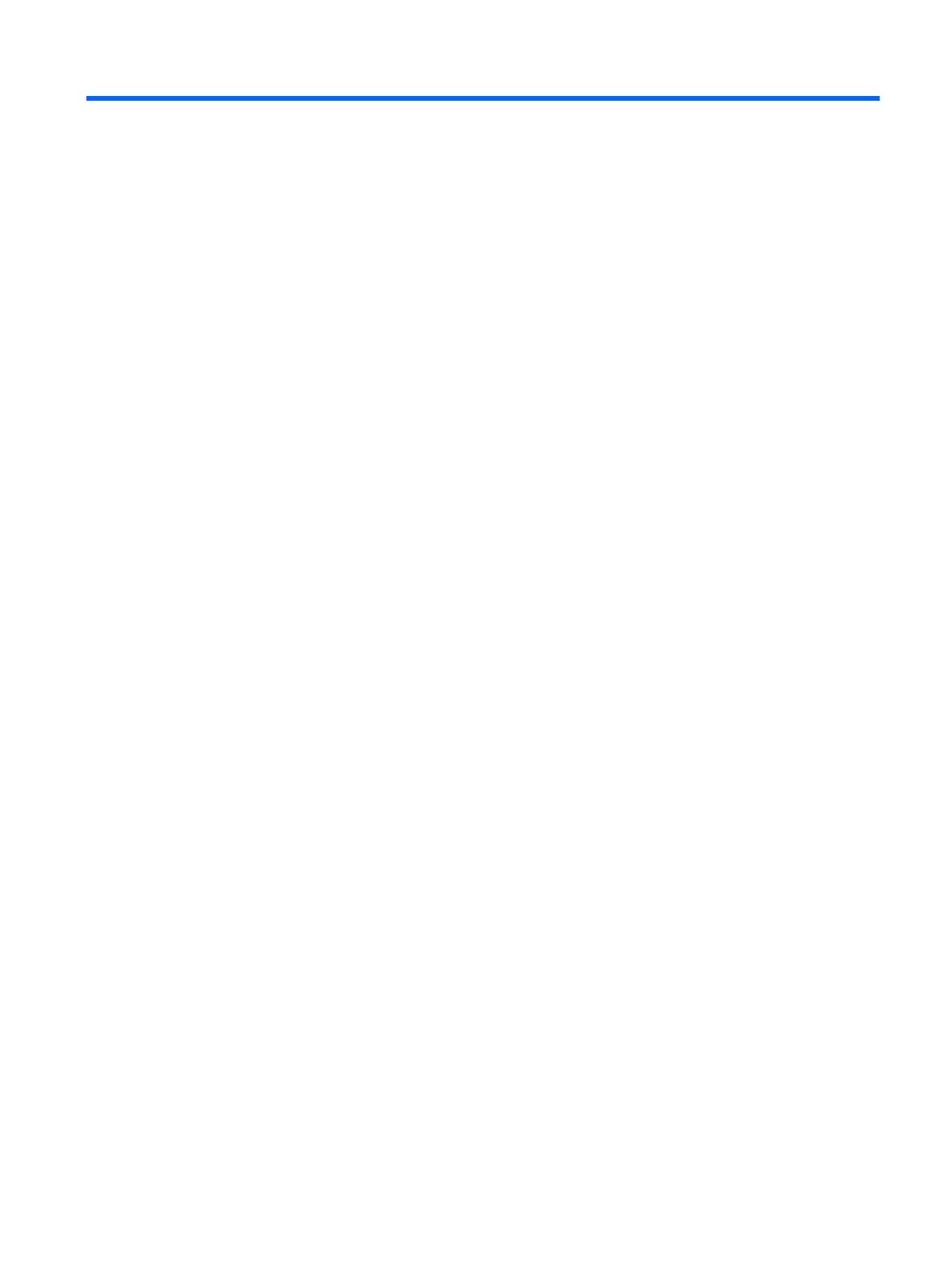Table of contents
1 Getting Started ............................................................................................................................................. 1
Important safety information ............................................................................................................................... 1
Product features and components ........................................................................................................................ 2
Features ............................................................................................................................................... 2
Rear components ................................................................................................................................ 3
Front bezel controls ............................................................................................................................ 4
Setting up the monitor .......................................................................................................................................... 5
Installing the monitor stand ............................................................................................................... 5
Connecting the cables ......................................................................................................................... 5
Adjusting the monitor ......................................................................................................................... 9
Turning on the monitor ..................................................................................................................... 11
Removing the monitor stand ............................................................................................................ 12
Mounting the display head ................................................................................................................ 12
Installing a security cable ................................................................................................................. 14
2 Using the monitor ........................................................................................................................................ 15
Software and utilities .......................................................................................................................................... 15
The Information file .......................................................................................................................... 15
The Image Color Matching file .......................................................................................................... 15
Installing the .INF and .ICM files .......................................................................................................................... 15
Installing from the optical disc ......................................................................................................... 15
Downloading from the Web .............................................................................................................. 16
Using the On-Screen Display (OSD) menu ........................................................................................................... 17
Assigning the Function buttons .......................................................................................................................... 18
Using Auto-Sleep Mode ....................................................................................................................................... 19
3 Support and troubleshooting ....................................................................................................................... 20
Solving common problems .................................................................................................................................. 20
Using the auto-adjustment function (analog input) ........................................................................................... 21
Optimizing image performance (analog input) ................................................................................................... 22
Button lockouts ................................................................................................................................................... 23
Product support ................................................................................................................................................... 23
Preparing to call technical support ..................................................................................................................... 23
Locating the serial number and product number ............................................................................................... 24
v