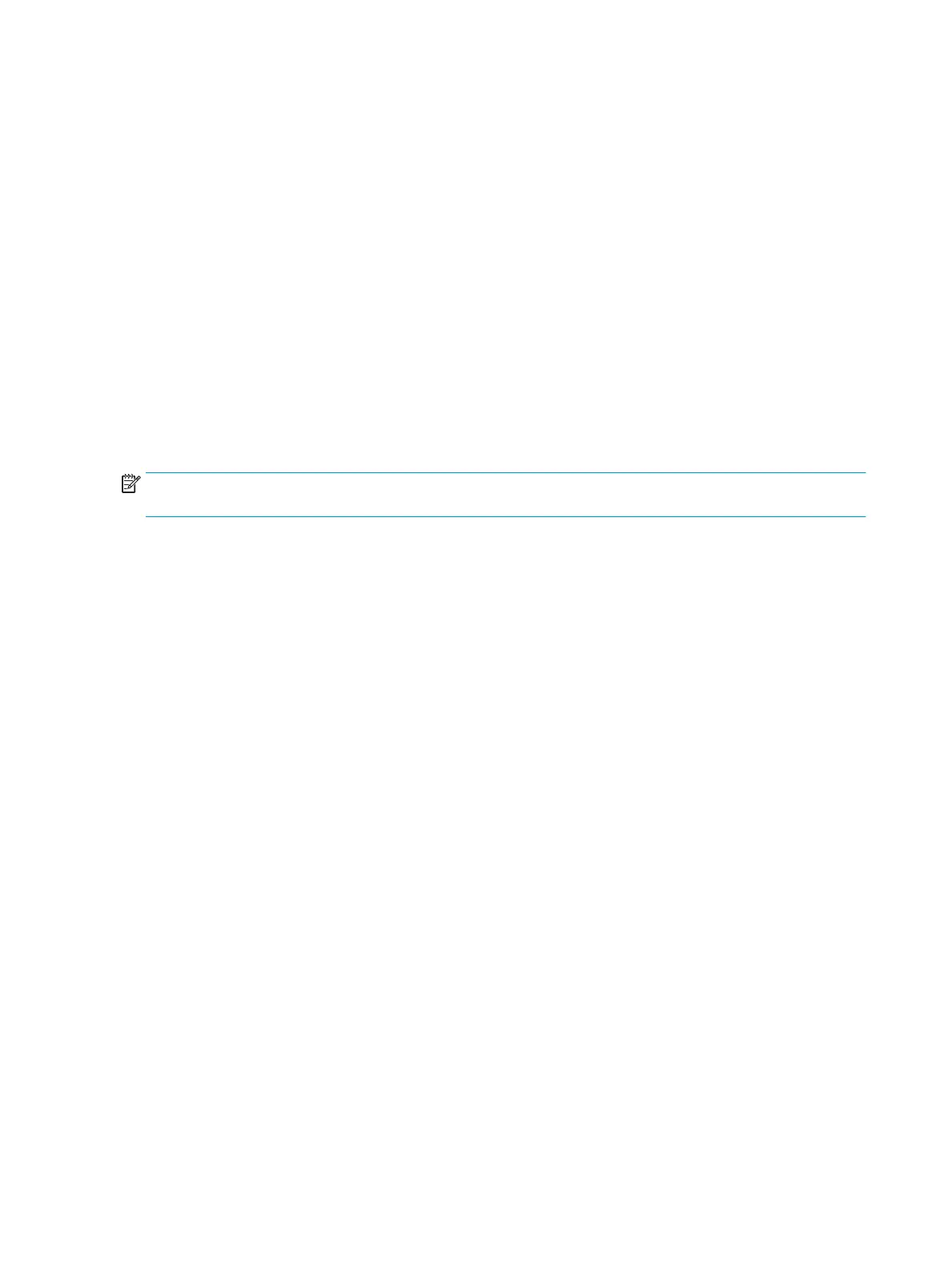state. The monitor wakes from Auto-Sleep mode when the computer sends an active signal to the monitor
(for example, when you activate the mouse or keyboard).
To disable Auto-Sleep Mode in the OSD:
1. Press the Menu button to open the OSD, or press the center of the OSD controller to open the OSD.
2. In the OSD, select Power.
3. Select Auto-Sleep Mode, and then select O.
Changing the Power Mode setting
This section describes how to activate Performance mode. Certain features on your monitor might require
Performance mode to be active.
When in sleep mode, to comply with international power standards, the monitor default setting is Power
Saver mode.
If your monitor supports Performance mode, then to keep the USB ports enabled when the monitor is in Auto-
Sleep Mode, change the Power Mode setting from Power Saver to Performance.
NOTE: If you are connecting a computer that is not battery powered, the Power Mode setting must be
changed to Performance mode.
To change the power mode setting:
1. Press the Menu button to open the OSD menu.
2. Select Power, select Power Mode, and then select Performance.
3. Select Back and close the OSD.
Adjusting blue light output
Decreasing the blue light emitted by the monitor reduces the blue light exposure to your eyes. This monitor
allows you to select a setting to reduce blue light output and create a more relaxing and less stimulating
image while you read content on the screen.
To adjust the blue light output from the monitor:
1. Press one of the OSD buttons to activate the buttons, and then press the Menu button to open the OSD.
Select Color.
If you are using a controller, press the center of the OSD controller to open the OSD.
2. Select Low Blue Light from the setting options.
● Low Blue Light: (TÜV certied) Reduces blue light for improved eye comfort.
● Reading: Optimizes blue light and brightness for indoor viewing.
● Night: Adjusts to the lowest blue light and reduces the impact on sleep.
3. Select Save and Return to save your setting and close the menu. Select Cancel if you do not want to
save the setting.
4. In the Main menu, select Exit.
24 Chapter 2 Using the monitor
