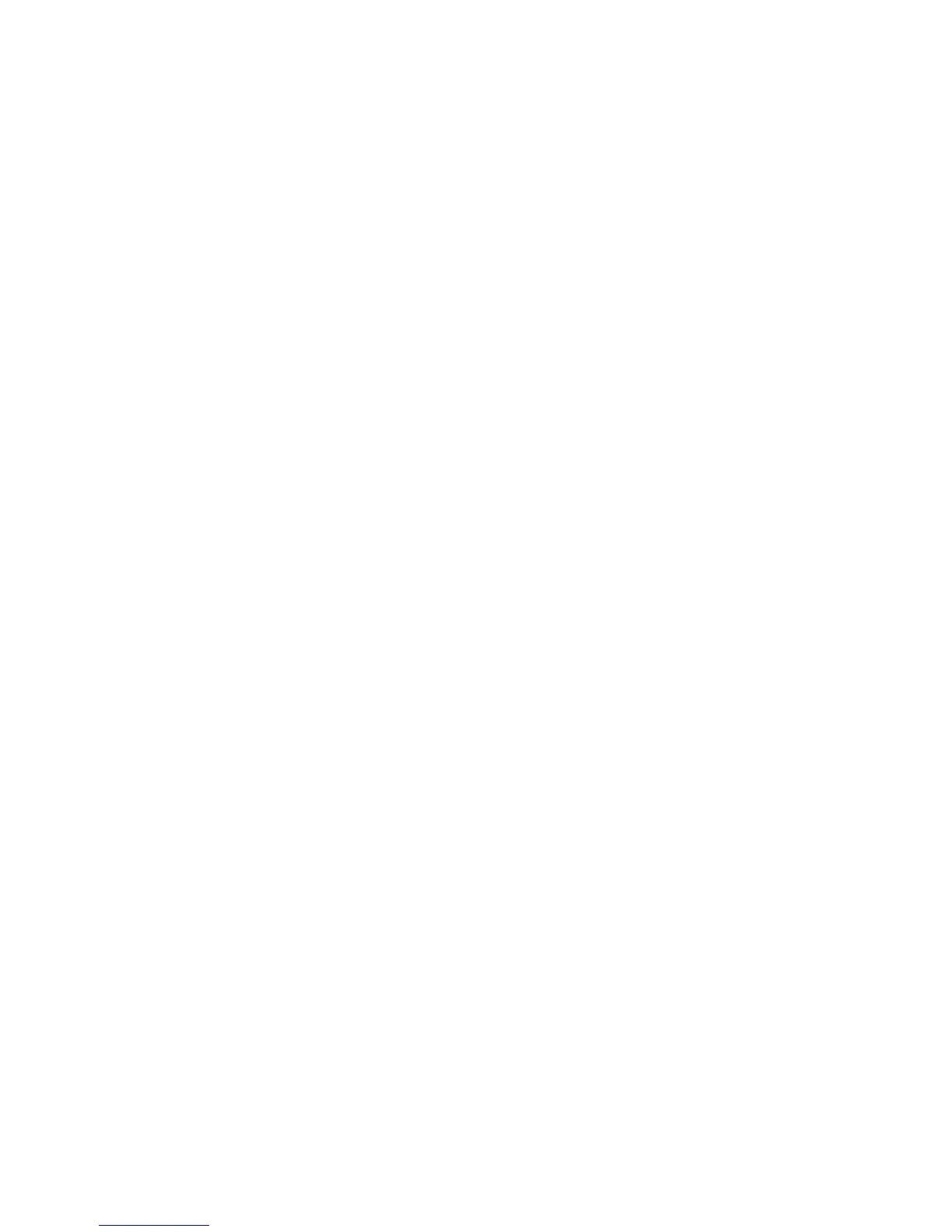The computer does not detect the optical drive
If Windows does not detect an installed device, the device driver software may be missing or corrupted.
If you suspect that the DVD/CD-ROM drive is not being detected, verify that the optical drive is listed in
the Device Manager utility.
1. Remove any discs from the optical drive.
2. Select Start > Control Panel > System and Security. Then in the System area, click Device
Manager.
3. In the Device Manager window, click the arrow next to DVD/CD-ROM drives to expand the list to
show all of the installed drives.
4. Right-click the optical device listing to perform the following tasks:
●
Update driver software
●
Disable
●
Uninstall
●
Scan for hardware changes. Windows scans your system for installed hardware and installs
any required drivers.
●
Click Properties to see if the device is working properly:
-The Properties window provides details about the device to help you troubleshoot issues.
-Click the Driver tab to update, disable, or uninstall drivers for this device.
A disc does not play
●
Save your work and close all open programs before playing a CD or a DVD.
●
Log off the Internet before playing a CD or a DVD.
●
Be sure that you insert the disc properly.
●
Be sure that the disc is clean. If necessary, clean the disc with filtered water and a lint-free cloth.
Wipe from the center of the disc to the outer edge.
●
Check the disc for scratches. If you find scratches, treat the disc with an optical disc repair kit
available at many electronics stores.
●
Disable Sleep mode before playing the disc.
Do not initiate Hibernation or Sleep while playing a disc. Otherwise, you may see a warning
message asking if you want to continue. If this message is displayed, click No. After you click No,
the computer may behave in either of the following ways:
◦
Playback may resume.
The computer does not detect the optical drive 23
