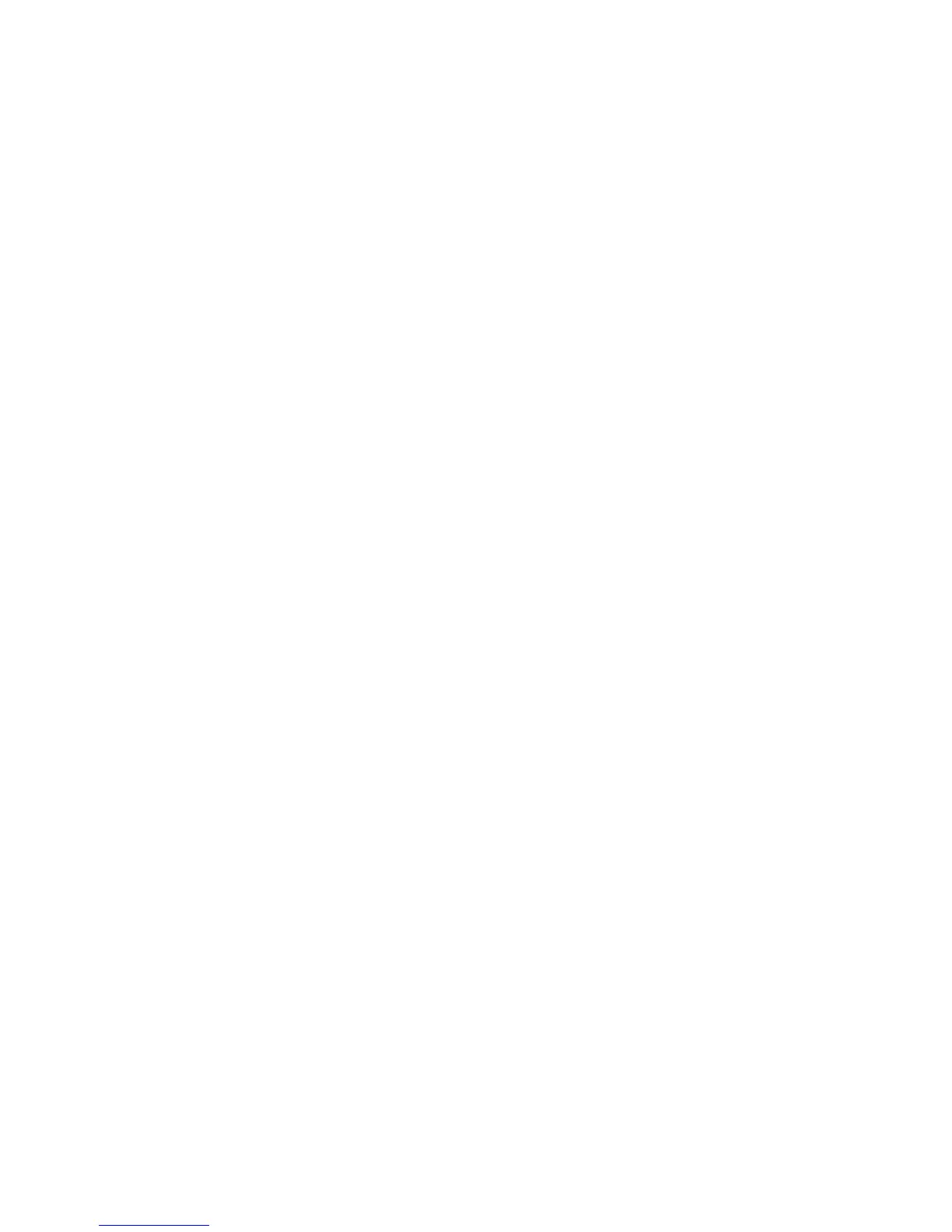– or –
◦
The playback window in the multimedia program may close. To return to playing the disc, click
the Play button in your multimedia program to restart the disc. In rare cases, you may need
to exit the program and then restart it.
●
Increase system resources:
◦
Turn off printers and scanners, and unplug cameras and portable handheld devices.
Disconnecting these Plug and Play devices frees up valuable system resources and results
in better playback performance.
◦
Change desktop color properties. Because the human eye cannot easily tell the difference
between colors beyond 16 bits, you should not notice any loss of color while watching a movie
if you lower system color properties to 16–bit color, as follows:
1. Right-click on a blank area of the computer desktop, and select Screen resolution.
2. Select Advanced Settings > Monitor tab.
3. Select High Color (16 bit), if this setting is not already selected.
4. Click OK.
A disc does not play automatically
1. Click Start > Default Programs > Change AutoPlay Settings.
2. Confirm that the Use AutoPlay for all media and devices check box is selected.
3. Click Save.
A CD or DVD should now start automatically when it is inserted into the optical drive.
A DVD movie stops, skips, or plays erratically
●
Press the Play button. You may have accidentally paused the movie.
●
Clean the disc.
●
Conserve system resources by trying the following suggestions:
◦
Log off the Internet.
◦
Change the color properties of the desktop:
1. Right-click on a blank area of the computer desktop, and select Screen resolution.
2. Select Advanced Settings > Monitor tab.
3. Select High Color (16 bit), if this setting is not already selected.
4. Click OK.
◦
Disconnect external devices, such as a printer, scanner, camera, or handheld device.
24 Chapter 7 Troubleshooting
