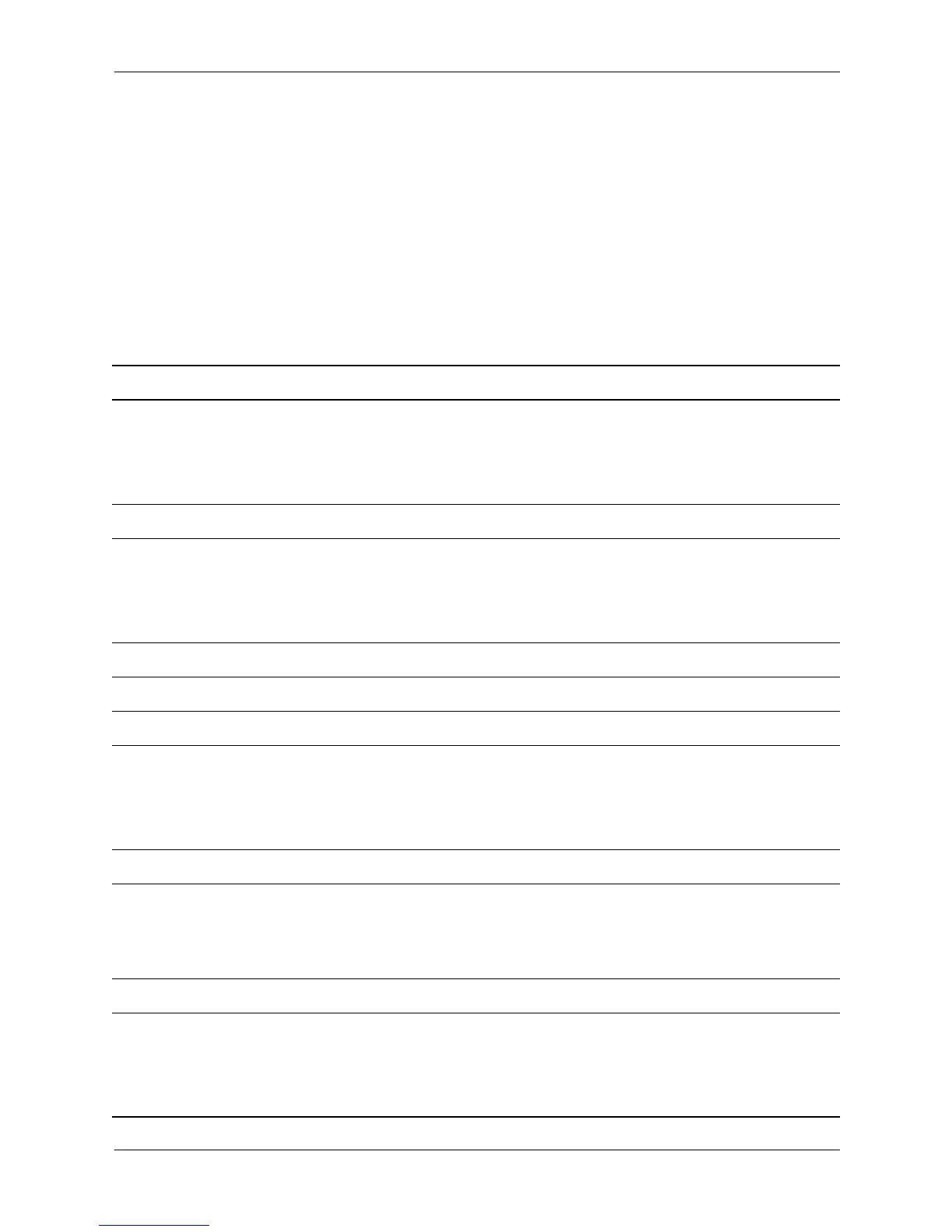16 www.hp.com User’s Guide
Wireless Notices
In some situations or environments, the use of wireless devices may be restricted. Such
restrictions may apply aboard airplanes, in hospitals, near explosives, in hazardous locations, etc.
If you are uncertain of the policy that applies to the use of this device, please ask for
authorization to use it prior to turning it on.
Specifications
System Specifications
Electrical Characteristics (Receiver)
Frequency
C/A Code
Channels
Sensitivity
L1, 1575.42 MHz
1.023 MHz chip rate
12
170 dBW
Accuracy
Position Horizontal
WAAS enabled
Time
Velocity
15m 2D RMS (SA off)
10m 2D RMS (SA off)
1 micro-second synchronized to GPS time
0.1m/sec 95% (SA off)
Datum
Datum WGS-84
Acquisition Rate
Hot start
Warm start
Cold start
Reacquisition
8 sec., average (with ephemeris and almanac valid)
38 sec., average (with almanac but not ephemeris)
45 sec., average (neither almanac nor ephemeris)
0.1 sec., average (interruption recovery time)
Protocol
GPS Output Data
GPS transfer rate
NMEA 0183 protocol, and supports command:
GGA, GSA, GSV, RMC, VTG, GLL (VTG and GLL are
optional.
38400, N,8,1
Dynamic Condition
Acceleration Limit
Altitude Limit
Velocity Limit
Jerk Limit
Less than 4g
18,000 meters (60,000 feet) max.
515 meters/sec. (1,000 knots) max.
20 m/sec**3
