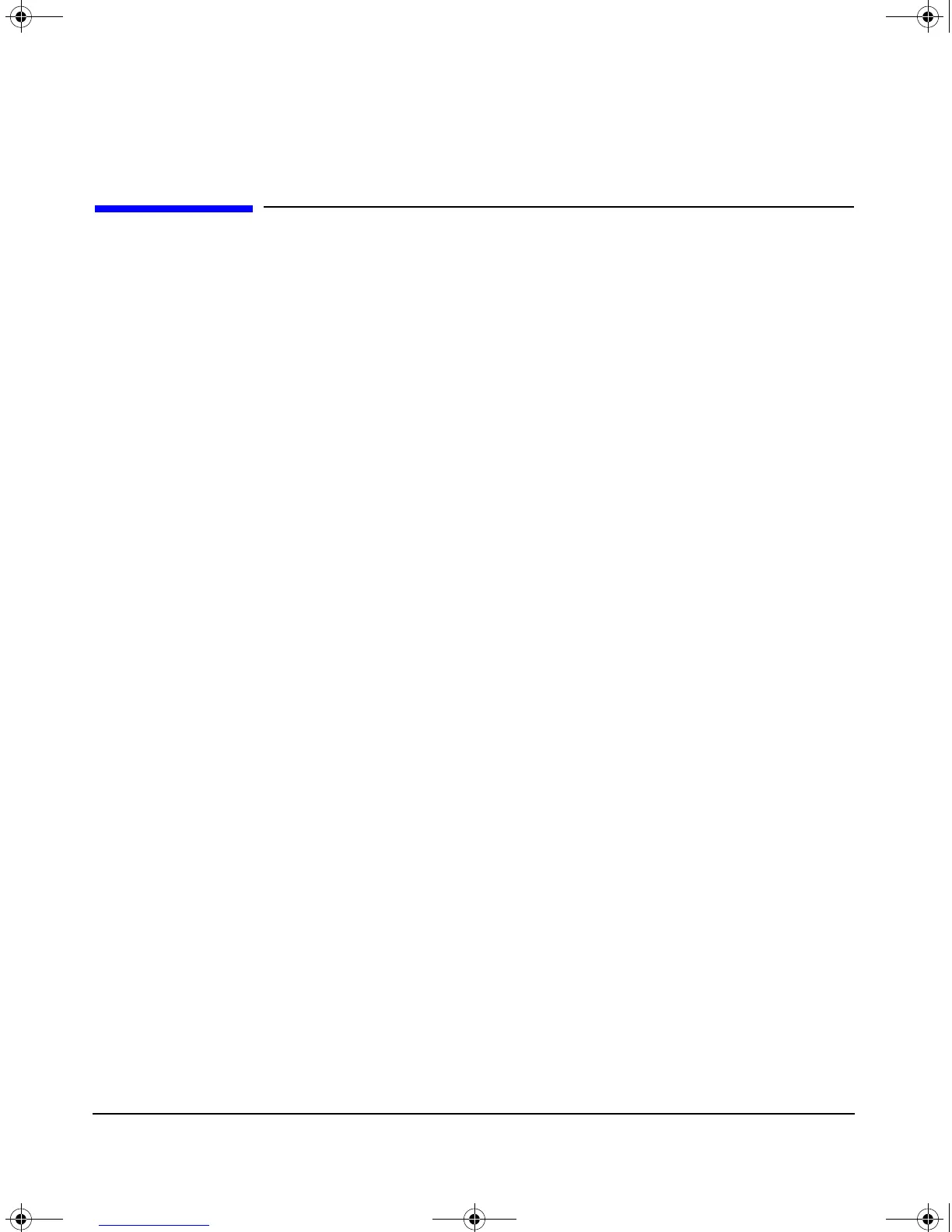installation and setup
installing OpenGL
Chapter 230
installing OpenGL
Installing the software involves the following steps:
1. Install OpenGL.
2. Check log file.
3. Verify the product.
Each step is described on the subsequent sections.
1. install OpenGL
For 11.00 and 11.11, OpenGL is bundled with the HP-UX Core Operating
Systems Option CD-ROM in the “Graphics and Technical Computing
Software” bundle B6268AA.
If your system is Instantly Ignited, your OpenGL product is already
installed. To verify that the OpenGL developer’s programming
environment has been installed on your system, read the section “Verify
that OpenGL is on Your Workstation” above.
If OpenGL is installed, you are done with the section. If OpenGL is not
installed, execute this command (as root):
/usr/sbin/swinstall
...and follow the installation instructions provided in the document
Managing HP-UX Software with SD-UX. OpenGLDevKit is the product
to install.
The OpenGL development and runtime environment product includes
the filesets shown in Table 2-1. To list these filesets, execute this
command:
/usr/sbin/swlist -l fileset [OpenGLDevKit |
OpenGLRunTime]
OGLImp.book Page 30 Tuesday, February 14, 2006 9:15 AM
