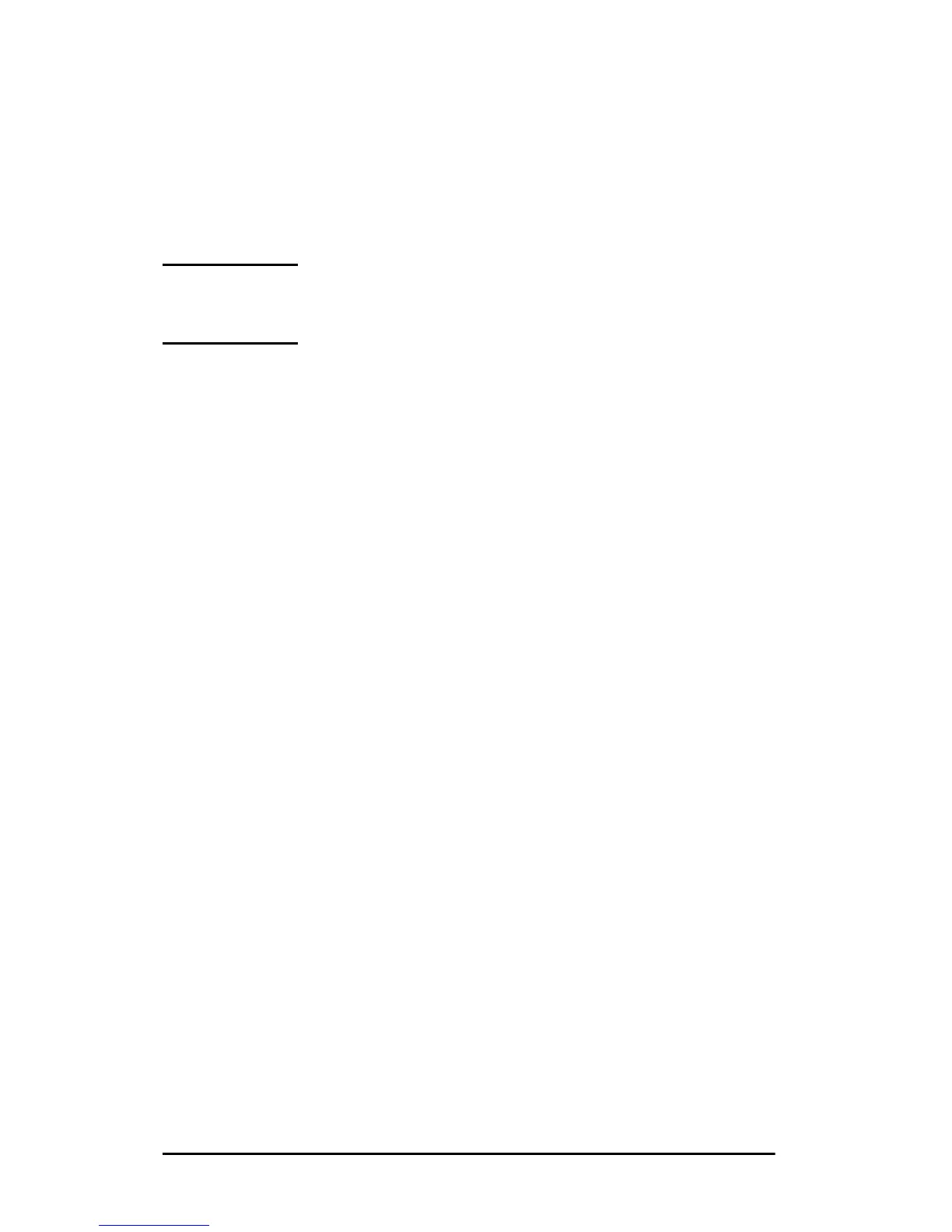56 TCP/IP Configuration EN
6. Select Set up the IP Address Pool. In the IP Address Pool
section, set up the IP address range by typing the beginning IP
address in the Start Address box and the ending IP address in
the End Address box. Also type the subnet mask for the subnet
to which the IP address pool applies.
The starting and ending IP addresses define the end points of
the address pool assigned to this scope.
Note If desired, you can exclude ranges of IP addresses
within a “scope.”
7. In the Lease Duration section, select Unlimited, then
select OK.
HP recommends that all printers be assigned infinite leases to
avoid problems resulting from IP addresses that change. Be
aware, however, that selecting an unlimited lease duration for
the scope causes all clients in that scope to have infinite leases.
If you want clients on your network to have finite leases, you
can set the duration to a finite time, but you should configure
all printers as reserved clients for the scope.
8. Skip this step if you have assigned unlimited leases in the
previous step. Otherwise, select Scope and select Add
Reservations to set up your printers as reserved clients. For
each printer, perform the following steps in the Add Reserved
Clients window to set up a reservation for that printer:
a. Type the selected IP address.
b. Obtain the MAC address or hardware address from the
configuration page, and type this address in the Unique
Identifier box.
c. Type the client name (any name is acceptable).
d. Select Add to add the reserved client. To delete a
reservation, in the DHCP Manager window, select Scope
and select Active Leases. In the Active Leases window,
click on the reservation you want to delete and
select Delete.
9. Select Close to return to the DHCP Manager window.
