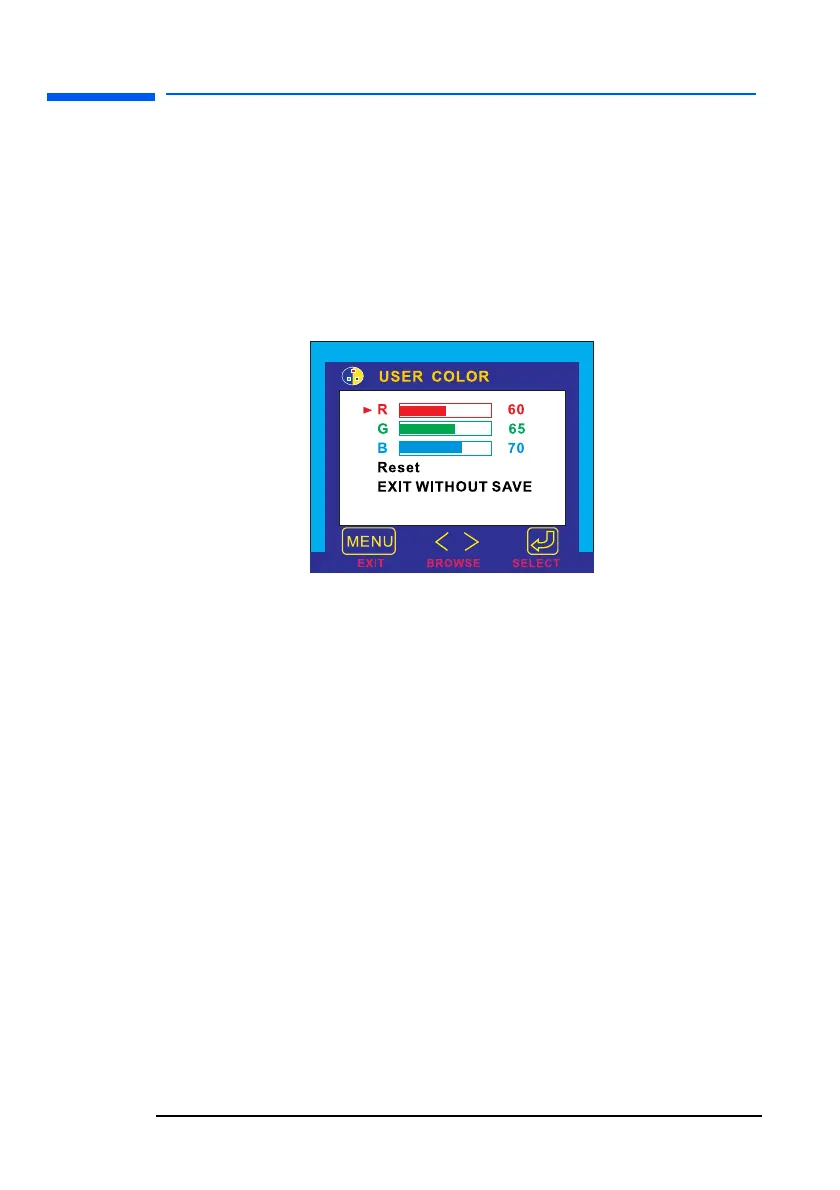hp L1520/hp L1720/hp L1820 LCD Monitor
Using the Monitor
32 English
To adjust the Color temperature:
1 Press the Browse buttons to select a color temperature.
2 Press the Menu button to save the setting and exit the setting
screen.
To adjust User Color:
1 Press the Browse buttons until User is selected.
2 Press the Select button to open the User Color window.
3 Press the Browse buttons to select the color you want to adjust.
4 Press the Select button to activate the adjustable setting for the
color.
5 Press the Browse buttons to change the color value. The value is
automatically saved as you change it.
6 Press the Menu key to exit the setting screen.
To reset the color settings:
If you adjust a color value and the result is unsatisfactory, you can
choose to keep the color values as they were before any adjustments
were made by selecting EXIT WITHOUT SAVE and pressing the Menu
key.
You can reset the values to the original factory color settings even
after exiting the Color menu.
1 Access the Color settings OSD.
2 Press the browse buttons to open the User Color window.
3 Use the browse buttons to select Reset.
l15_7_820.fm Page 32 Tuesday, June 11, 2002 12:39 PM
