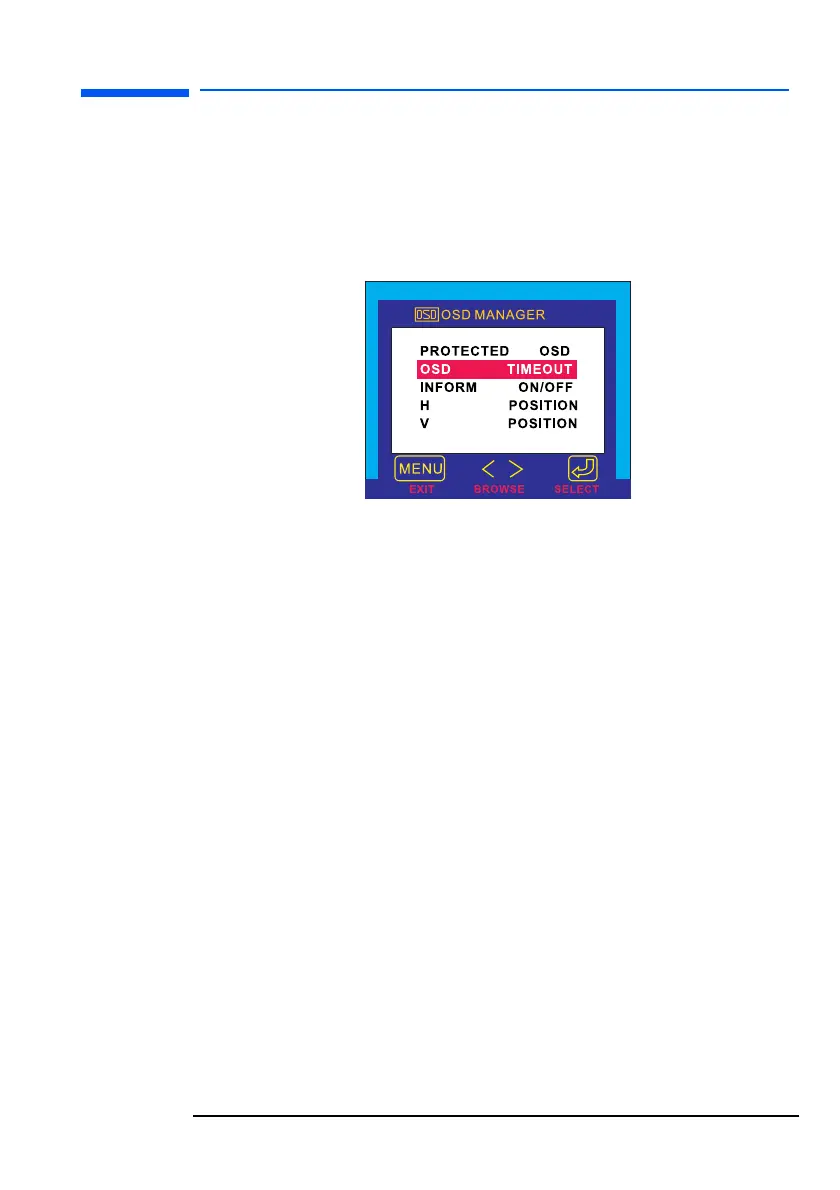English 33
hp L1520/hp L1720/hp L1820 LCD Monitor
Using the Monitor
OSD settings
To change OSD settings:
1 Open the OSD setting screen. See “Using the On-Screen Display
Manager (OSD)” on page 27. Five options appear: Protected
OSD, OSD Timeout, Inform On/Off, H Position, and V Position.
2 Press the Browse buttons to select the option you want to adjust.
3 Press the Select button to display its setting screen.
To activate the Protected OSD:
Using the Protected OSD function allows you to protect the OSD
settings.
1 You will be prompted to type a password. Type 040990.
2 Use the browse buttons to select Yes to protect an OSD, and No
to deactivate the Protected OSD function.
3 Press the Menu button to exit the setting screen.
To adjust OSD Timeout:
You can set the OSD (Display Manager) screen to turn off
automatically when you are not using it.
1 Press the Browse buttons to select how long the Display Manager
screen appears before automatically turning off. The setting is
automatically saved as you adjust it.
2 Press the Menu button to exit the setting screen.
l15_7_820.fm Page 33 Tuesday, June 11, 2002 12:39 PM
