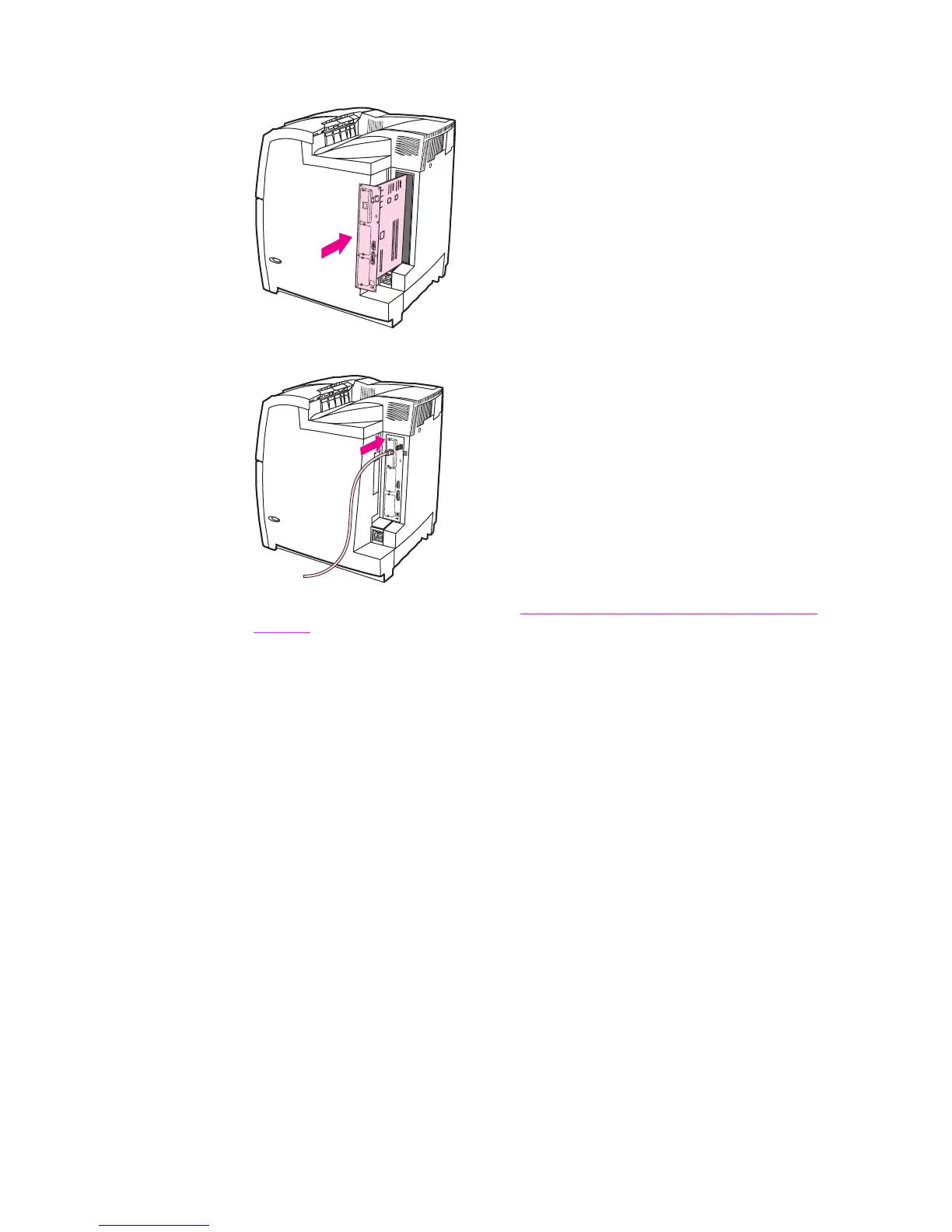10. Align the formatter board in the tracks at the top and bottom of the slot, and then slide
the board back into the printer. Replace and tighten the eight screws removed in step 4.
11. Reconnect the power cable and interface cables, and turn the printer on.
12. If you installed a memory DIMM, go to Enabling memory (HP Color LaserJet 5500
models).
Enabling memory (HP Color LaserJet 5500 models)
If you installed a memory DIMM, set the printer driver to recognize the newly added memory.
1. On the Start menu, point to Settings, and then click Printers or Printers and Faxes.
2. Select this printer and select Properties.
3. On the Configure tab, click More.
4. In the Total Memory field, type or select the total amount of memory that is now installed.
5. Click OK.
Enabling the language font DIMM (HP Color LaserJet 5550
models)
If you installed a language font DIMM in the printer, you must select the Font DIMM option in
the printer driver in order for the font DIMM to work correctly. To enable fonts from the PCL
5c and PCL 6 printer drivers for Windows, follow this procedure:
1. On the Start menu, point to Settings, and then click Printers.
2. Select this printer and select Properties.
3. On the Configure tab, click More.
122 Chapter 4 Printer Maintenance ENWW
