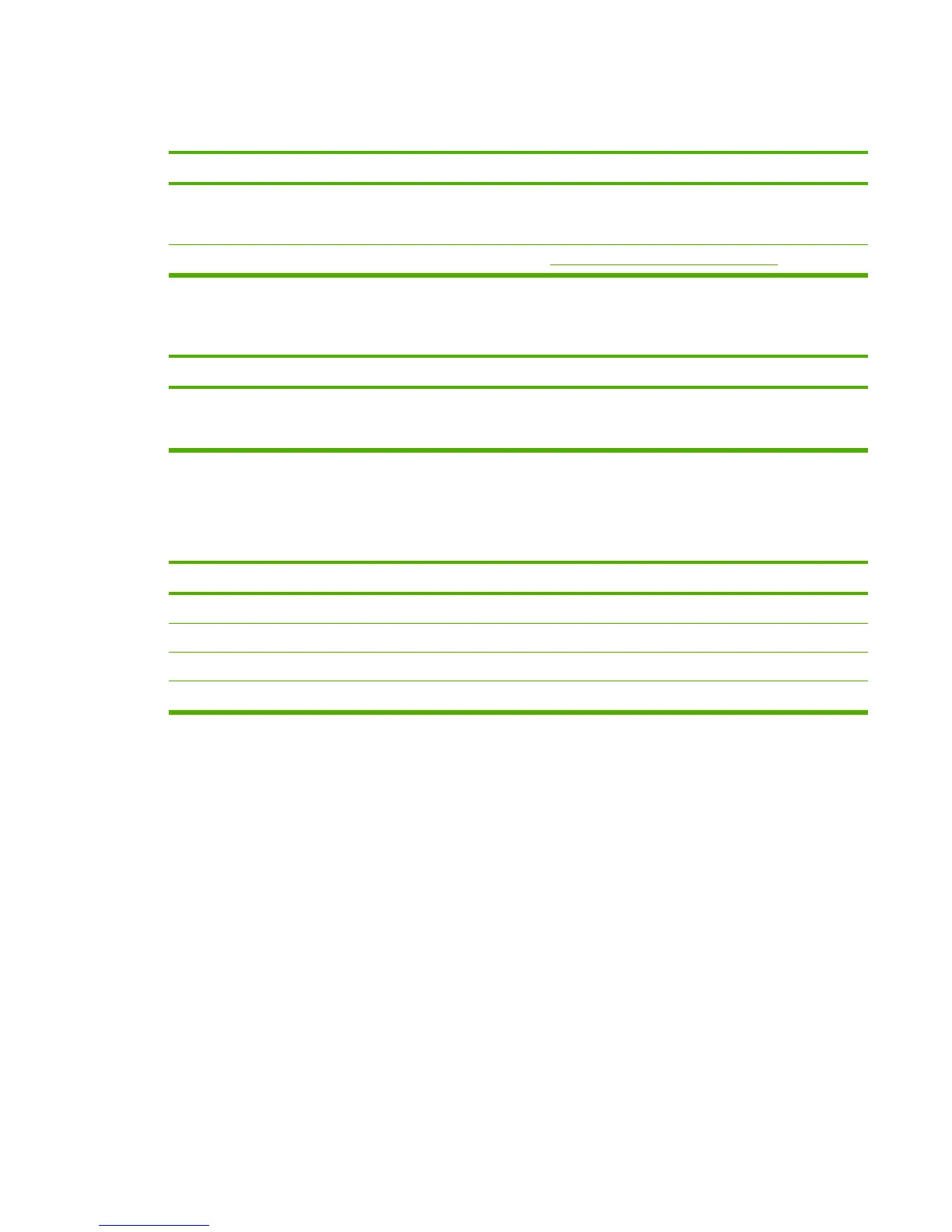Print a demo page by pressing the G
O
button (HP LJ 1010 series only) when the printer is idle.
Does the demo page print?
Cause
Solution
The media does not move smoothly through the paper path. If the media is consistently jamming and the paper path is clear,
replace either the paper-pickup assembly or the fuser,
depending on where it is jamming.
Poor print quality is evident. See Print-quality troubleshooting on page 111.
Is the software installed correctly?
Cause
Solution
The software is not installed correctly, or an error occurred
during software installation.
Uninstall and then reinstall the product software. Make sure
that you use the correct installation procedure and the correct
port setting.
Connect the USB cable (or the parallel cable, on the HP LaserJet 1015) to the printer and the computer. Print a test
page from the Printer Properties dialog box or print from a software program like Notepad.
Does the product print from the computer?
Cause
Solution
The cable is not connected correctly. Reconnect the cable.
An incorrect driver is selected. Select the correct driver.
Other devices are connected to the parallel port. Disconnect the other devices and try again to print.
An LPT port driver problem exists in Microsoft
®
Windows
®
.
Correct or reset the computer port settings.
Table 6-1 Basic troubleshooting (continued)
ENWW Basic troubleshooting 99
