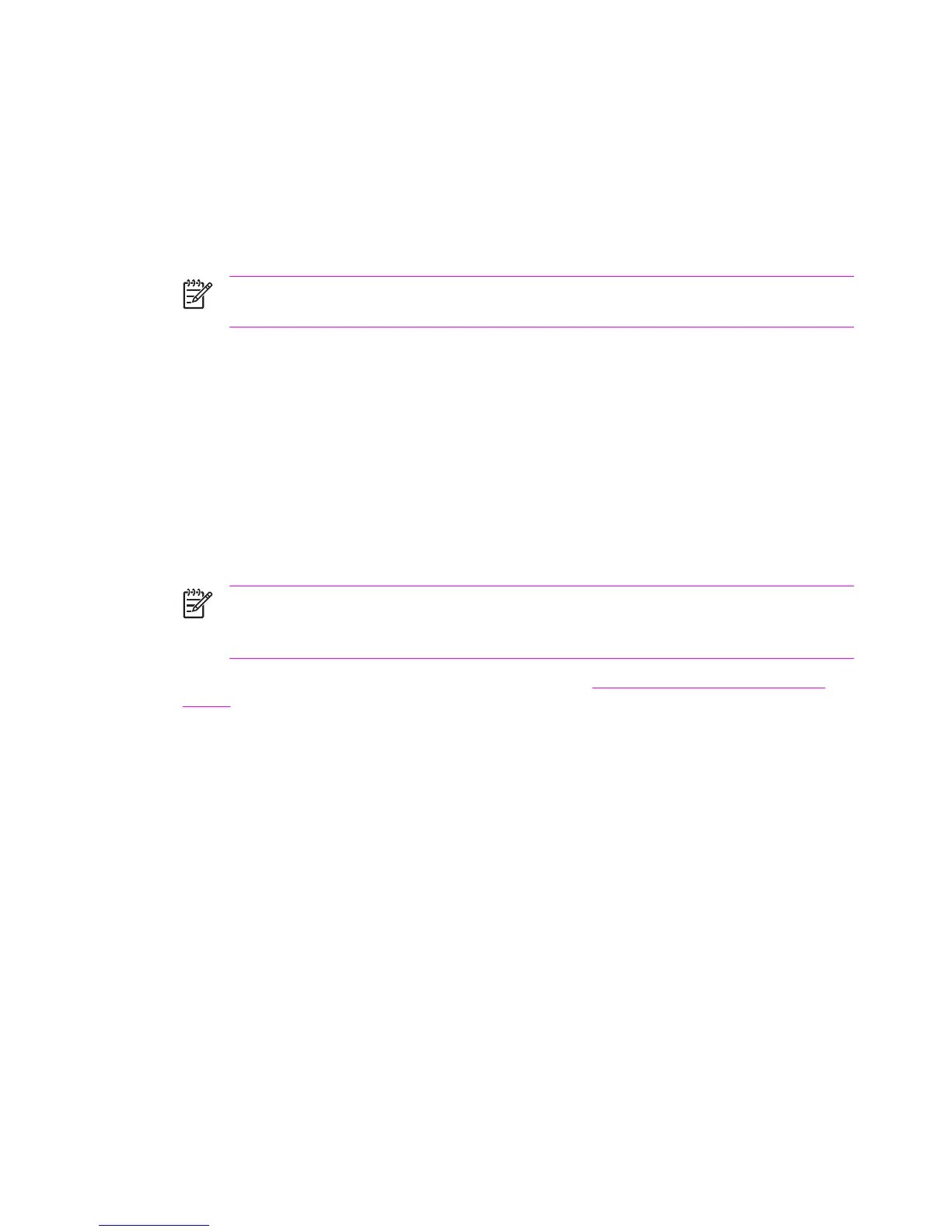Remote firmware update through a local Windows port
If the printer is connected through a local port (USB or parallel), then you can send the RFU file
directly to the printer by using a Copy command from a command prompt or an MS-DOS window. At
the command prompt, perform the following steps for your operating system.
Windows 95, Windows 98, or Windows Me
1
From a command prompt or in an MS-DOS window, type: Mode lpt1:,,p
NOTE If the printer is attached to a parallel port other than LPT1, then substitute the
correct LPT port number in the mode command.
2 Press Enter.
3 The response you receive should be similar to these examples:
● LPT1 Not Rerouted
● Resident portion of MODE loaded
● Infinite retry on parallel printer time-out
4
At a command prompt, type: copy /b <FILENAME> <PORTNAME> where <FILENAME> is the
name of the RFU file (including the path) and <PORTNAME> is the name of the appropriate
printer port (such as LPT1). For example, C:\>copy /b c:\4250fw.rfu lpt1
NOTE If the file name or path includes a space, you must enclose the file name or path
in quotation marks. For example, type C:\>copy /b "c:\My Documents\4250fw.rfu"
lpt1
5 Press Enter. A message appears on the control panel. See Printer messages during firmware
update. At the end of the upgrade process, Ready appears on the printer-control panel.
6 Print a configuration page and verify that the firmware revision number matches the revision of
the current upgrade.
7
Type the word “exit” at the command prompt to close the command window.
92 4 Maintenance
