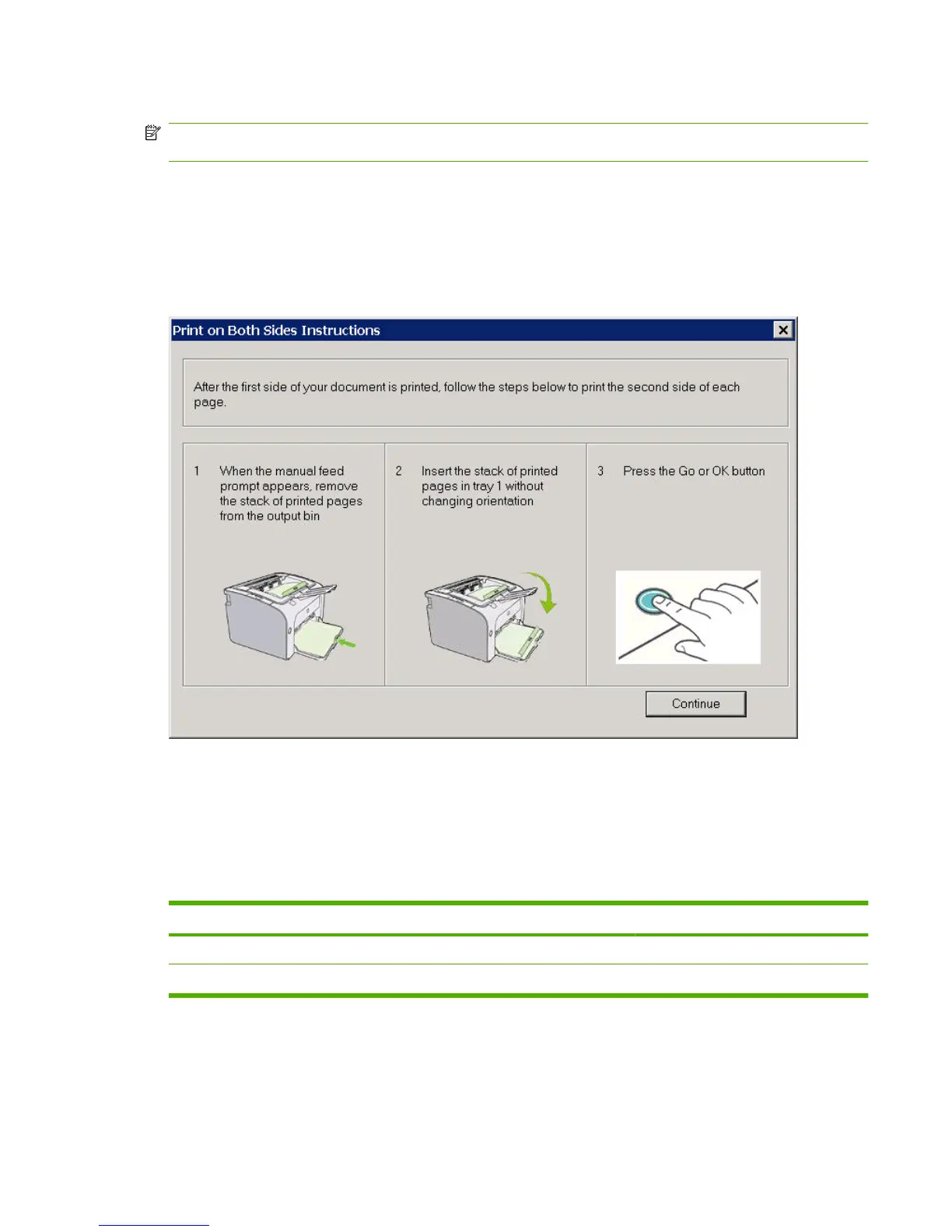Print on Both Sides (Manually)
NOTE: The Print on Both Sides (Manually) check box is unavailable if the Allow Manual
Duplexing option is disabled on the Device Settings tab in the Properties tab set.
The default setting for the Print on Both Sides (Manually) option is off (not selected). Selecting Print
on Both Sides (Manually) makes the Flip Pages Up and Booklet Printing options available.
When a print job is sent to the device with the Print on Both Sides (Manually) option selected, the
even pages print, and then the following dialog box appears with instructions to complete the manual
duplex process.
Figure 4-11 Print on Both Sides Instructions
Flip Pages Up
The Flip Pages Up check box, enabled only when Print on Both Sides (Manually) is selected, is used
to specify the duplex-binding option. By default, the Flip Pages Up check box is not selected. The
following table demonstrates the results of selecting this box, depending on the paper orientation
selected on the Finishing tab.
Table 4-2 Page orientation
Orientation (Finishing tab) Flip Pages Up selected Flip Pages Up not selected
Portrait Short-edge binding Long-edge binding
Landscape Long-edge binding Short-edge binding
When Print on Both Sides is selected, the document preview image changes to show a spiral binding
along either the left edge or the top edge of the page. In addition, a folded-over corner appears in the
lower-right portion of the preview image, indicating that printing occurs on the back side. An arrow on
the folded-over corner points in the direction that the pages would be flipped if they were bound together.
ENWW Driver tabs 93
