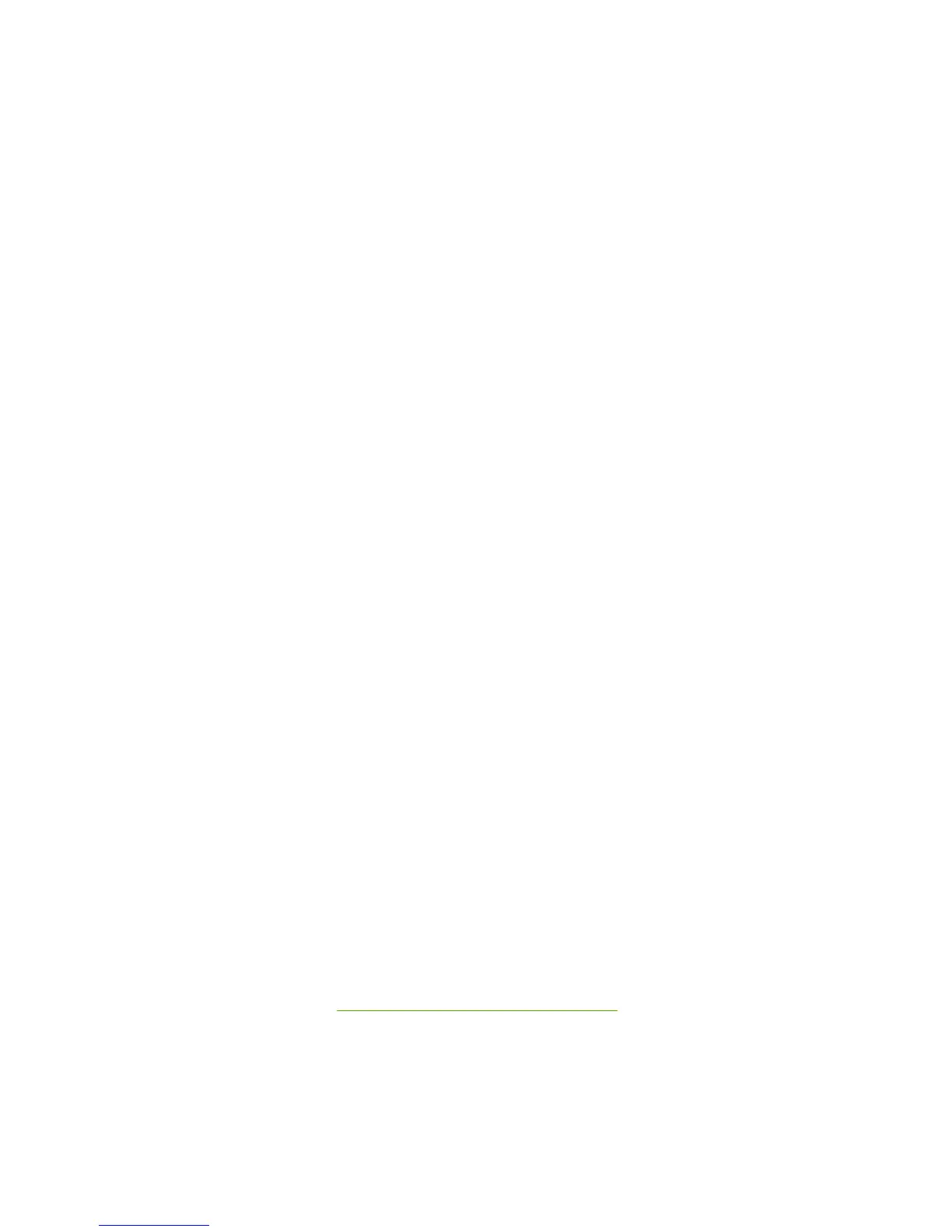Short-side binding is for print jobs with pages that read by flipping over like the pages of a notepad.
Long-side binding is for print jobs with pages that read by turning like the pages of a book.
Booklet Printing
The Booklet Printing drop-down menu, visible when Print on Both Sides is selected, offers choices
that are based on the current paper size. The default setting for the Booklet Printing drop-down menu
is Off.
●
Left Edge Binding
●
Right Edge Binding
Selecting Left Edge Binding or Right Edge Binding changes the document preview image to show
the location of the binding. If the Pages per Sheet setting is on the default setting of 1, it automatically
changes to 2 pages per sheet. Changing the Pages per Sheet setting manually to 4, 6, 9, or 16 pages
per sheet disables the booklet setting.
The Booklet Printing setting is disabled when A6 or B6 (JIS) is selected as the media size, and an
incompatibility-error message appears when you click OK to close the driver.
Book and booklet printing
The HP LaserJet P1000 and P1500 Series printer supports book and booklet printing.
A book is a print job consisting of at least two pages that can have a different media type for the first
page, other pages, or back cover. Use the First Page, Other Pages, and Back Cover settings on the
Paper/Quality tab (available when you select the Use Different Paper/Covers check box) to select
different media for these pages.
A booklet is a print job that places two pages on each side of a sheet that can be folded into a booklet
that is half the size of the media type. Use the Booklet Printing drop-down menu on the Finishing tab
to control booklet settings.
Print a booklet
Complete the following steps to print a booklet.
1. Click File, click Print, and then click Properties.
2. Click the Device Settings tab and select the Allow Manual Duplexing check box.
3. In the Booklet Printing drop-down menu on the Finishing tab, select the type of booklet printing
that you want. For example, Right Edge Binding.
4. Click OK in the print driver.
5. Click OK in the
Print dialog box to print.
Print a book
You can print a book in which the first page, other pages, and back cover have different media types.
For more information, see
Use Different Papers/Covers on page 84.
Pages per Sheet
Use the Pages per Sheet option to select the number of pages to print on a single sheet of media.
94 Chapter 4 Host-based driver for Windows ENWW
